Posted on: 13 May, 2015 - 15:10
Step 1: Click on the following link: https://passwords.aus.edu
Step 2: Enter your AUS ID in the text box and click on "I Agree".
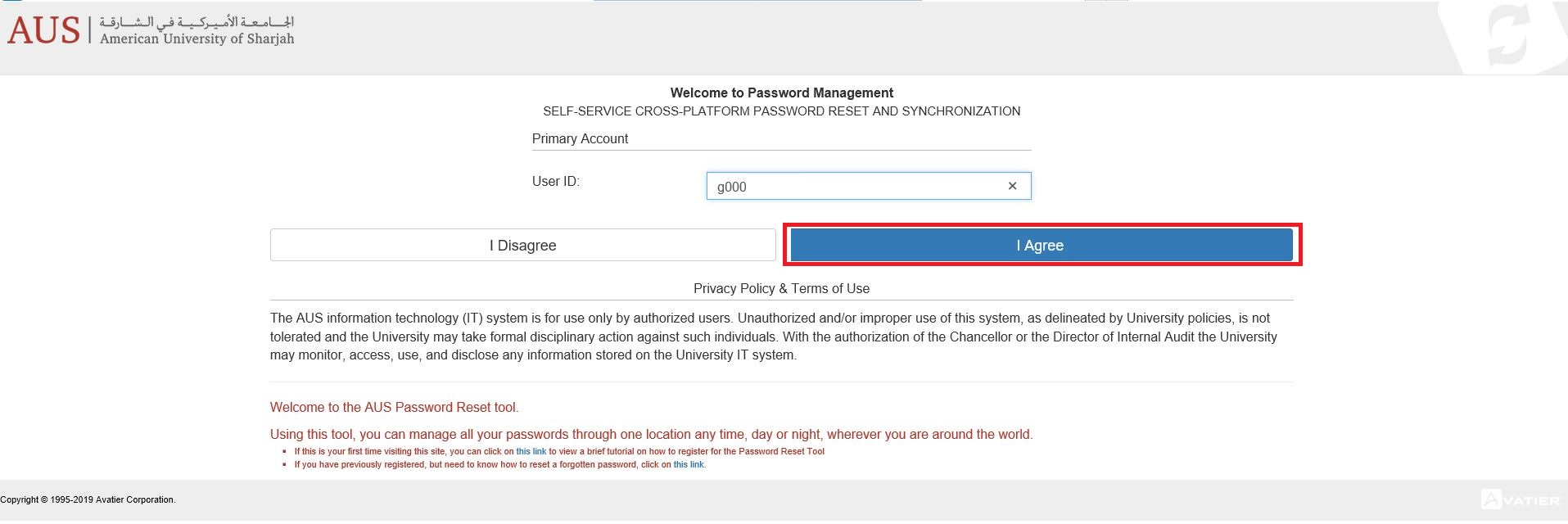
Step 3: Click on "Change Password".

Step 4: Enter old password, new password and confirm new password. Click on "Continue".
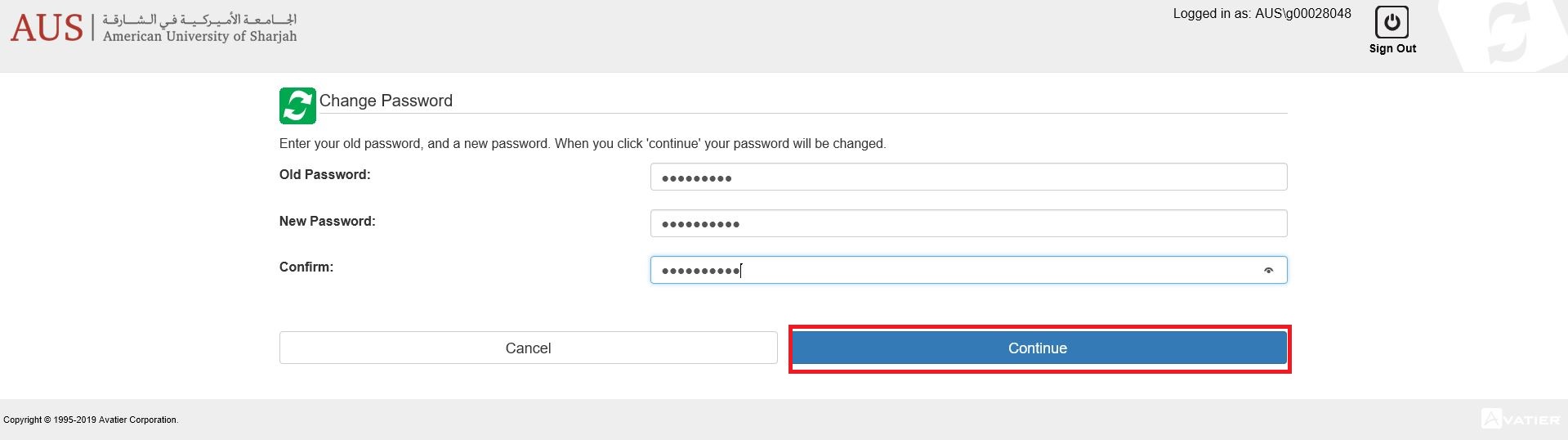
When changing your password please note the following:
- It should be at least 6 characters long.
- It should contain capital letters, small letters and numbers.
- For Faculty members, please be sure to use your Yubikey while setting the new password.
IMPORTANT NOTE: Please remember to update your new password on all your devices (tablets, smart phones, laptops) that are configured with AUS services (wireless access, Apple mail... etc.) to avoid getting your account locked due to invalid login attempts.
