Posted on: 14 May, 2015 - 07:36
Step 1: Click on the following link: https://passwords.aus.edu
Step 2: Enter your AUS ID in the text box and click on "I Agree".
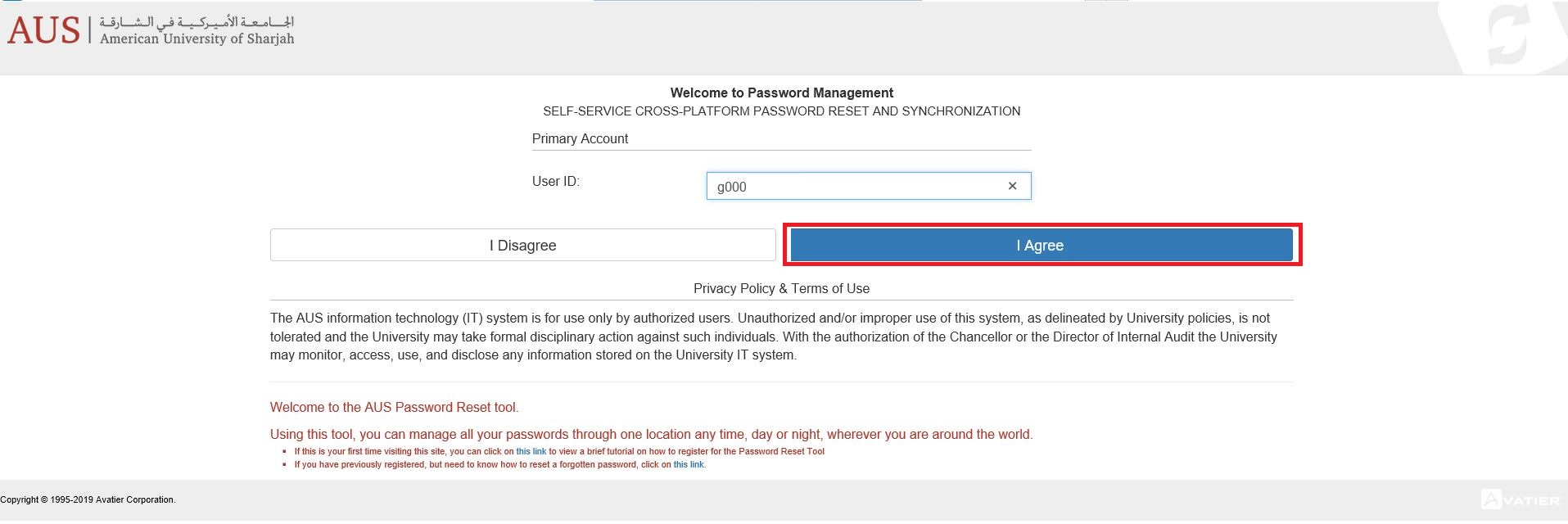
Step 3: Click on "Forgot Password".

Step 4: You will be asked to answer your three security questions.
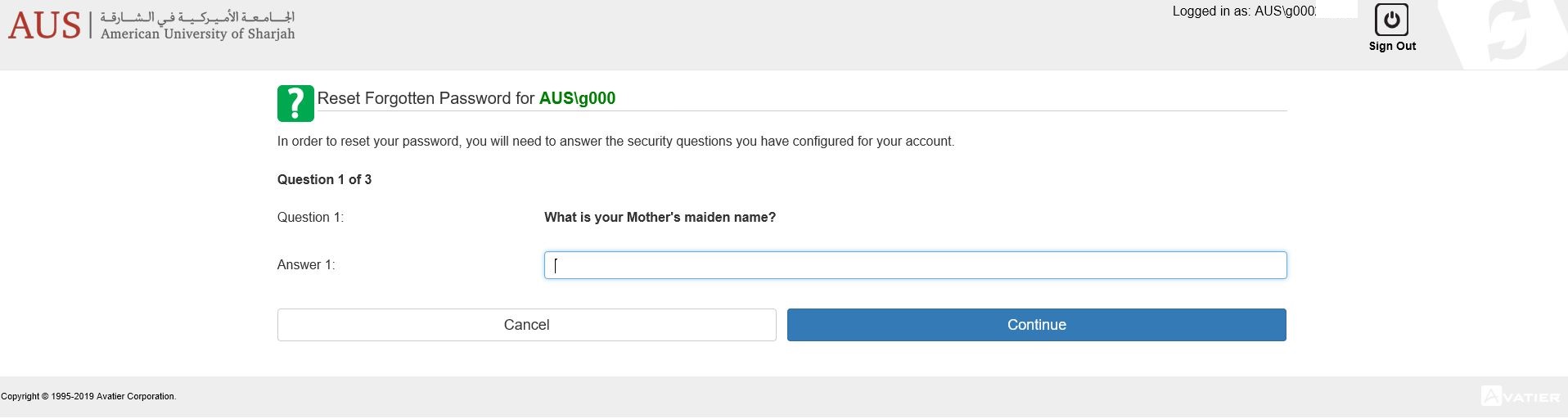
Step 5: Once they have all been answered correctly, you will be allowed to enter a new password.
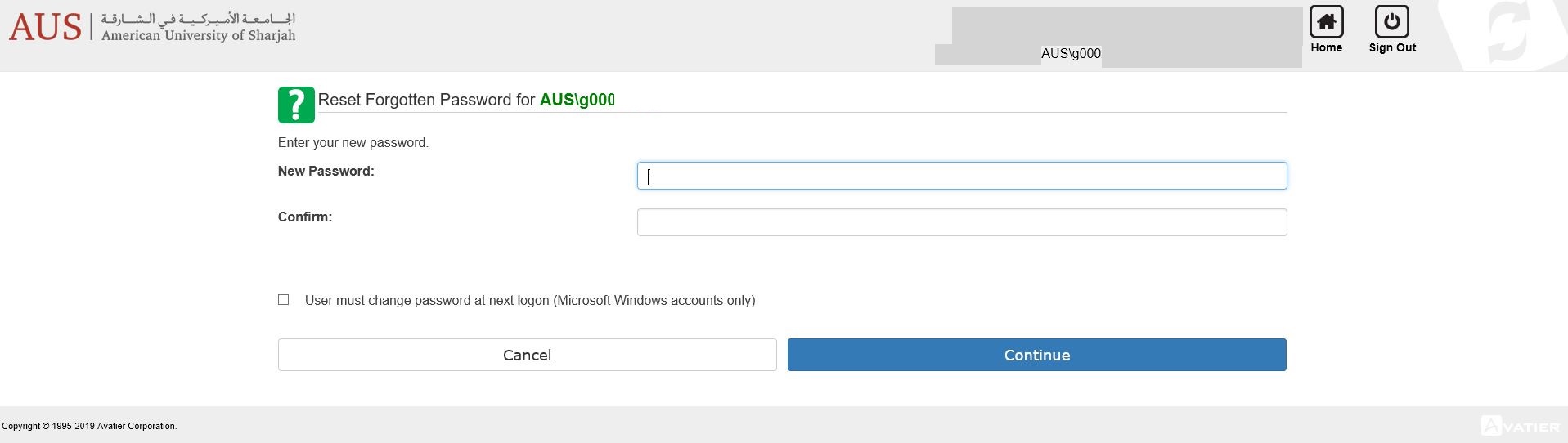
When changing your password please note the following:
- It should be at least 6 characters long
- It should contain capital letters, small letters and numbers
- For Faculty members, please be sure to use your Yubikey while setting the new password.
If you haven’t used this service before or couldn’t answer the secret questions, you will need to visit the IT Support office in your college or the IT Service Desk in the Main Building.
IMPORTANT NOTE: Please remember to update your new password on all your devices (tablets, smart phones, laptops) that are configured with AUS services (wireless access, mail app... etc.) to avoid getting your account locked due to invalid login attempts.
