Posted on: 14 May, 2015 - 08:58
Step 1: Visit the GlobalProtect Portal page: https://vpn.aus.edu. Once the page is loaded you will need to Log in using your AUS credentials.
Step 2: After logging in, the page will provide you with multiple download options. You will need to choose the one which is for your Operating System.
Step 3: Double-click on the downloaded file. The following window will open. Click on “Run”.
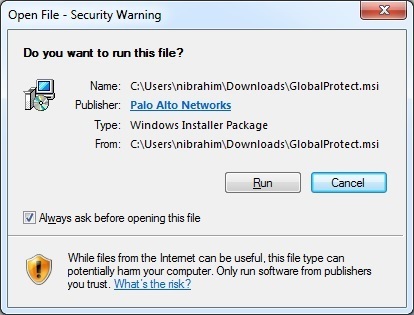
Step 4: For the next few Windows, click on “Next” (as shown below) for the installation to begin.
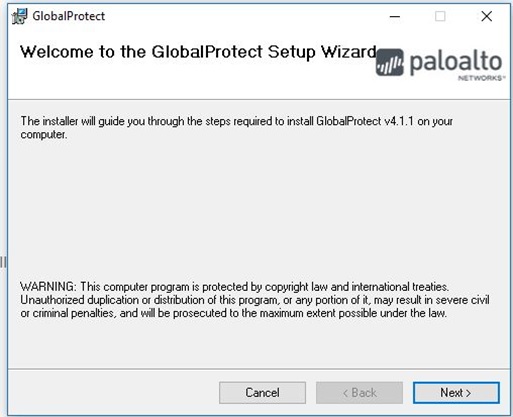
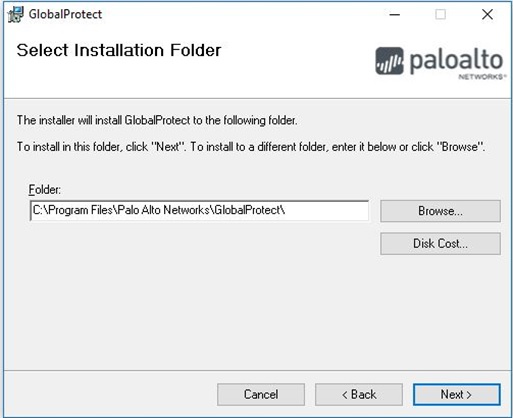
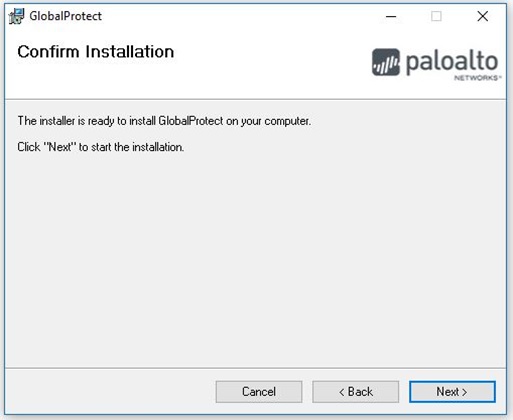
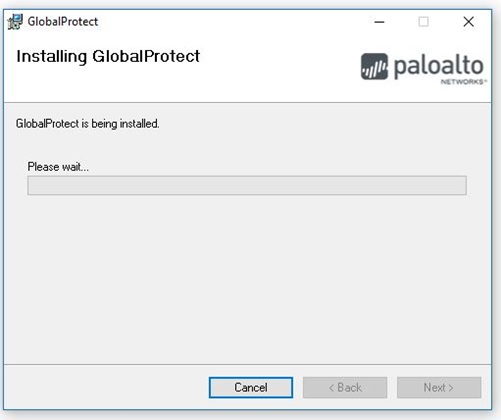
Step 5: Once the Installation is completed, click on ”Close”.
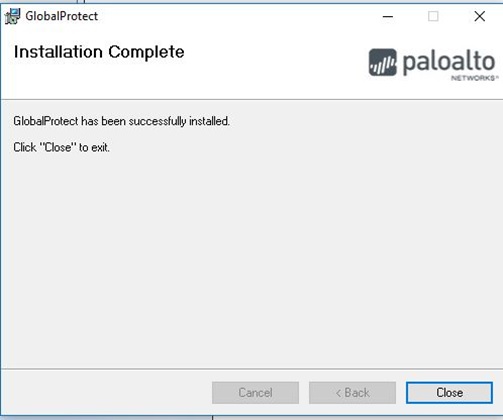
Step 6: Set the Portal address to vpn.aus.edu . Click on "Connect".
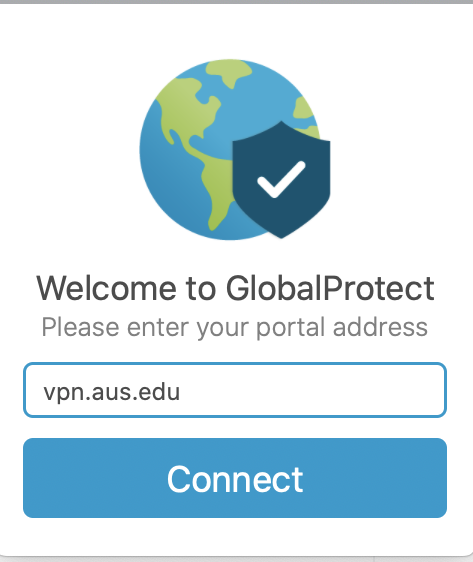
Step 7: Enter your username with @aus.edu
- Click on Next
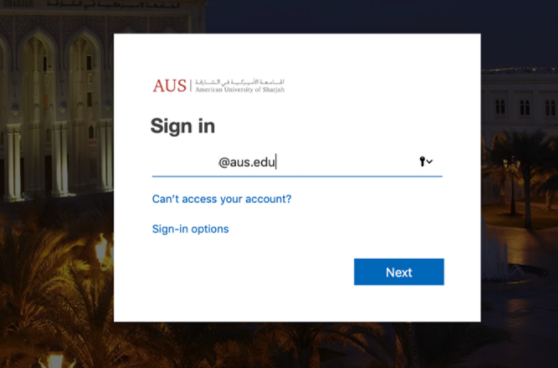
- Enter the password on next prompt
- Click Sign in
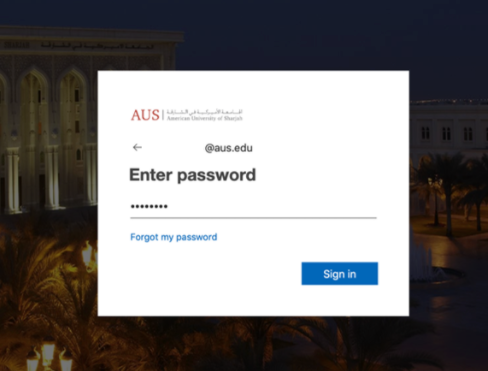
Step 8: On the bottom right corner of the taskbar, a small globe-like icon will appear with a three dots moving. This indicates that the VPN is not active yet.
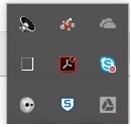
Step 9: To connect to AUS VPN network, click on the globe-like icon on the taskbar and choose "Sign In".
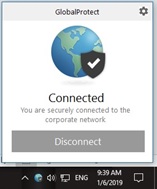
Step 10: To disconnect from the AUS VPN network, click on the icon and choose “Disconnect”.
