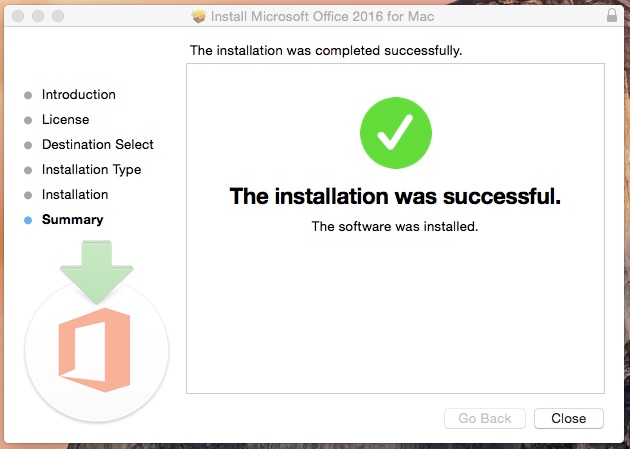Posted on: 6 February, 2017 - 11:02
Microsoft Desktop Office is available for registered students, the following information contains instructions to download and install Microsoft Office on Mac.
Step 1: Visit https://www.office.com/
Step 2: Click on “Sign in”.
Step 3: Enter your AUS Email address ([email protected]/b000xxxxx), click on "Next".
Step 4: Enter your AUS password. (password is case-sensitive)
Step 5: Click on “Install Office”.
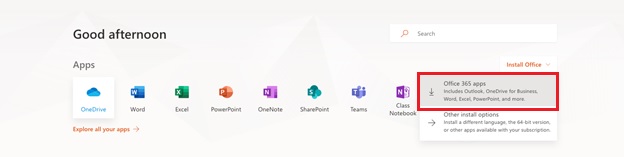
Step 6: Click on "Save File”.
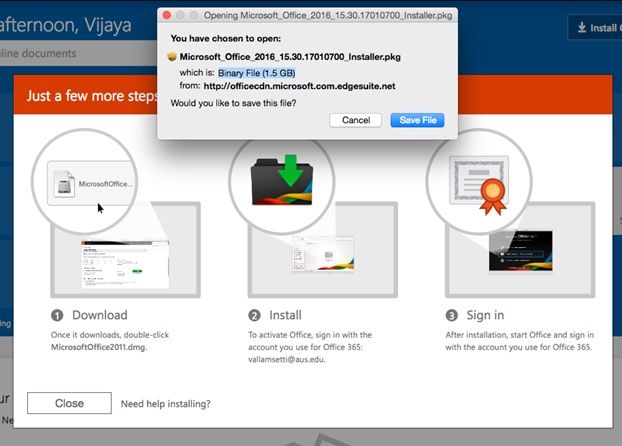
Step 7: Double Click the .pkg file to continue the installation.
Step 8: Click on "Agree" to accept license.
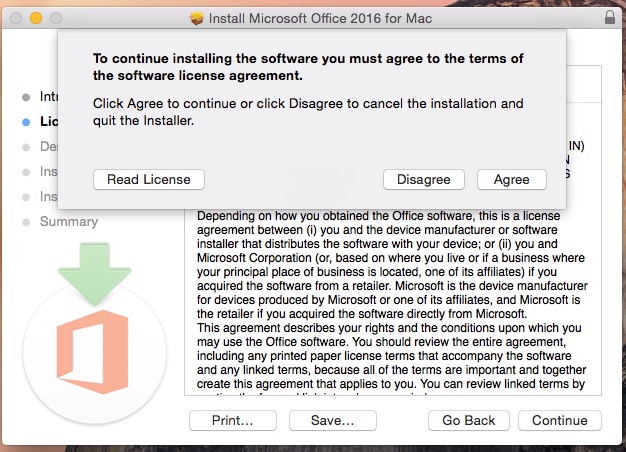
Step 9: Click on “Continue” to install the software.
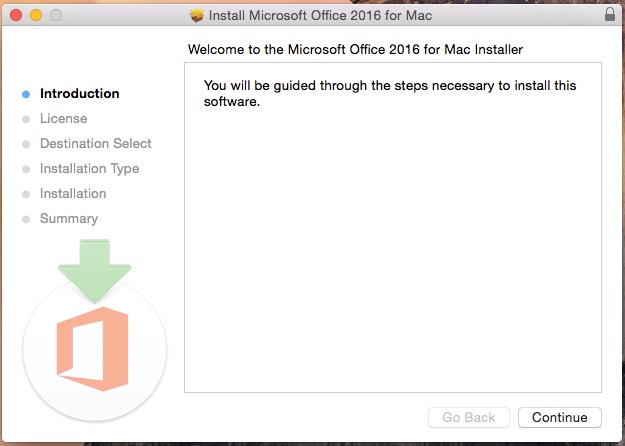
Step 10: Select the Destination.
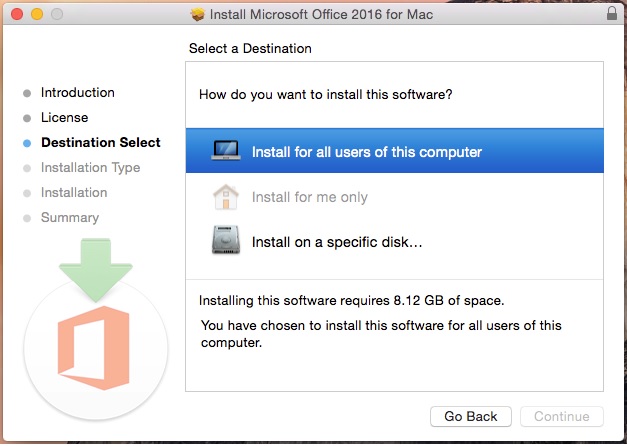
Step 11: Click on "Install".
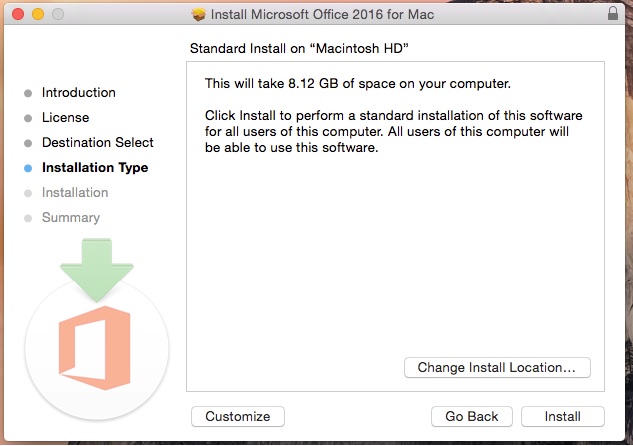
Step 12: Enter your local password.
Step 13: Click on "Install Software".
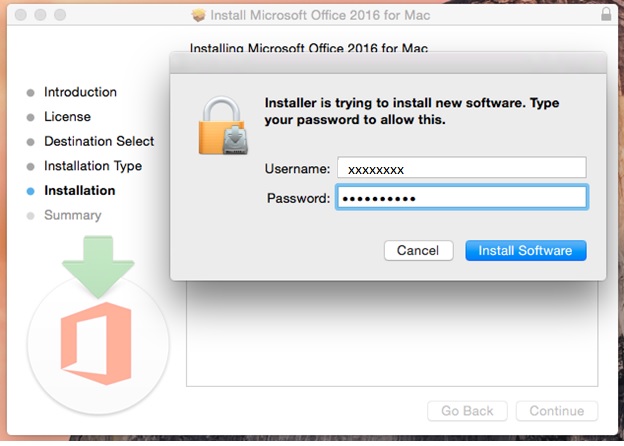
Step 14: You are prompted with below message after the installation is completed.