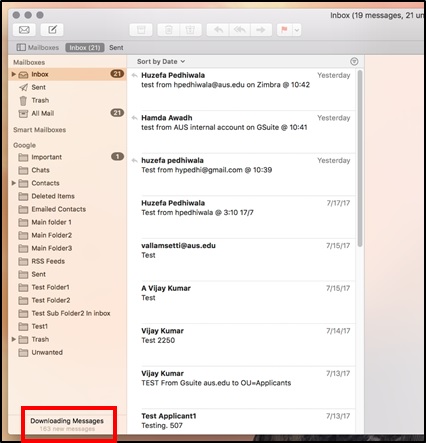Posted on: 19 July, 2017 - 14:27
Step 1: Open Apple mail from Applications.
Step 2: On the top bar, go to Mail and click on Accounts.
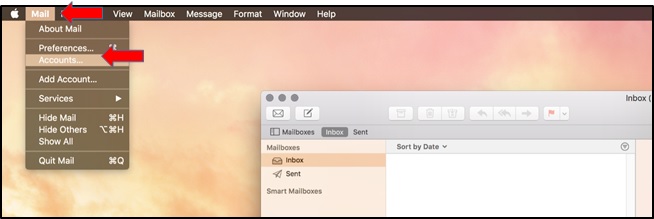
Step 3: Select “Google” from the list:
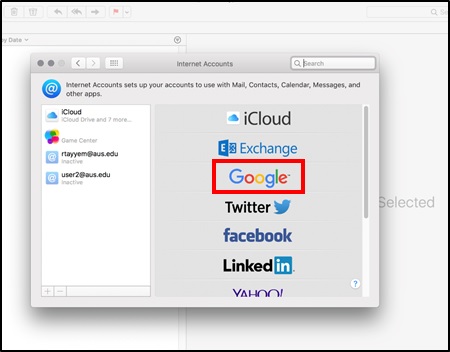
Step 4: Enter your AUS email address ([email protected]/[email protected]) in the sign in box and click Next.
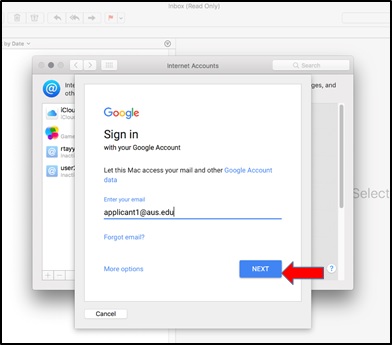
Step 5: You will be redirected to the AUS Login page, please enter your AUS username as ([email protected]/[email protected]). Make sure to write the username with @aus.edu and click Next.
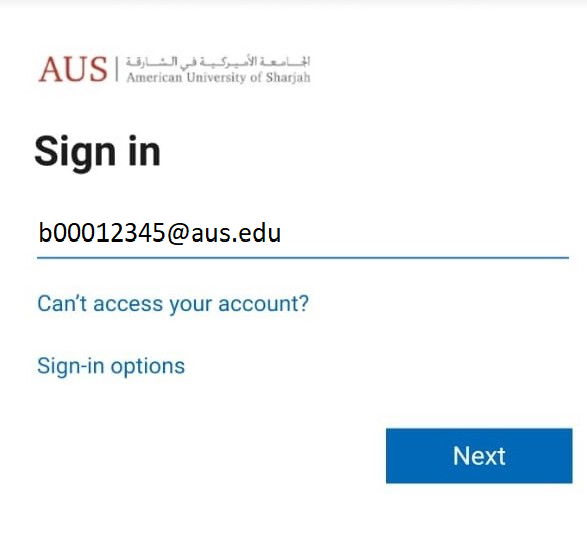
Step 6: Enter your password on the Next prompt and Click Sign in.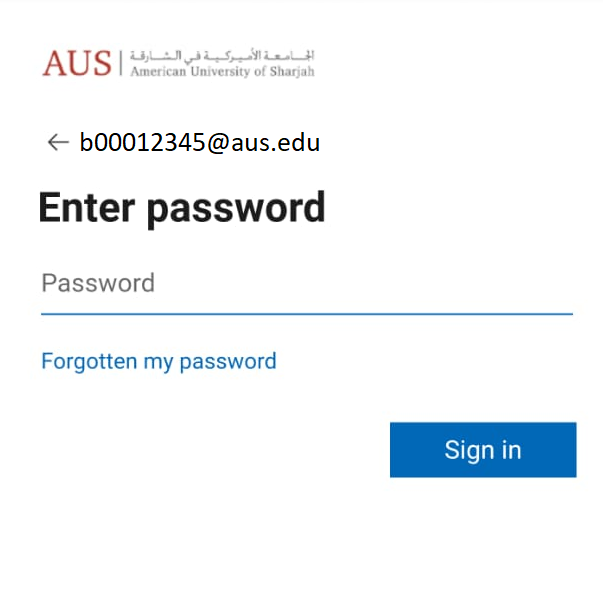
Step 7: You can select to sync your Mail, Calendar, Contacts, etc or leave all checked as default and click Done.
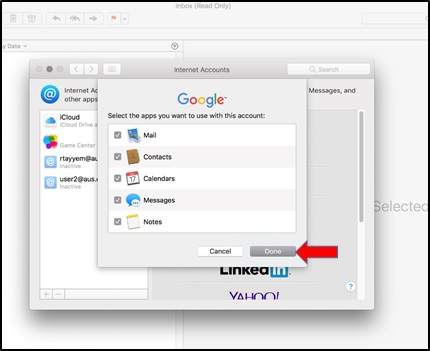
This will begin the sync and download of your AUS emails. The completion time will depend on how many emails you have and how large each one is. You can monitor the progress on the bottom-left corner as shown below.