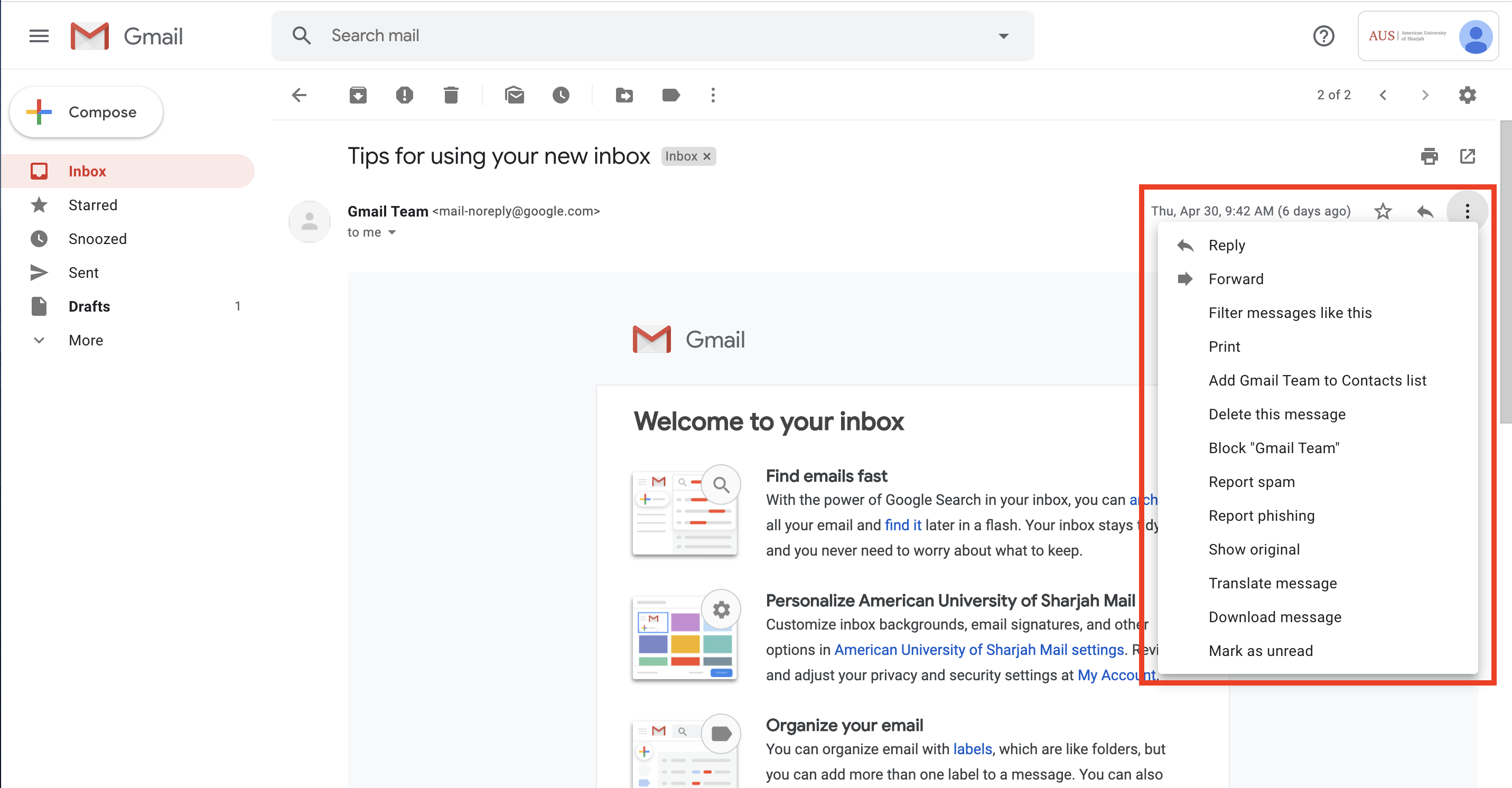Posted on: 8 January, 2018 - 08:41
AUS Email service can be accessed through any Web browser, from any device and anywhere. To access the service, type https://alumnimail.aus.edu/ URL in your web browser. Provide your username as [email protected] or [email protected] (NOT as @alumni.aus.edu). Make sure to write the complete username with @aus.edu and click Next.
NOTE: If you have forgotten your password please click here.
The URL will look as following
Step 1: Enter your username as [email protected]/[email protected]
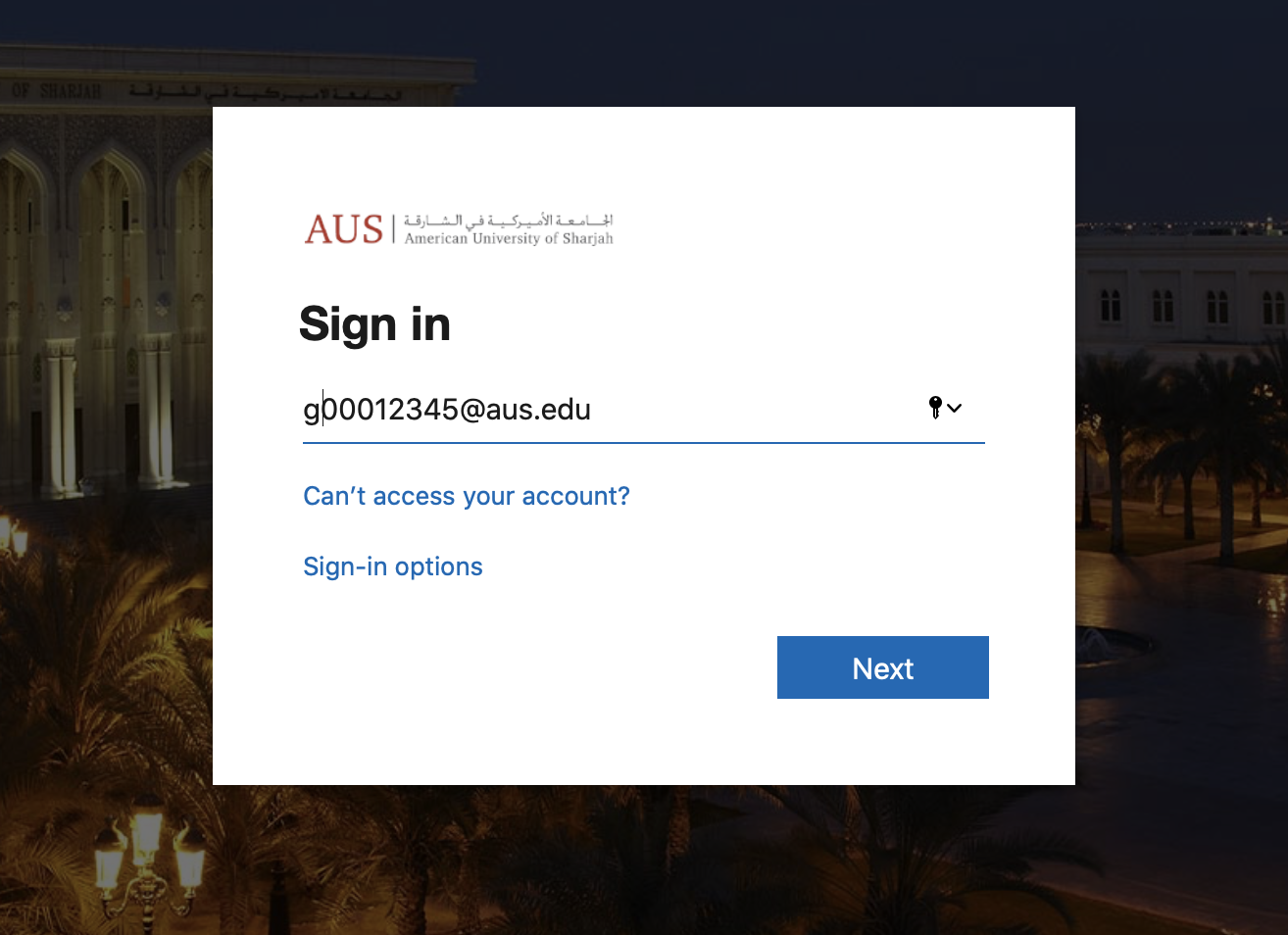
Step 2: Enter the password on next prompt and click Sign in.
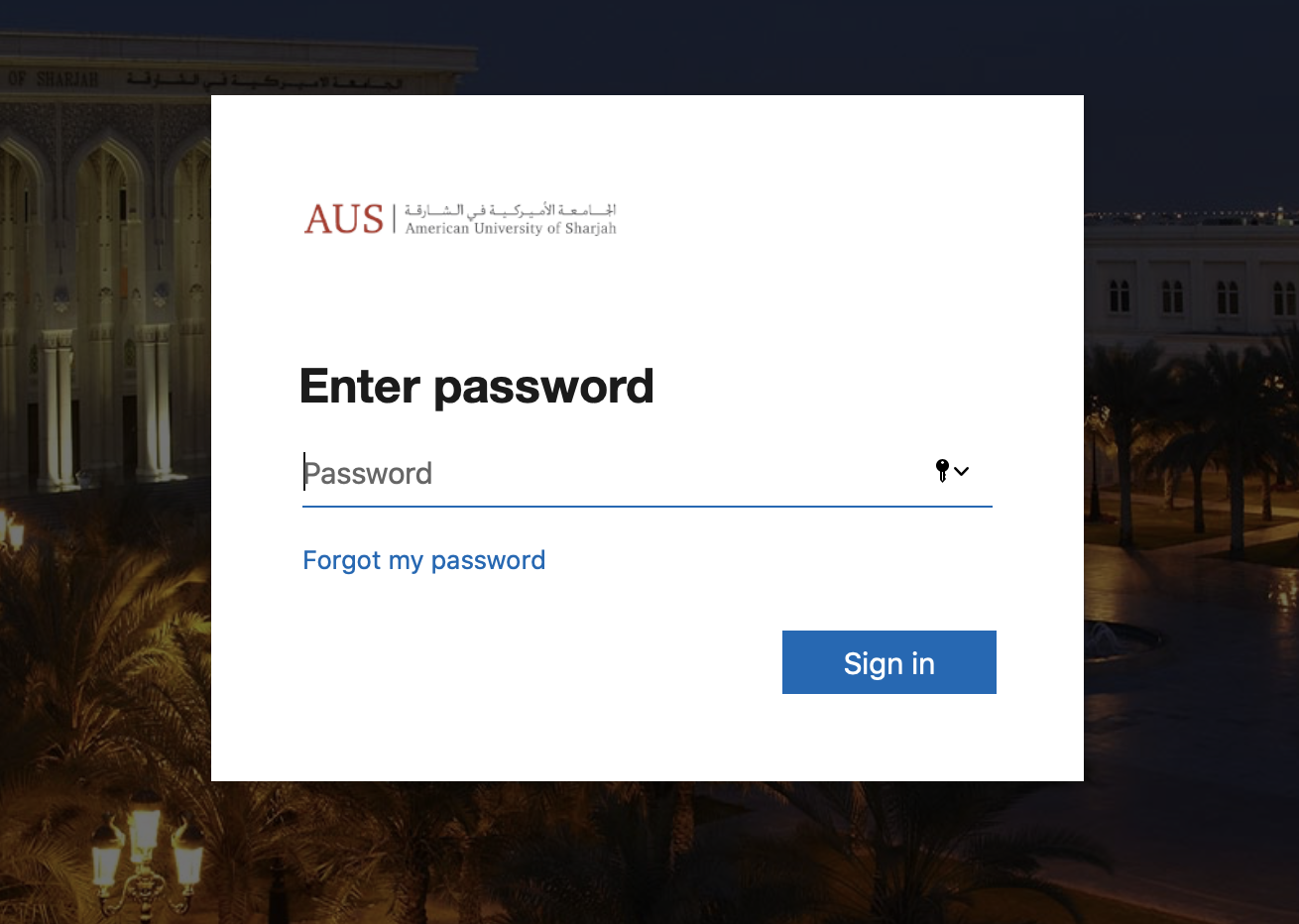
Compose and Send Emails:
Step 1: Click on the Compose button on the top left-hand side of your Gmail Inbox.
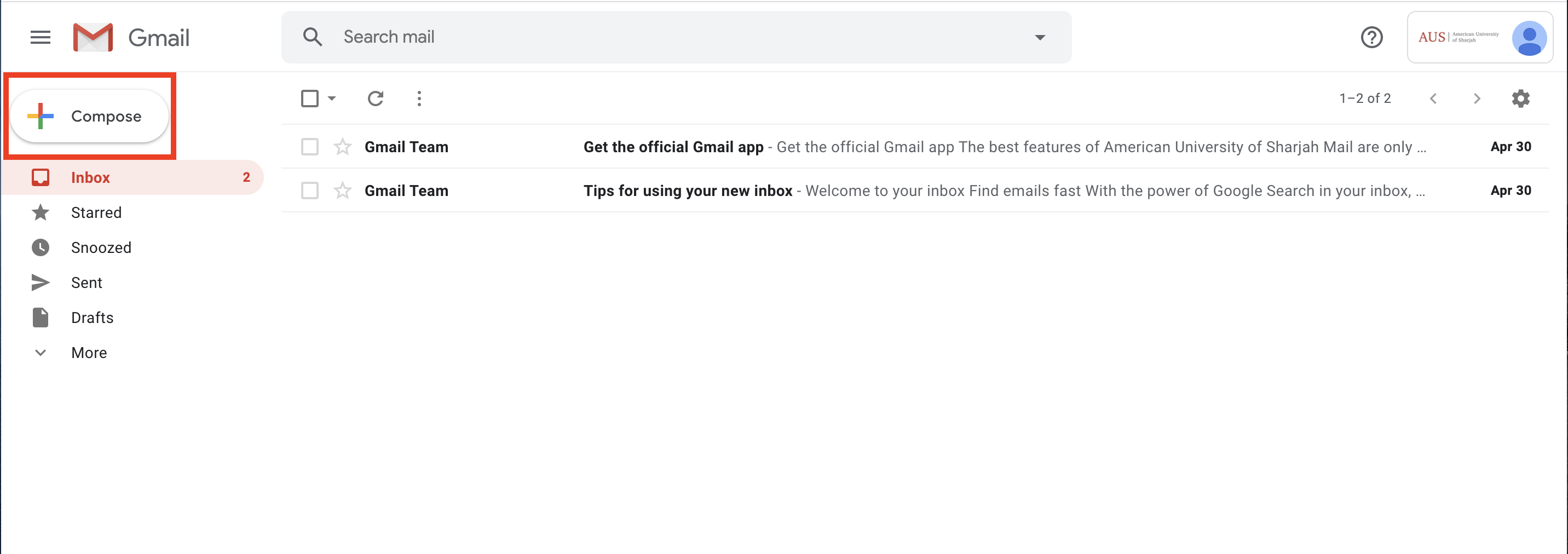
Step 2 Type your recipient’s email address in the “To” field. The "Cc" and "Bcc" (copy and blind carbon copy) will appear when you click on “To”.
Step 3 Enter a “Subject”.
Step 4 Write the email in the body of the message and click on Send to send your email.
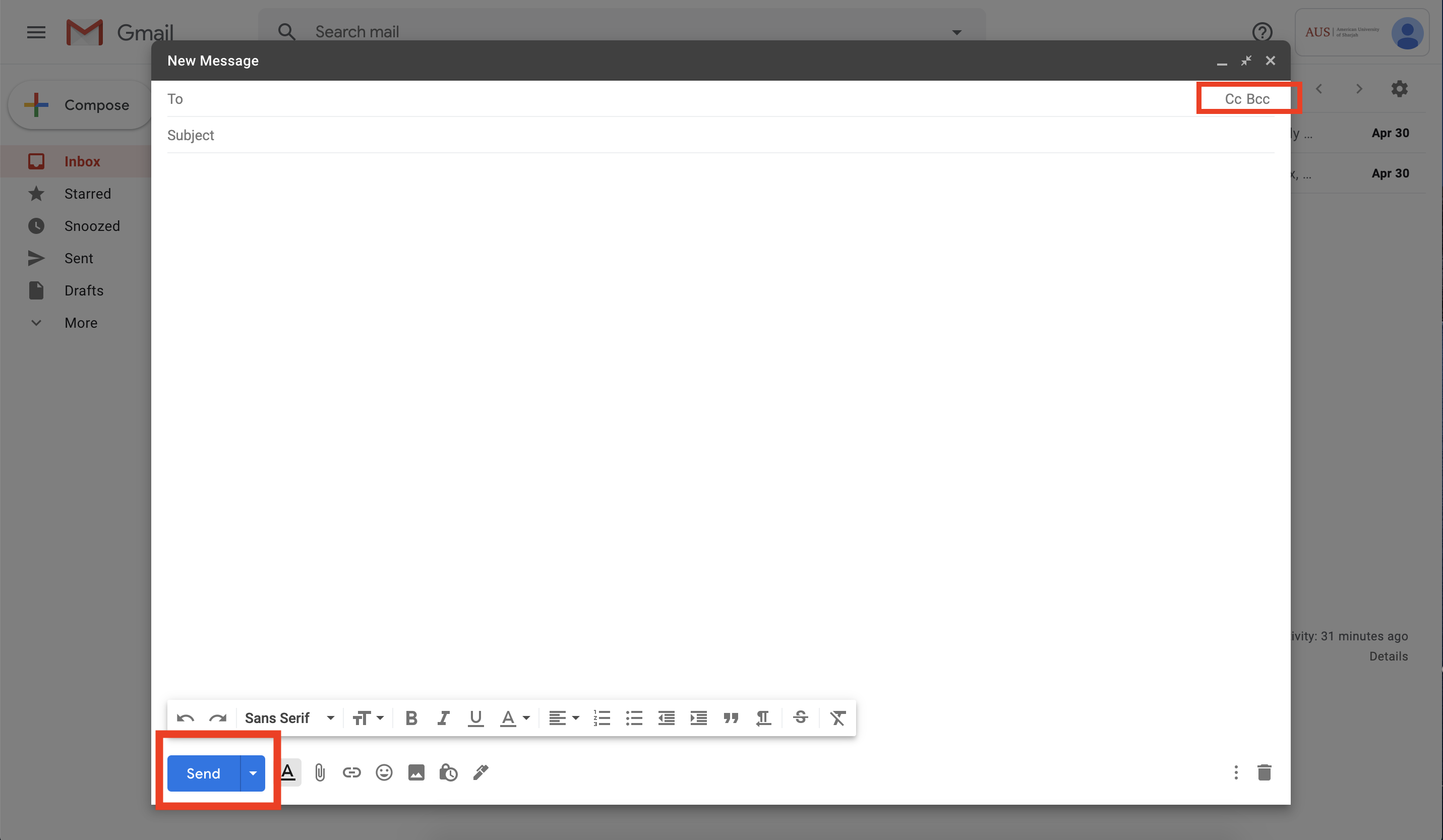
Attach a File:
You can Attach a file to your email in two different ways:
- Drag from desktop and drop into the “Compose Email” window.
- Click on the Attach File button on the bottom. Browse for the file and click Open to attach it.
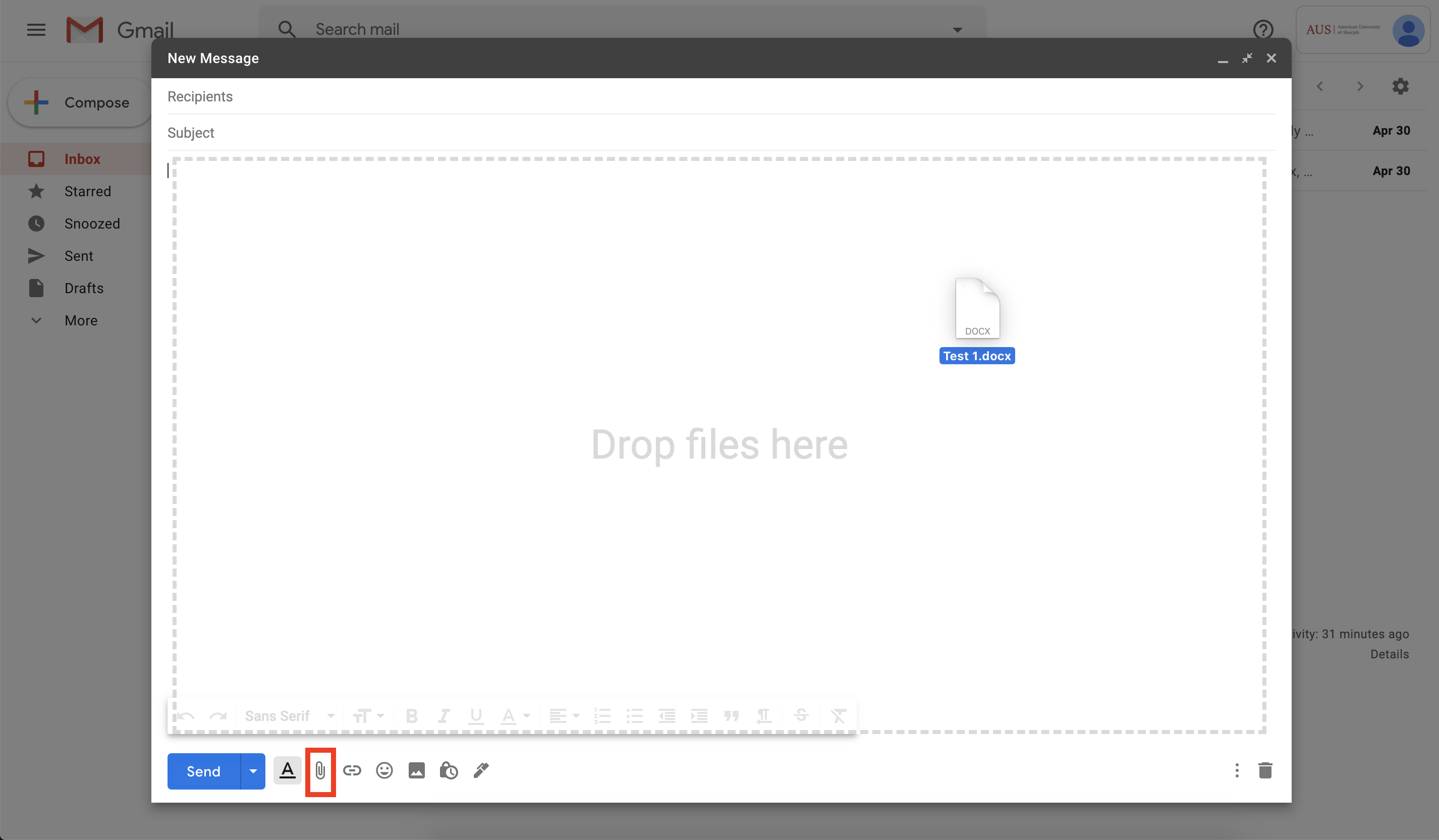
Reply, Forward and Print your Email:
Step 1: Click on the Email you want to reply or forward in your inbox.
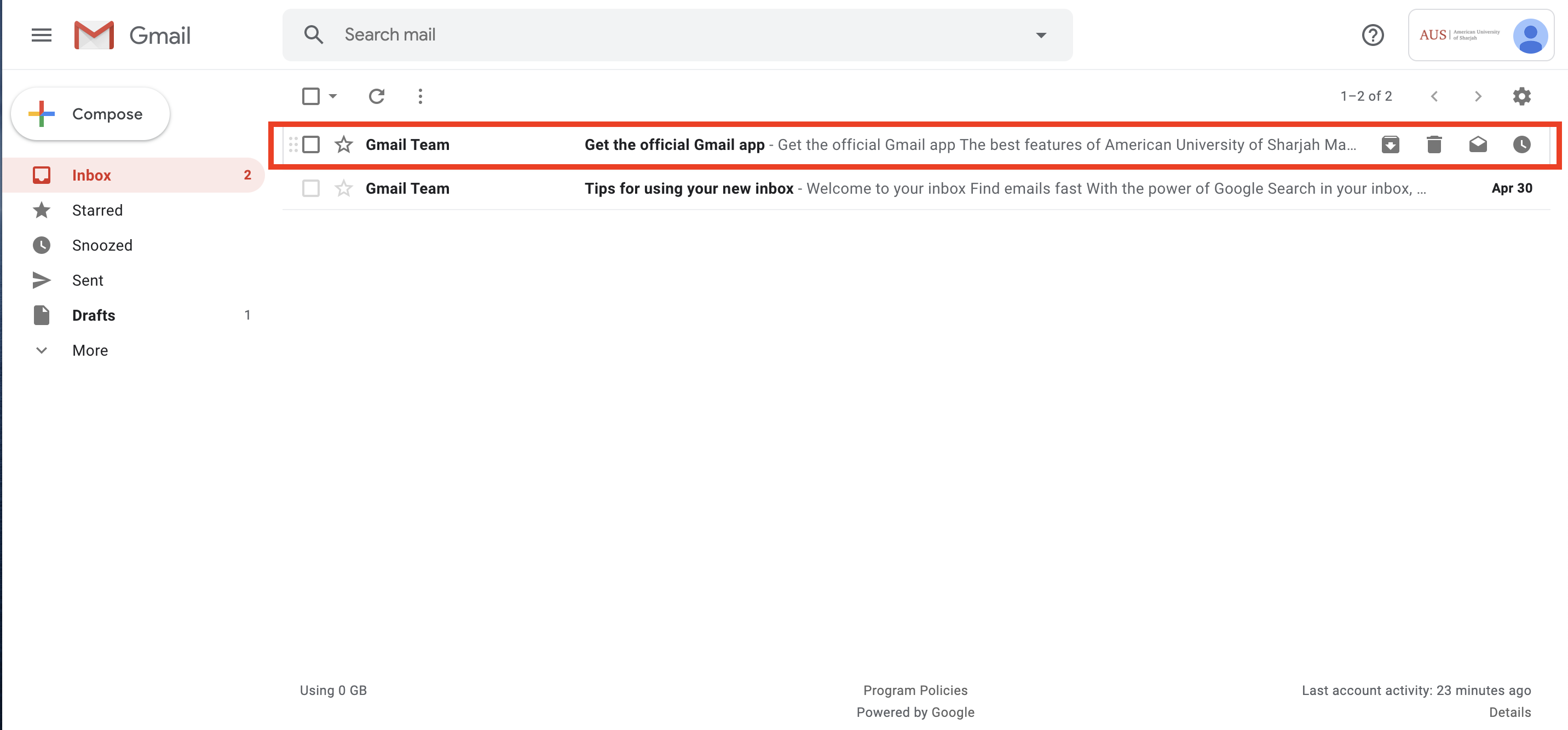
Step 2: Click on the Reply icon to reply OR click on the arrow next to it and then click Forward.
Step 3: Enter your message in the box below and click “Send”.
Step 4: In the list shown below, you can also see other options like: print, filter, report Spam, etc.