Posted on: 8 January, 2018 - 09:53
NOTE: If you did not previously have an alias on your Office365 account, then you won’t have one on GSuite and will be unable to select one. However, if you did previously have one, please follow these instructions to set it up on GSuite as well. If you need further assistance, please contact the Office of Advancement and Alumni Affairs at [email protected].
Step 1: Sign into your Gmail account and click on the gear icon on top-right corner of your screen. Then, click on Settings.
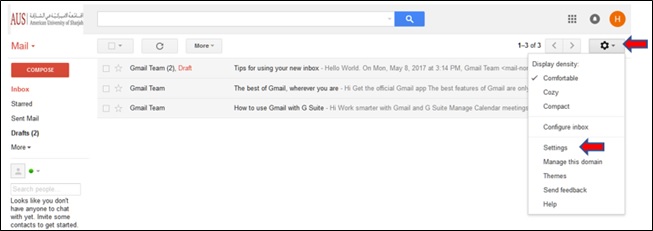
Step 2: Under Settings, select Accounts and under “Send mail as” option, click on Add another email address.
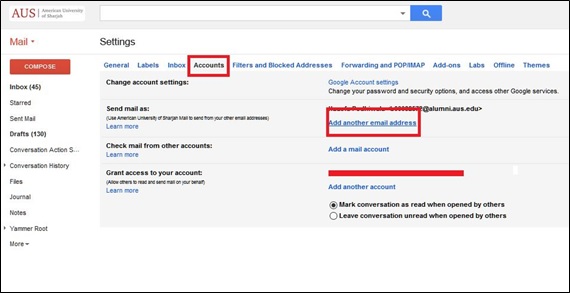
Step 3: Enter the alias address in the pop up box and ensure that the “Treat as an alias” check box is marked. Then, click on Next Step.
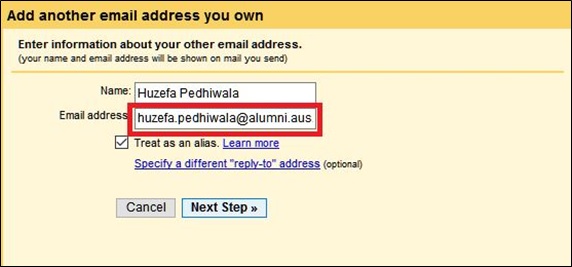
Step 4: This will add the alias to your account and you can now send emails from it.
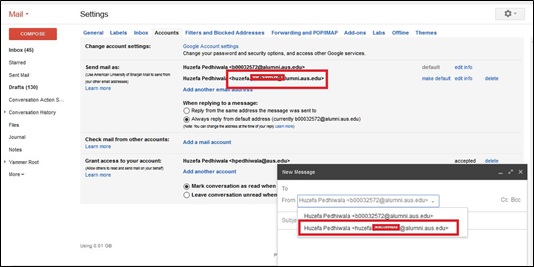
NOTE: Adding the alias does not change your default email account. You will still log into your account with your ID (b000xxx/g000xxx) and AUS password. This only allows you to send and receive emails through the address you had on Office 365.
