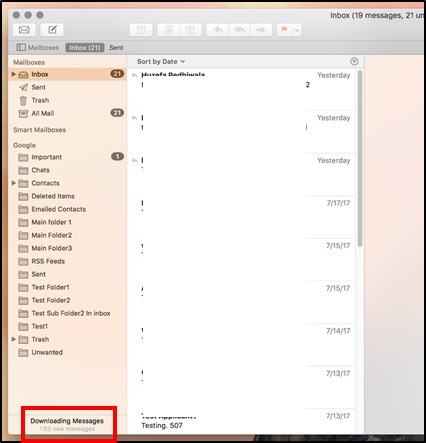Posted on: 8 January, 2018 - 11:13
Step 1: Open Apple mail from “Applications”.
Step 2: Go to “Mail” and click on “Accounts”.
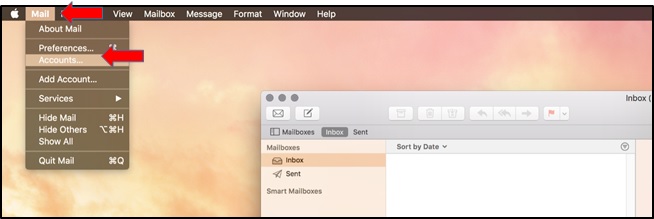
Step 3: Select “Google” from the list:
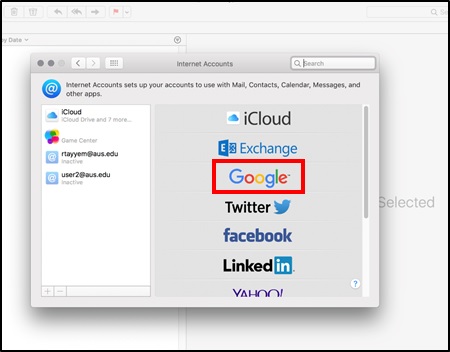
Step 4: Enter your AUS email address ([email protected]/[email protected]) in the sign in box and click “Next”:
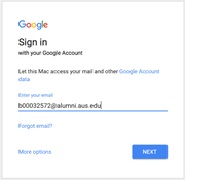
Step 5: Enter your AUS username as ([email protected]/[email protected]), make sure to write the username with @aus.edu and click Next
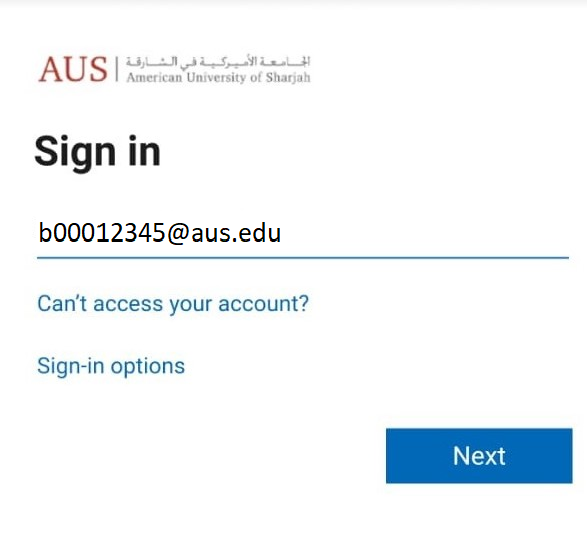
Step 6: Enter your password on the Next prompt and Click Sign in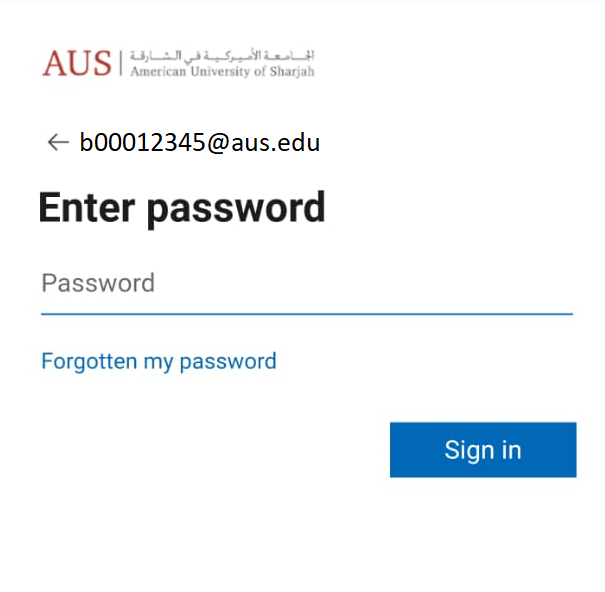
Step 7: You can select to sync your Mail, Calendar, Contacts, etc or leave all checked as default and click “Done”:
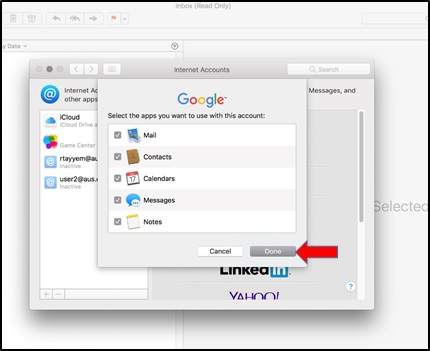
Step 8: This will begin the sync and download of your AUS emails, the completion time will depend on how many emails you have and how large each one is. You can monitor the progress in the bottom Left hand corner.