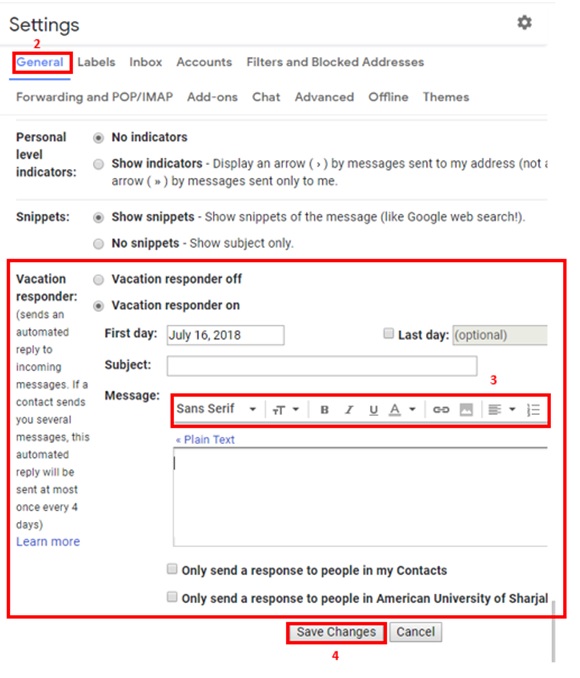Posted on: 16 July, 2018 - 11:14
Step 1: Open your Gmail account on the browser.
Step 2: Click on the Settings gear icon on the top-right corner, and then select Settings from the dropdown menu.
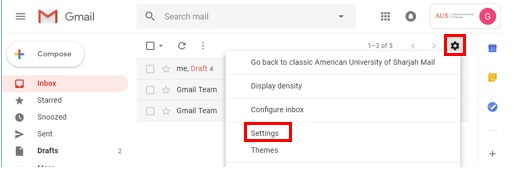
Step 3: On the General tab, scroll down to the Signature section and create your signature. If required, use the format bar to add text colors, styles, links, or a picture.
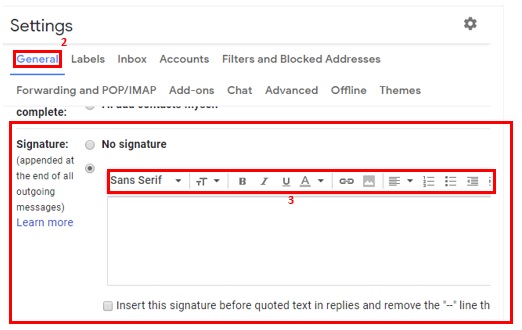
Step 4: At the bottom of the screen, click Save Changes.

Part II: Creating your Out-Of-Office message.
Step 1: Click on Settings gear icon on the top-right corner, then select “Settings”.
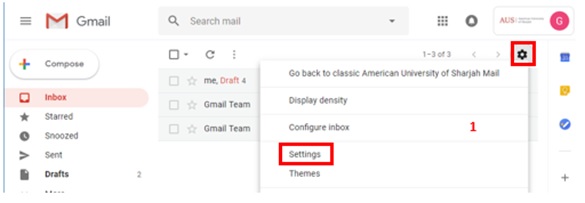
Step 2: On the General tab, scroll down to the Vacation responder section and create your Out of office message.
Step 3: (Optional) Use the format bar to add text colors, styles, links, or a picture.
Step 4: At the bottom, click Save Changes.