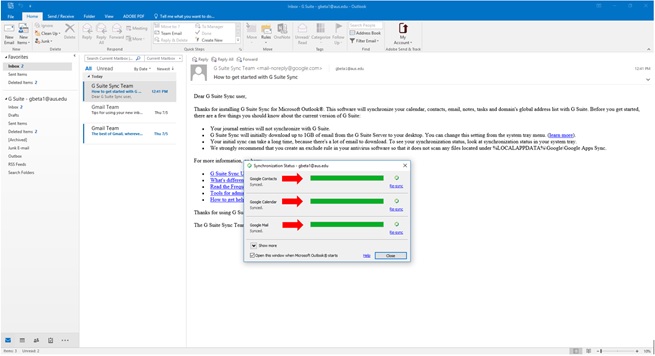Posted on: 16 July, 2018 - 11:31
Step 1: Go to the GSMMO Sync Tool (G Suite Migration for Microsoft Outlook) through: https://tools.google.com/dlpage/gappssync and install it.
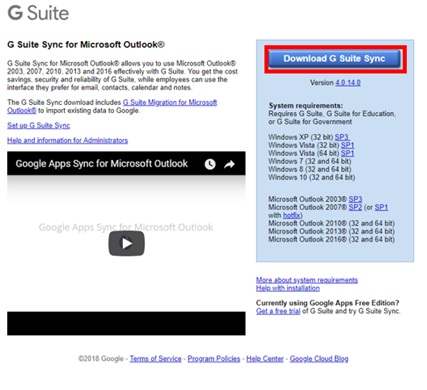
Step 2: When the installation completes, you’ll be prompted to enter your AUS email address.
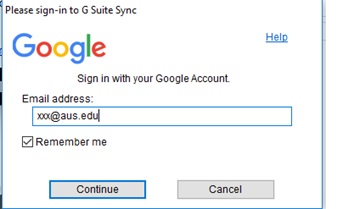
Step 3: You will then briefly see this message, and will be routed to a webpage to login.
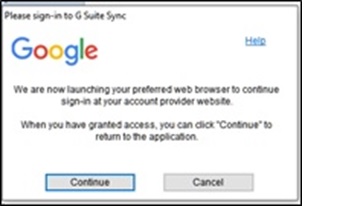
Step 5: Enter your AUS username as ([email protected]), make sure to write the username with @aus.edu and click Next.
Step 6: Enter your password on the next prompt and Click Sign in.
Step 7: Select ALLOW, when the following screen appears.
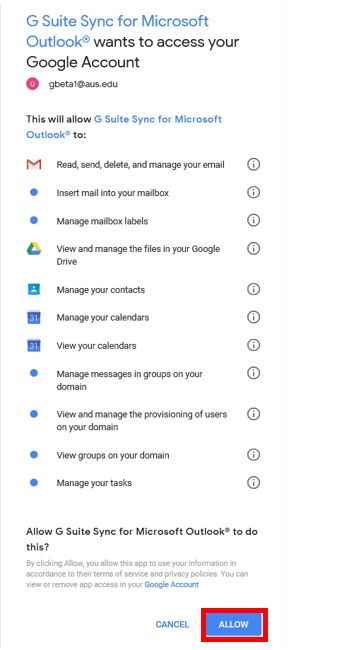
Step 8: You can then go back to the SYNC tool and select Create Profile.
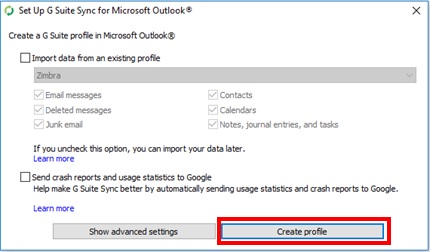
Step 9: Then, click Start Microsoft Outlook.
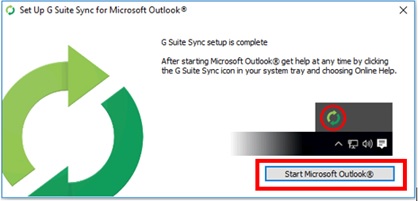
Step 10: This will Launch Outlook. You can select a name for the profile or accept the default, then click OK.
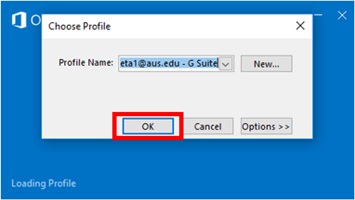
This will start the Sync. Keep an eye on the Progress bar. Once the sync completes all three fields, “Google Contacts”, “Google Calendar” and “Google Mail” will say "Synced".