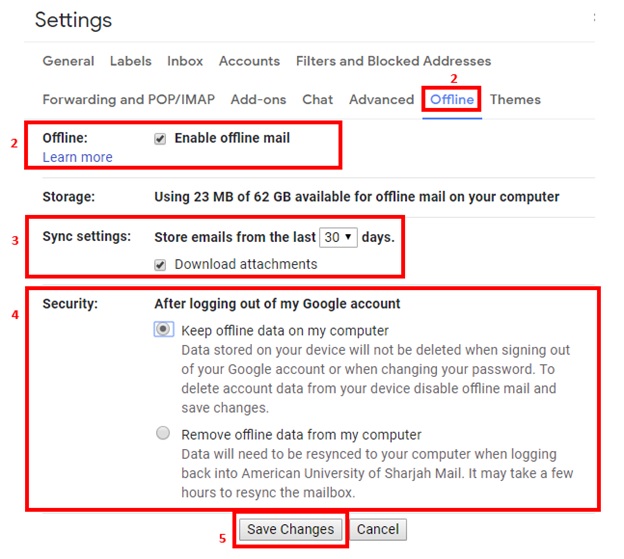Posted on: 17 July, 2018 - 11:45
Email without an internet connection
Use Gmail offline to read, respond to, and search your Gmail messages when you are not connected to the internet. Any email you write, archive, label, or delete while you are offline will be sent or moved when you are back online.
When you enable Gmail offline on a device, your messages will sync with the browser's storage on the computer you're using. You need to enable Gmail offline on each device for which you want offline access.
WARNING: Do not enable offline mode on a public computer, or on one that is not under constant supervision by you.
Enable Gmail offline:
Step 1: In the top right, click “Settings” icon and select “Settings”.
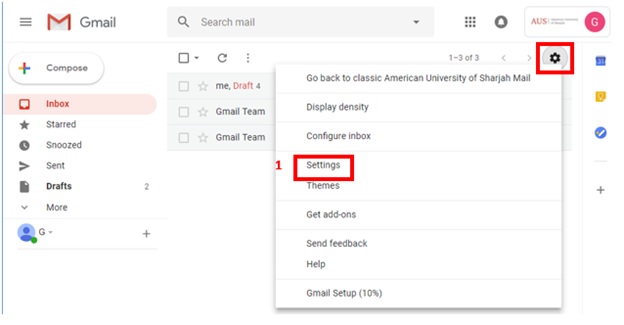
Step 2: Go to the “Offline" tab and check the “Enable offline mail” box.
Step 3: Next to “Sync settings”, choose how many days of email you want to store offline.
Step 4: Next to “Security”, choose whether to keep or remove offline data on your device. If you don’t see this option, it might be set by your G Suite administrator.
Step 5: Click “Save Changes”.