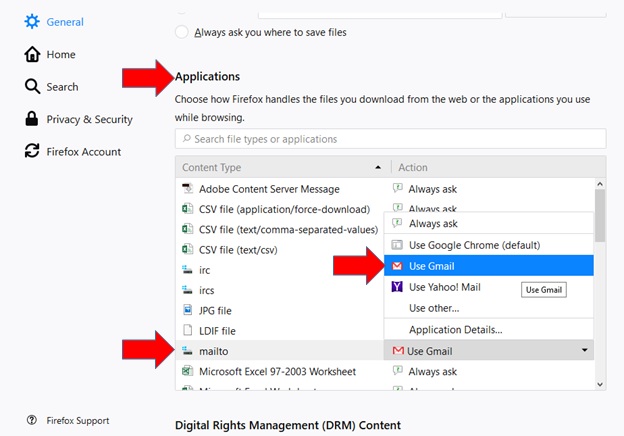Posted on: 1 August, 2018 - 14:42
NOTE: We recommend using Google Chrome to access your AUS G Suite account. However, we provide instructions for both Chrome and Firefox in this article.
For Google Chrome:
Step 1: Login to http://email.aus.edu (for faculty and staff members) or http://studentmail.aus.edu (for students) using Chrome.
- Click on the Service Handler icon, next to the "Bookmarks" icon, select “Allow”, and click on Done.
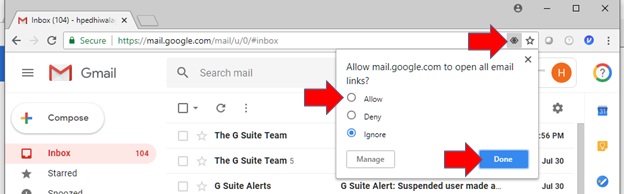
If you don’t see the icon, follow the rest of the steps below.
Step 2: Click on the Settings button on Chrome (3 vertical dots on the top-right corner of the screen), and click on Settings.
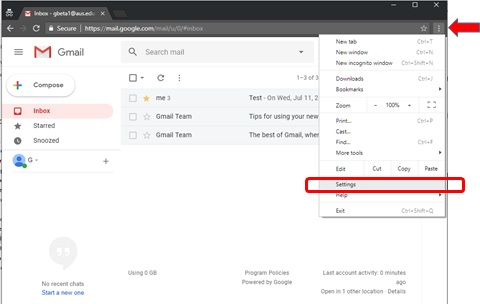
Step 3: Scroll all the way to the bottom of the page and click on Advanced.
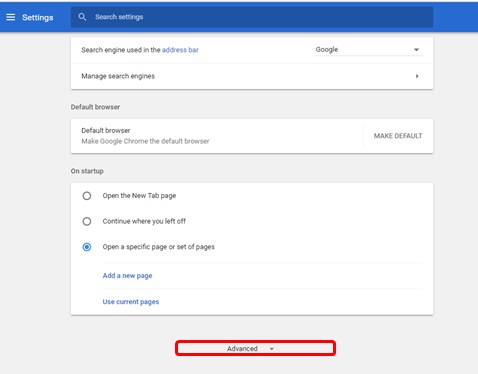
Step 4: Scroll down and click on Content Settings and then select “Handlers”.
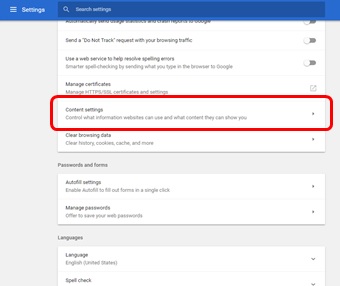
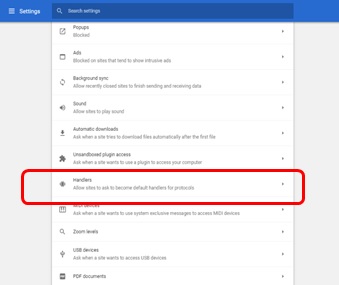
- Make sure that the "Allow sites to ask to become default handlers for protocols (recommended)" option is enabled.
- Make sure that Gmail (or mail.google.com) is confirmed as a handler.
For Mozilla Firefox:
Step 1: Login to http://email.aus.edu (for faculty and staff members) or http://studentmail.aus.edu (for students) using Firefox.
Step 2: Click on the Settings button on Firefox (Hamburger menu on the top-right corner of the screen), and click on Options.
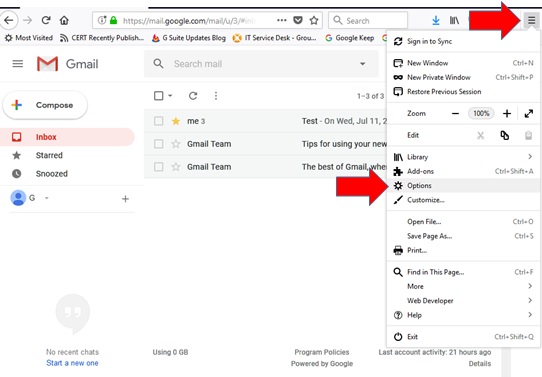
Step 3: Under General Settings, scroll down to “Applications”. From the list under “Mailto” and select “Use Gmail” from the drop-down menu.