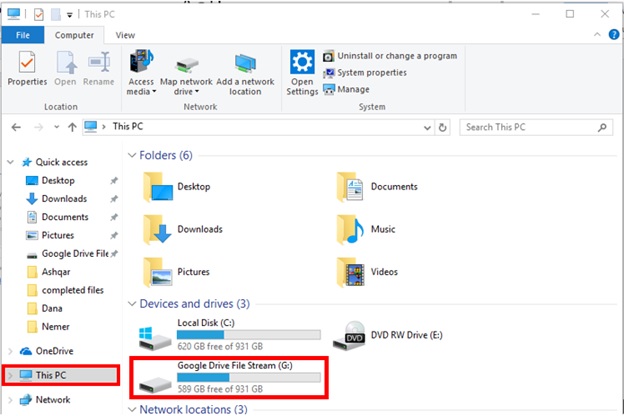Posted on: 23 September, 2018 - 08:59
Google Drive File Stream allows you to stream your Drive files directly from the cloud to your Mac or PC, freeing up disk space and network bandwidth.
Because Drive files are stored in the cloud, any changes you or your collaborators make are automatically updated everywhere. You’ll always have the latest version.
Step 1: When you are logged into your email, open your Google Drive.
Step 2: On the top right corner of the screen, select the "Settings" gear icon.
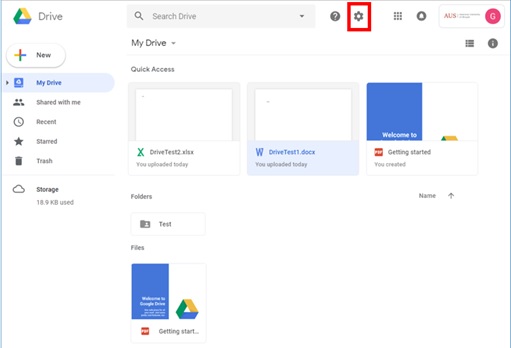
Step 3: Select “Get Drive File Stream for Windows” from the drop down menu.
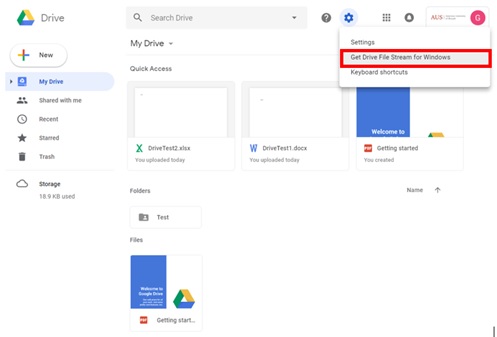
Step 4: You will be redirected to the following page. Select “DOWNLOAD FOR WINDOWS”.
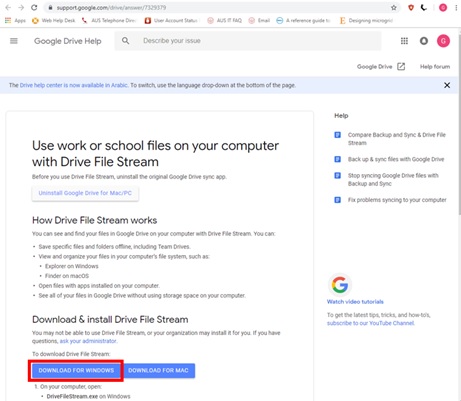
Step 5: An executable file will be downloaded. Once completed, click on the file and the download will begin.
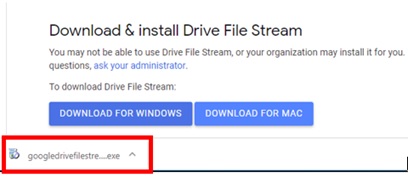
Step 6: Once the executable finishes downloading, a login page will pop up. Here, type in your email address along with “@aus.edu” and click on Next.
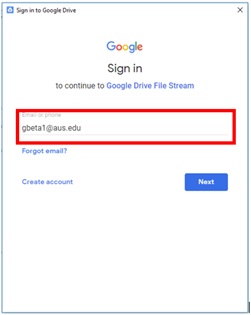
Step 7: The page will redirect you to the AUS login page. Login using your AUS credentials.
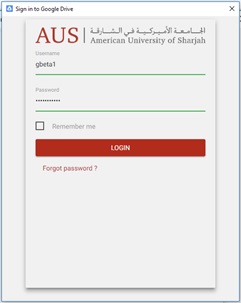
Step 8: Select “Open Google Drive Folder”.
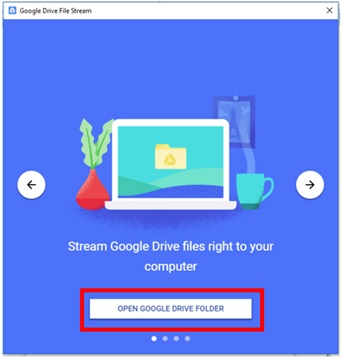
Step 9: To access the Google Drive, go to “This PC” on your computer. The drive will be listed under “Devices and drives”.