Posted on: 12 March, 2019 - 08:54
Step 1: Close all Adobe applications on your machine.
Step 2: Click on Creative Cloud App.
- For Mac users: a small squiggly sign located on top right menu bar for Mac Users.
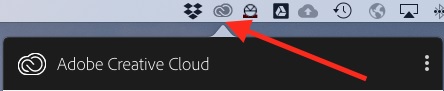
- For Windows users: a small squiggly sign located on bottom right under Task Bar Notification area for Windows Users.
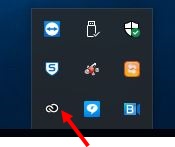
NOTE: You can download Creative Cloud App from Adobe website, if you do not already have one. https://www.adobe.com/
Step 3: Click on Creative Cloud home icon
Step 4: Click on Sign Out.
Step 5: Login with your Adobe ID account ( AUS email address: [email protected] ).
Step 6: Select "Enterprise ID Company or school account".
Step 7: Enter your AUS Username (AUS email address: [email protected])
Step 8: Click Next
Step 9: Enter your AUS Password.
Step 10: Click Sign in
Step 11: Tick the Checkbox
Step 12: Click Yes
Step 13: (if applicable) Check “No, I want to move my content manually later”
Step 14: (if applicable) Click continue
NOTE: If you have any questions about this or any other queries - contact the AUS Service Desk ([email protected] or x2121) or call your local technical support for verification and guidance.
