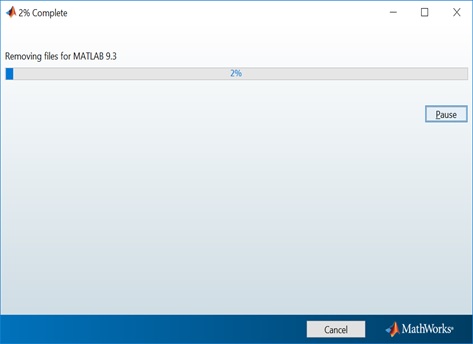Posted on: 14 April, 2019 - 11:15
Step 1: Go to MathWorks portal: https://www.mathworks.com/academia/tah-portal/american-university-of-sharjah-40660226.html
Step 2: Choose "Download MATLAB".
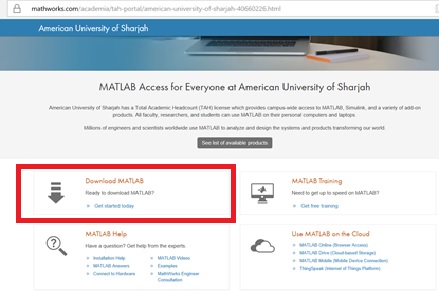
Step 3: Click on "Create Account".
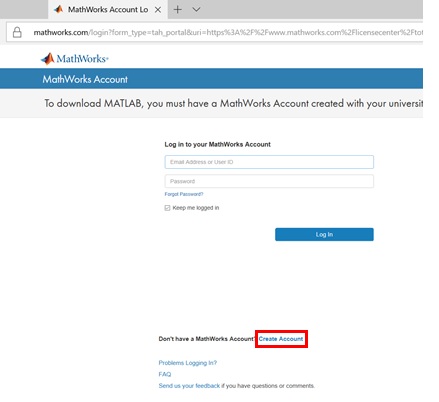
Step 4: Fill in the needed information, then click on "Create".
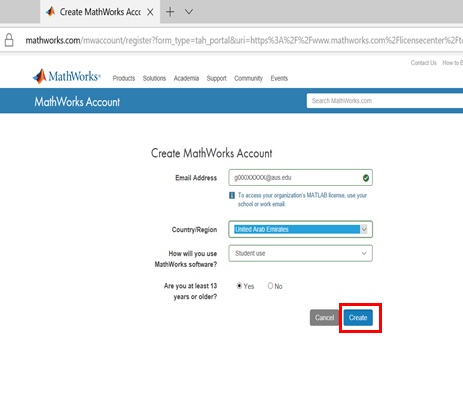
Step 5: You will receive an email (check your AUS mail inbox) to verify your email address, Once received, click on "Verify your email".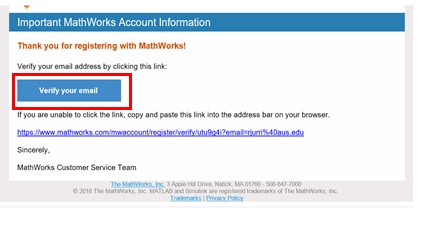
Step 6: Fill in the information to create your profile. Click on "Create".
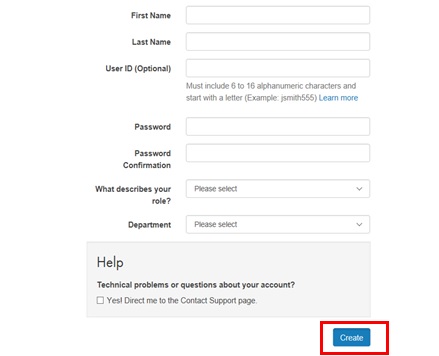
Step 7: After creating the profile, you will get this message, click on "Download Installer".
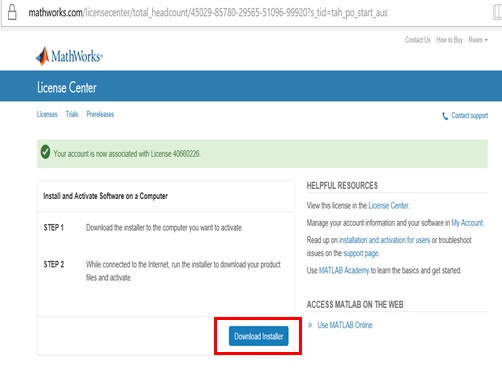
Step 8: Click on "Download R2019a".
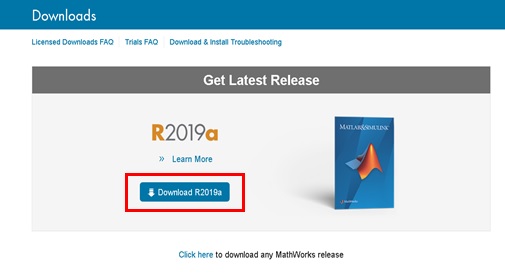
Step 9: Choose the appropriate Installer.
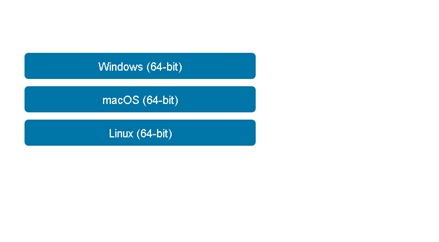
Step 10: Click on "Run".
Step 11: Choose "Log in with a Mathworks Account", then click on "Next".
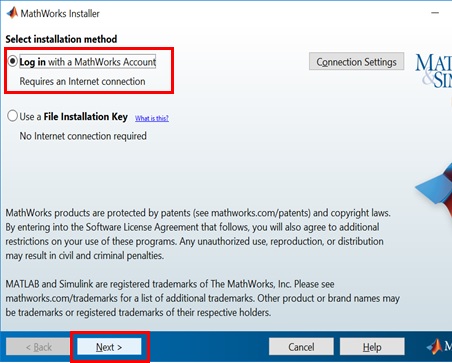
Step 12: Accept the terms of the license agreement, then click on "Next".
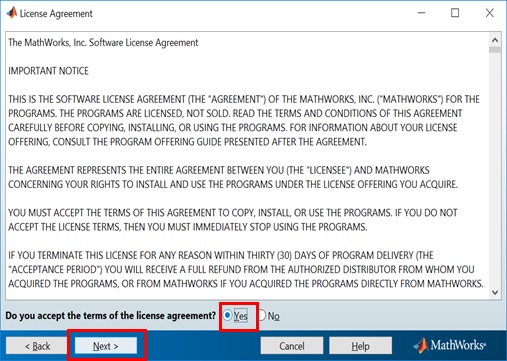
Step 13: Log in to your MathWorks Account using the AUS email account, then click on "Next".
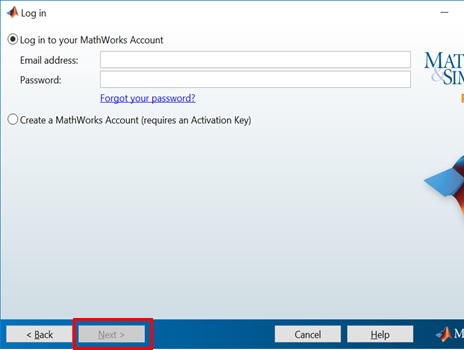
Step 14: Select the license, then click on "Next".
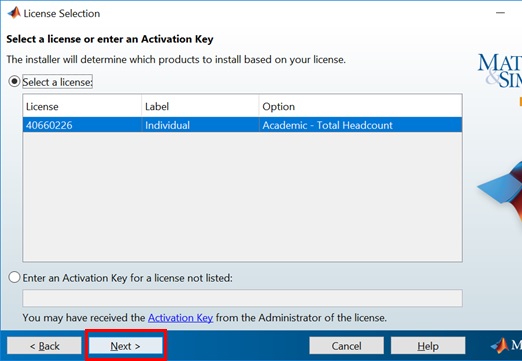
Step 15: Click on "Next".
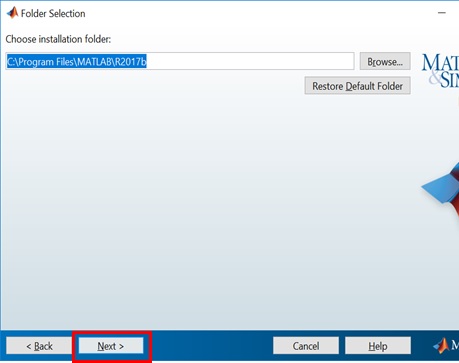
Step 16: Make sure to select All products, then click on "Next".
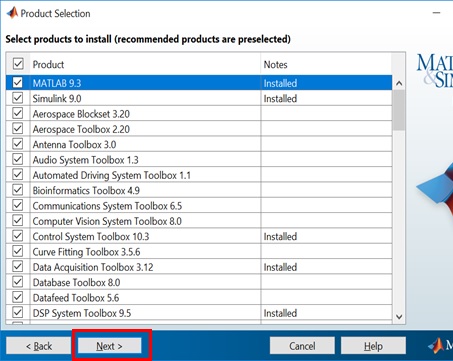
Step 17: Click on "Next".
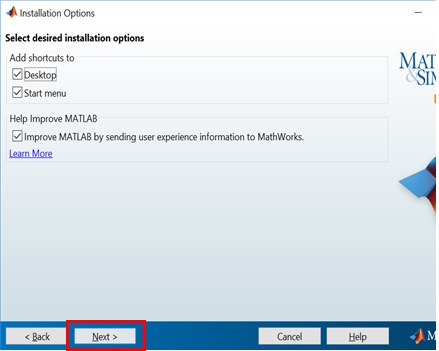
Step 18: Click on "Install".
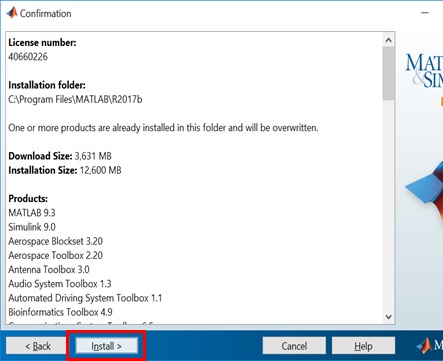
Step 19: Click on "Finish" once the installation is Done.