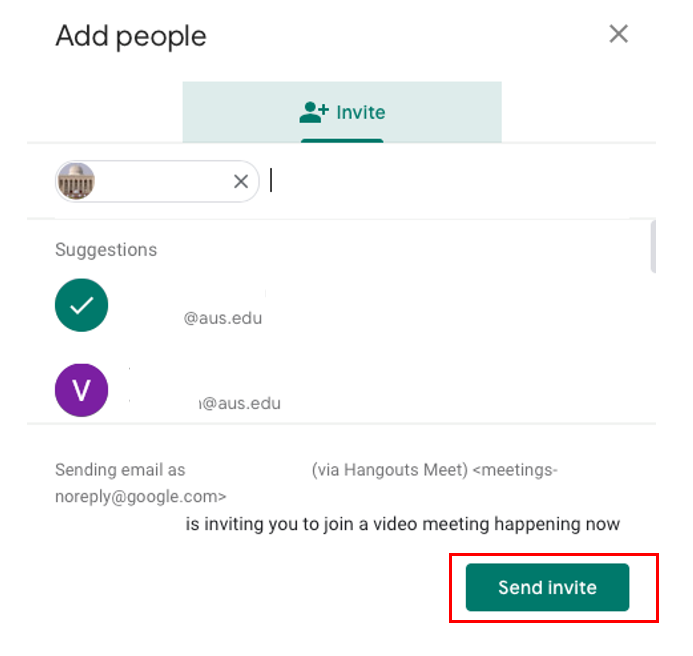Posted on: 2 March, 2020 - 11:58
What is Google Meet?
Google Meet is a video conferencing app. It is the business-oriented version of Google's Hangouts platform and is suitable for businesses of all sizes. The solution enables users to make video calls with up to 250 users per video meeting. Google Meet is available as a web app, an Android app, and an iOS app.
Google Meet Features include:
- Up to 250 members per call
- Ability to join meetings from the web or through the Android or iOS app
- Ability to call into meetings with a dial-in number
- Integration with Google Calendar
- Screen-sharing to present documents, spreadsheets, or presentations
- Real-time, AI-generated closed captioning
Did you know?
- Only meeting creators and calendar owners can mute or remove other participants. This ensures that instructors can't be removed or muted by student participants.
- Only meeting creators and calendar owners can approve requests to join made by external participants. This means that students can’t allow external participants to join via video and that external participants can’t join before the instructor.
- Meeting participants can’t rejoin nicknamed meetings once the final participant has left, unless they have meeting creation privileges to start a new meeting. This means if the instructor is the last person to leave a nicknamed meeting, students can’t join again until an instructor restarts the nicknamed meeting.
If you want to know more about presenting a video with audio in Google Meet, click here.
Below are steps to have you started quickly with Google Meet.
If needed, click here for a more comprehensive guide.
Step 1: Go to meet.google.com
Step 2: Sign in with your AUS credentials
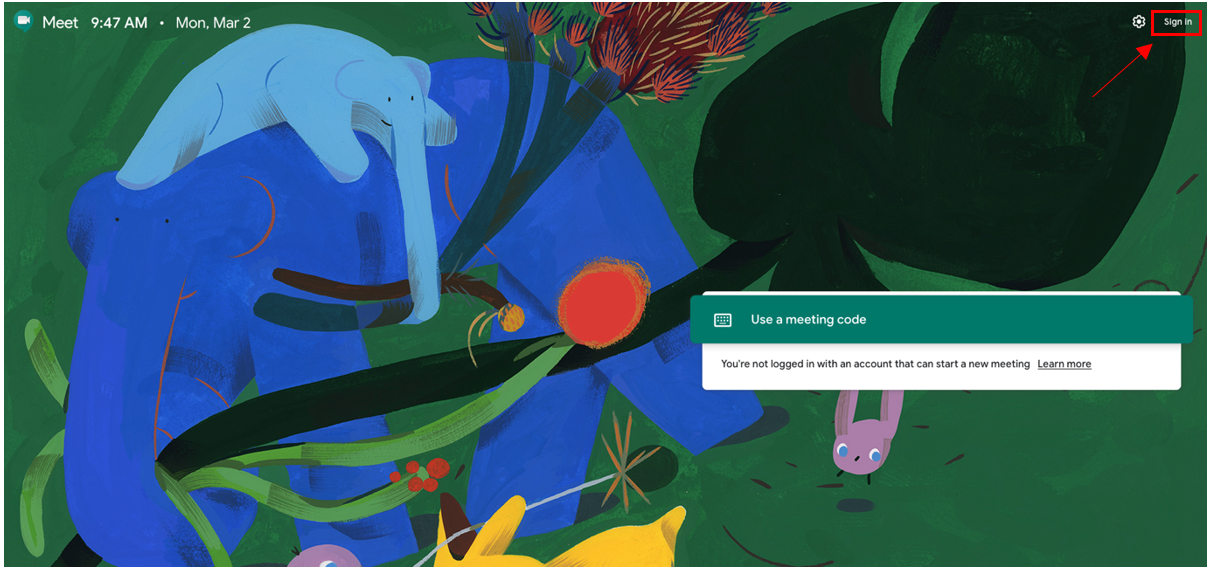
Step 3: Click on Join or start a meeting
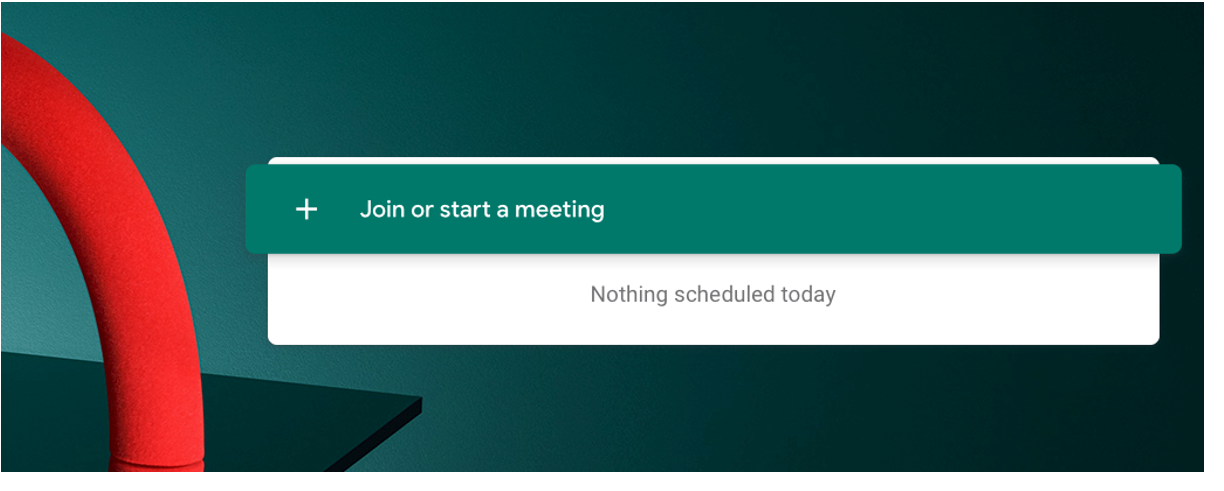
Step 4: If you already have a meeting code to join a meeting, enter it here or else to start your own meeting press ‘Continue’.
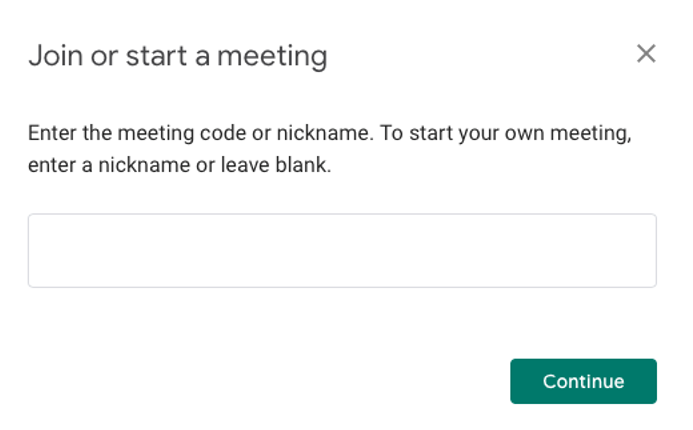
Step 5: Allow Google Meets access to your camera and microphone when prompted.
Step 6: Ensure that your camera and microphone are working correctly. Then press ‘Start Meeting’.
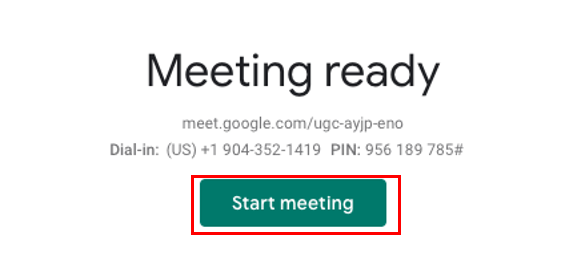
Step 7: In order to add others to the meet, click on ‘Copy joining info’ and then send to people you want in the meeting or click on ‘Add people’ to directly send an invite to the persons email to join. 
Then press ‘Send invite’.