Posted on: 2 March, 2020 - 15:24
Global Navigation Menu
Once you have logged in to iLearn, the Global Navigation Menu is always located in the upper right-hand corner of the display. Clicking your name or selecting the small triangle activates a pull-down menu where shortcuts are provided. Next to the triangle may be a small number in a red square indicating that changes, notifications, and updates have been made in any of your courses since the last login.
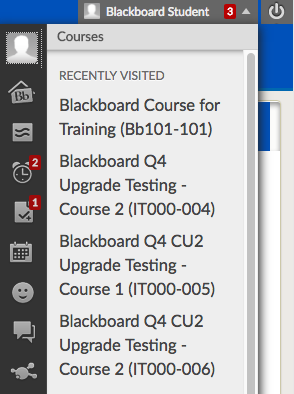
View the Global Navigation Menu
- Log in to Blackboard.
- Click on your name or select the small triangle that appears in the upper right-hand corner.
- Select the icon or link needed.
If the Global Navigation Menu Won't Expand
If Group by Term is selected in the My Courses list settings, it may prevent the Global Navigation Menu from expanding. To restore access to the menu:
- Go to the My Courses settings page
- Find any semesters for which there are no courses.
- For empty semesters, uncheck the Show Term checkbox to the right in the Group by Term section.
- Click Submit.
Global Navigation Menu Overview
| Item | Icon | Description |
|---|---|---|
| Bb Home |
 |
Bb Home takes you to a summary page that lists announcements, graded items, and posts. Bb Home displays the five most recent activities in your courses. |
| Posts |
 |
The Posts tool shows the posts (discussion board, blog, wiki, etc.) made in your courses since last login. |
| Updates |
 |
The Updates tool shows all announcements and changes to courses. All courses are displayed by default, or select the name of an individual course to see updates or announcements from that course only. These updates and announcements are presented in order from most recent to oldest. |
| My Grades |
 |
My Grades appears next in the student view and allows students to view all grades for all courses in one location. If the user is not a student, the icon will not appear. |
| Calendar |
 |
The Calendar tool provides a calendar within Blackboard that includes any assigned course due dates. Courses are color coded, and users can select and modify the color that represents each course. Users can also choose which courses are displayed on the calendar by marking the checkbox directly in front of the course name. If an event is selected on the calendar, a detail window opens with a complete description. Users can change the appearance of the calendar and view a day, a week or a month. Click any date on the calendar to enter a new event. At the end of the colored course list is the ICALENDAR with a button below. If the button is selected, a URL is created that can be imported into other calendar applications. If this URL is shared, be aware that all private information will also display to people with access. |
| People |
|
The People tool allows you to find and connect with anyone who has made a profile through a course you're enrolled in or in the greater Blackboard network. |
| Messages |
|
My Blackboard messages allows you to communicate with anyone in your Blackboard learning network. You must be logged in to Blackboard to send and receive My Blackboard messages. |
Video - Global Navigation and My Blackboard
Navigation in an iLearn Course
Blackboard courses are created with some of the left menu buttons listed below. Your instructor may have chosen to rename or hide some of these buttons in order to customize their course.
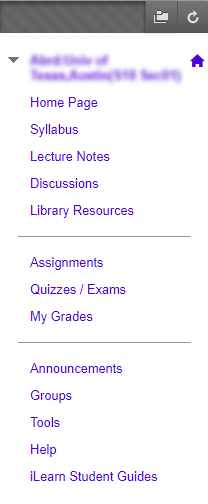
- Home Page - Opens the default entry point of the course. Usually contains information boxes that displays course updates like announcements, due dates, and what's new in a course.
- Syllabus - Instructors may choose to post the course syllabus.
- Lecture Notes - Instructors may choose to post course documents, lecture notes and other course activities here.
- Discussions - This link provides direct access to discussion board forums used in a course.
- Library Resources - This area may contain links to library extra readings o and/or library reserves.
- Assignments - Instructors may choose to post assignments and other course activities here.
- Quizzes / Exams - Instructors may post links to online quizzes and/or exams here.
- My Grades - Provides direct access to any grades posted for this course.
- Announcements - Instructors may choose to post announcements for students. When announcements are posted, the instructor also has the option to send an immediate email message containing the announcement information.
- Groups - This provides the ability to create a group page within the course for your group assignment or activity.
- Tools - This link provides to tools made available to you in an iLearn course. Your instructor can choose which tools are used within the course.
- Help - This links takes you to Blackboard Learn Help for Students hosted on Blackboard.com
- iLearn Student Guides - This link takes you to this collection of help pages
