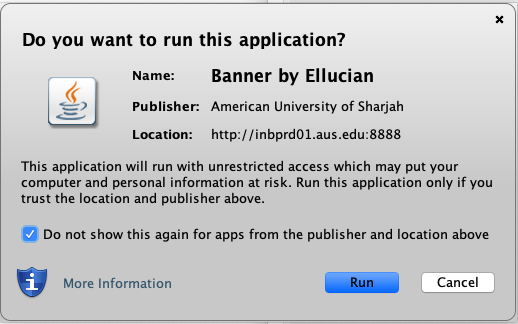Posted on: 23 March, 2020 - 11:29
Step 1: Go to the Mozilla Firefox through: https://ftp.mozilla.org/pub/firefox/releases/52.9.0esr/mac/en-US/
Step 2: Download & install Firefox Extended Support Release.
Step 3: Run the installed Mozilla Firefox ESR package and follow the installation instructions.
Step 4: Go to Oracle Java through: https://www.java.com/ES/download/ , download & install Java.
Step 5: Run the installed Java package and follow the installation instructions.
Step 6: Open System Preferences and Search for Java.
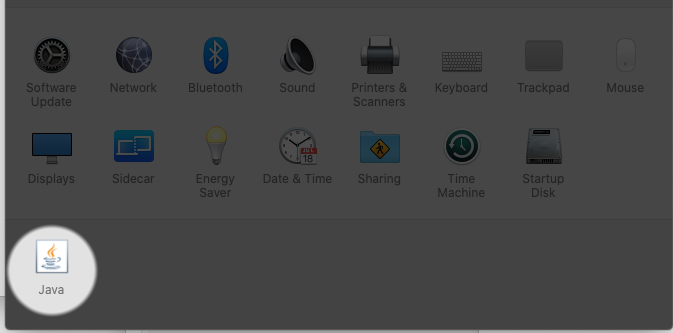
Step 7: On the Java Control Panel go to Update Tab and uncheck “Check for Updates Automatically”.
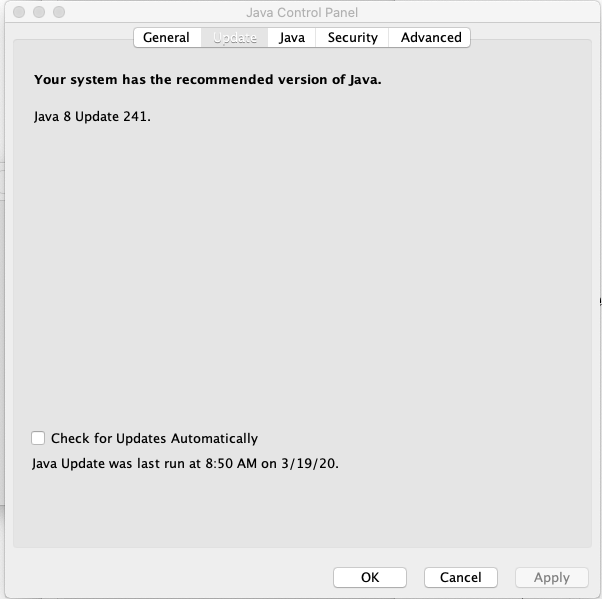
Step 8: Once Promoted Click on “Do Not Check”.
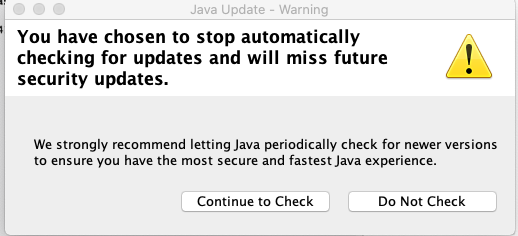
Step 9: On the Java Control Panel go to Security Tab. Click on “Edit Site List…”
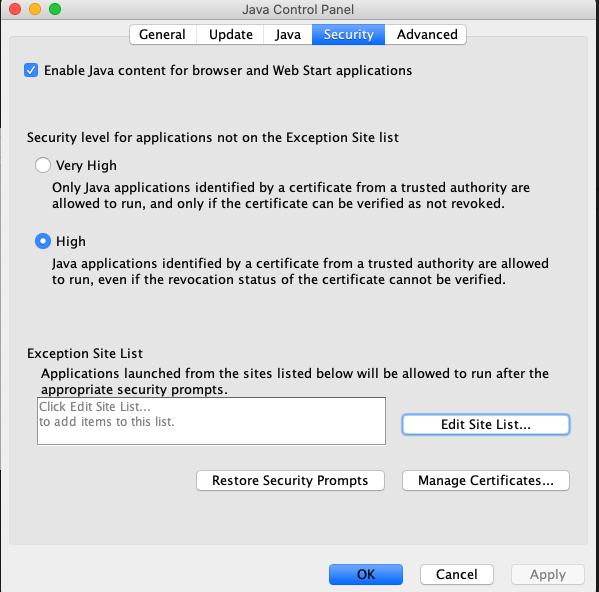
Step 10: On the Exception Site List click on “Add” and enter the following website
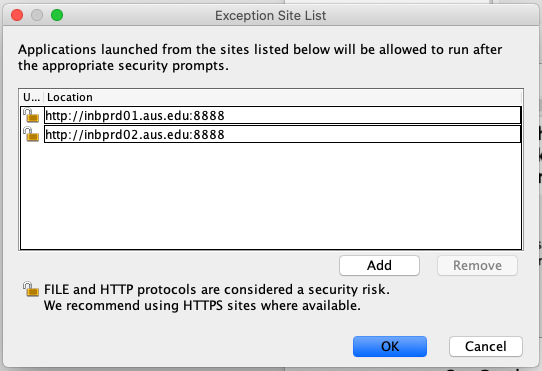
Step 11: When prompted click on Continue. Then click on OK
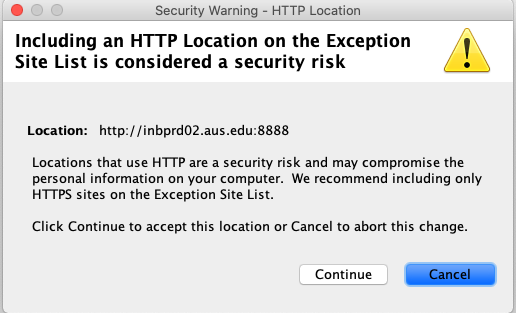
Step 12: Click on Apply the OK buttons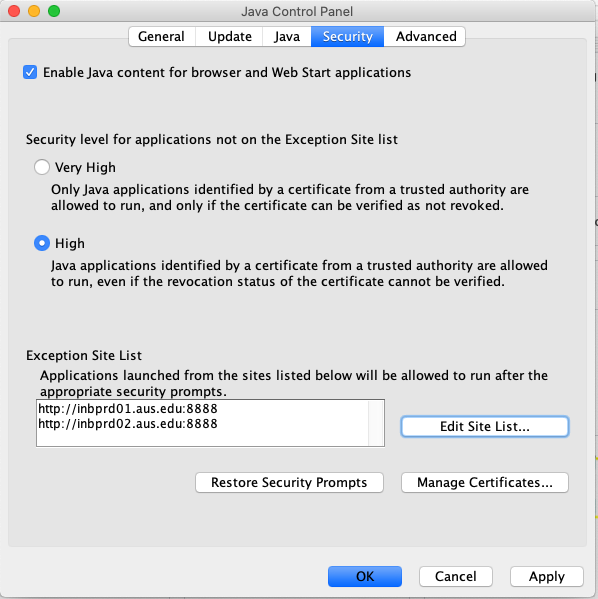
Step 13: When prompted enter the computer username and password. Then click on Add Helper
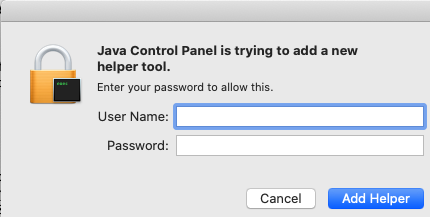
Step 14: Open Mozilla Firefox and go to Preference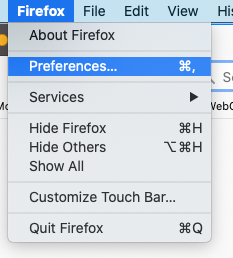
Step 15: Go to Advance then select the Update tab and make sure that “Never check for updates” is
selected.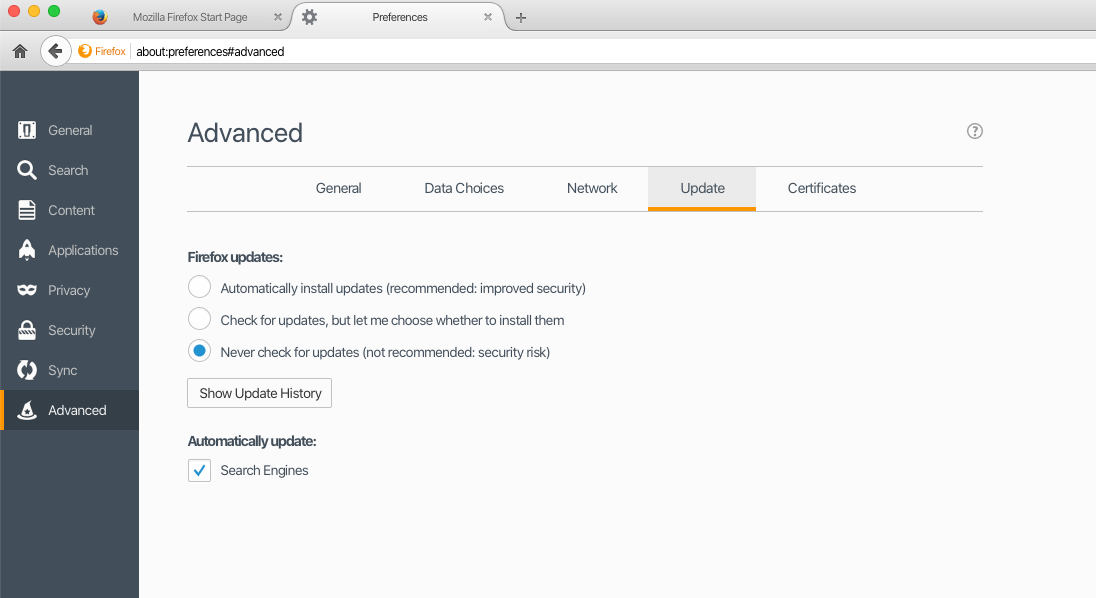
Step 16: Go to to inb.aus.edu.
Step 17: Login with your AUS Username and Password.
Step 18: Enter the required Form Code.
Step 19: Click on the Green Lock next to the Address Bar.
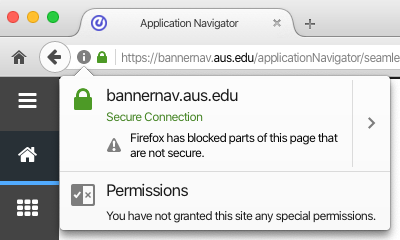
Step 20: Click on the Arrow next to the Secure Connection Tab.
Step 21: Click on “Disable protection for now”.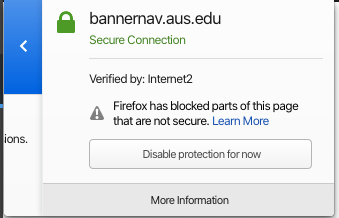
Step 22: Click on Activate Java.
Step 23: Once prompted Click on Allow and Remember
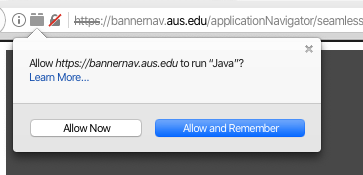
Step 24: Make sure that the check box is checked “I accept the Risk and I want to run this application”.
Step 25: Click Run
Make sure of the following before you proceed
- Publisher: Oracle America, Lnc.
- Location: http://inbprd01.aus.edu:8888
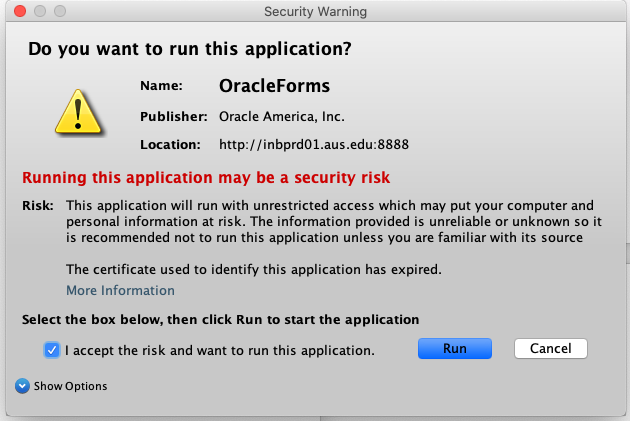
Step 26: When promoted make sure that the check box is checked “Do not show this again for apps from the publisher and location above”.