Posted on: 16 April, 2020 - 14:55
Step 1: Request IT to create an account
Step 2: When IT create an account for you, you will be receiving an email from LogMein as shown below
Step 3: Click on “Get Started” button in the email
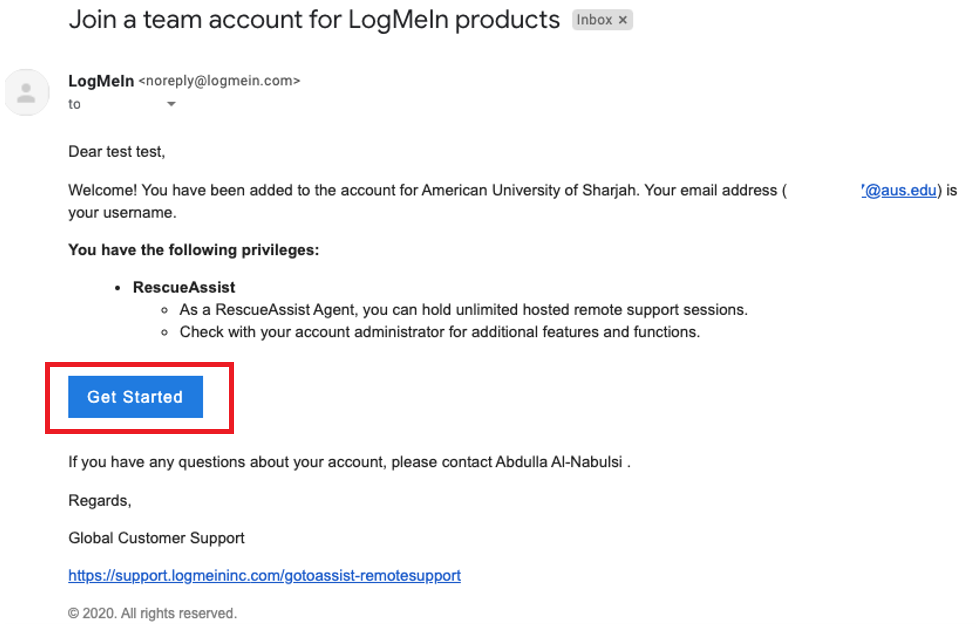
Step 4: Create a password for the account and then click Continue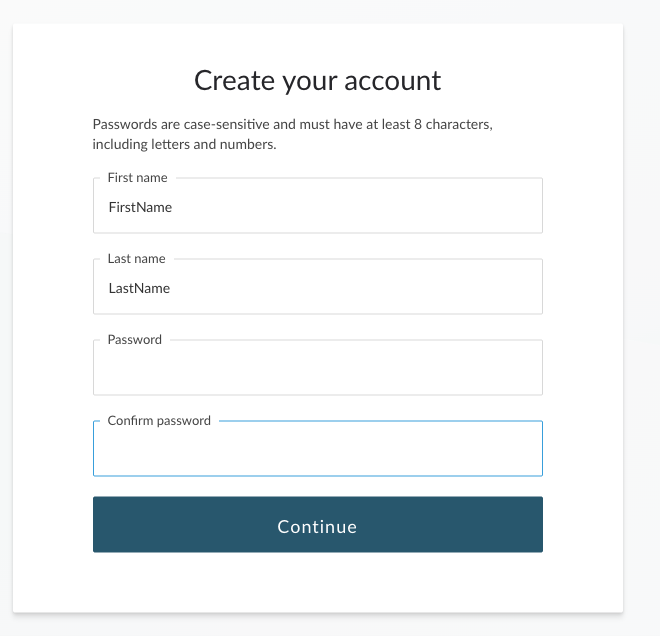
Step 5: Click on “Launch GoToAssist". GoToAssist website will open (if not follow Step 6)
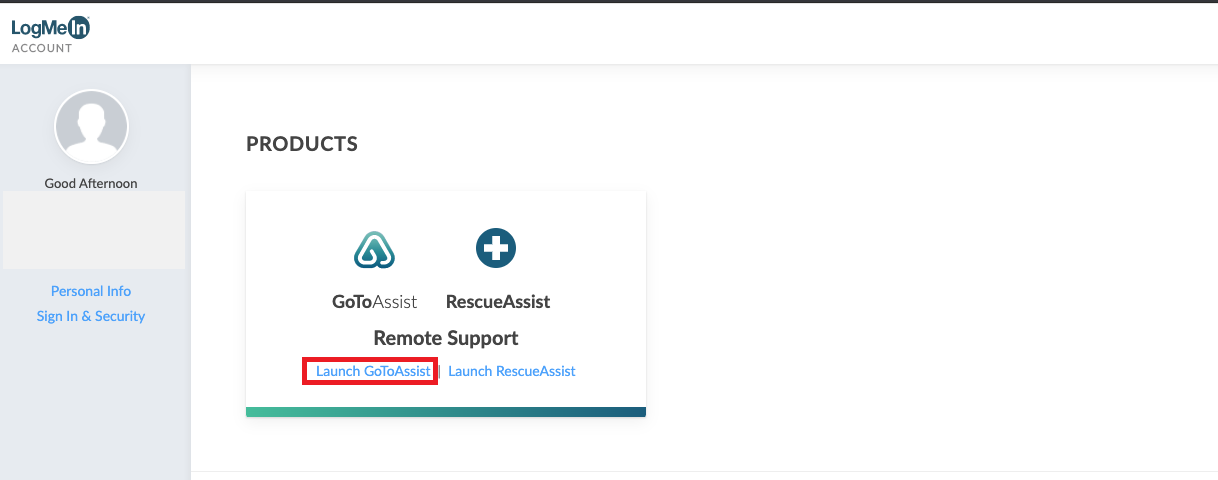
Step 6: Go to the GoToAssist through: gotoassist.com
- Click on Sign in
- Click on GoToAssist
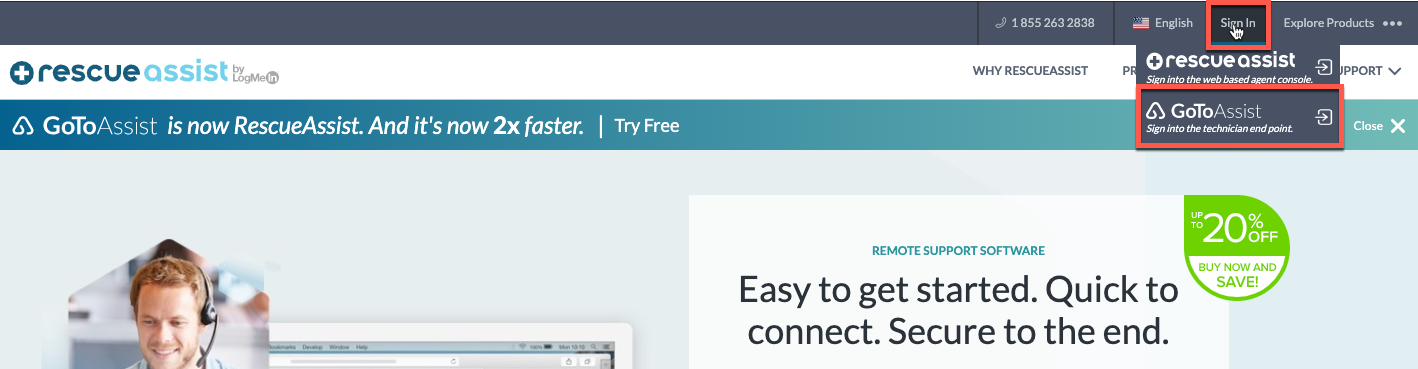
- Login (username is [email protected])

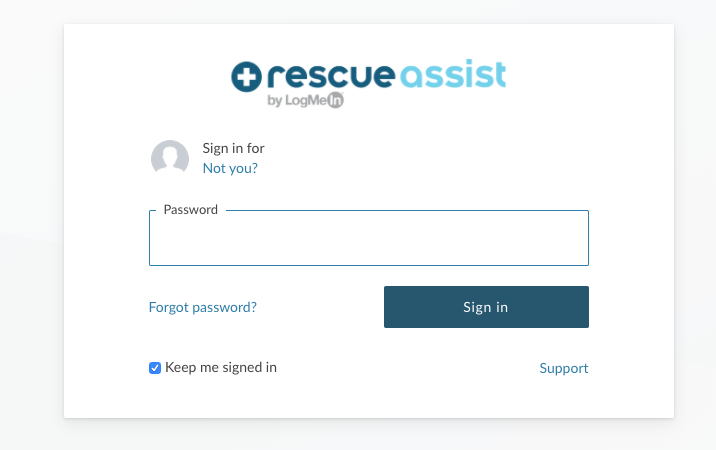
Step 7: Since it is the first time you are using GoToAssist and do not have GoToAssist admin console installed on your device
- After logging onto gotoassist.com. Click on start session
- After the download finish you will need to click on it and install it
- The Set up Wizard will appear on screen. Click the Next button to continue and follow the on-screen instructions to install.
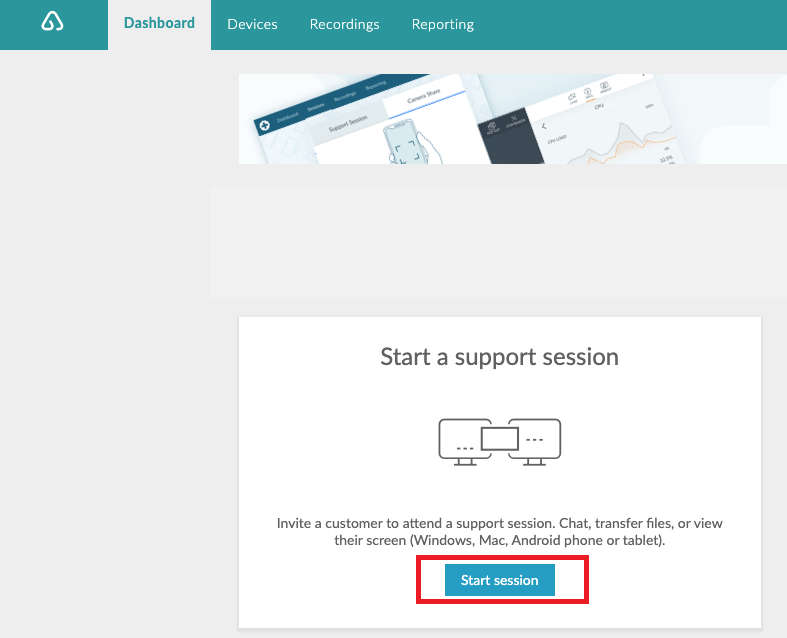
Step 8: If you already have installed GoToAssist admin console
- Click on GoToAssist icon
- Login (username is [email protected])
- Click on session. Then Click on Start session
Step 9: The session key will appear as shown on the right.
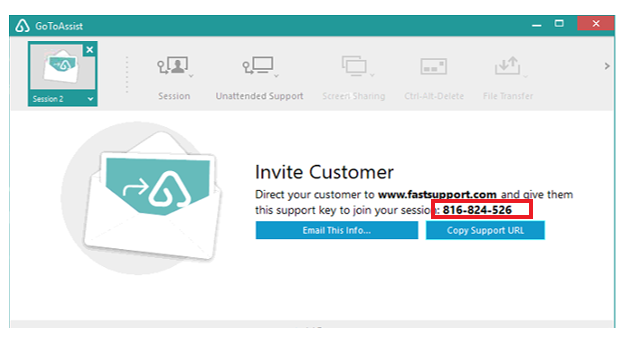
Inform the user to open a web browser and go to the following URL: www.fastsupport.com
Send to the client the Support Key xxx-xxx-xxx
Either by phone or email
Or
Click on “Copy Support URL” and send it to the user by email
