Posted on: 13 September, 2020 - 20:22
This guide consists of two parts to help you purchase your book via Cengage.
Part I: Sign-in with iLearn on the WebAssign course, through the following steps:
Step 1: Login to ilearn.aus.edu.
Step 2: Click on the course that requires WebAssign.
Step 3: Under the course menu, on the left, click on WebAssign.
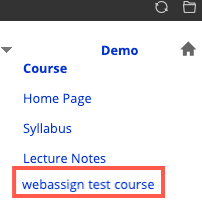
Step 4: If this is the first time you are using Cengage WebAssign, click on Create Account.
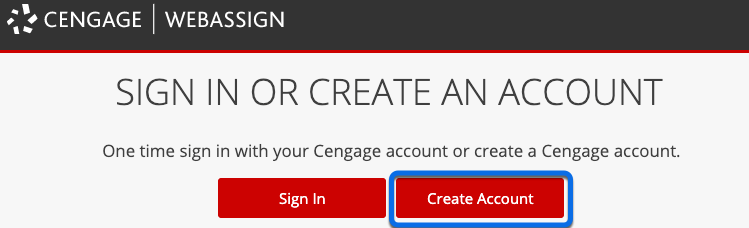
Step 5: A couple of fields will automatically be filled, do not change their value. Instead, fill out the missing information and click on Create Account.
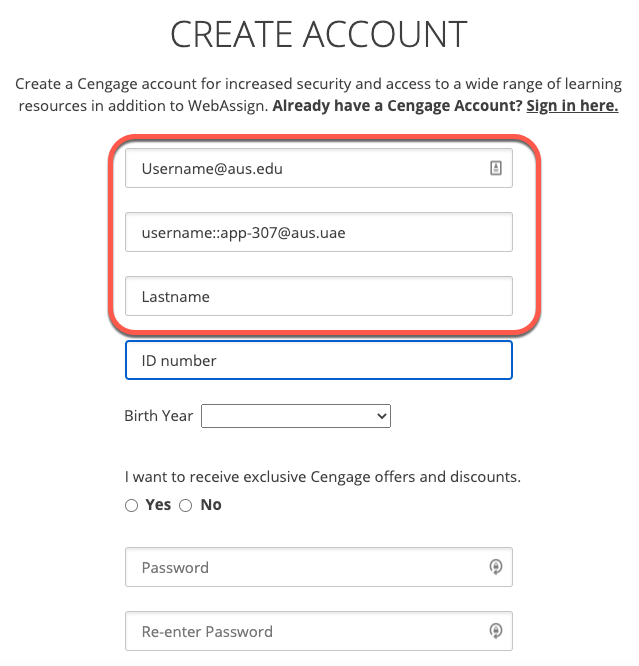
The following page will appear.
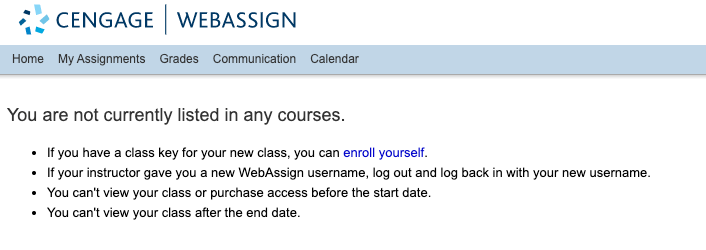
Part II: Having signed in, purchase your books through the following steps:
Step 1: Ensure that you have the following information from your faculty:
- Product ISBN
- Discount Code (if applicable)
Step 2: Go to the Cengage website through https://login.cengagebrain.co.uk/cb/
Step 3: Login using your AUS Email (g\[email protected]) and the password you created in Part I: step 5.
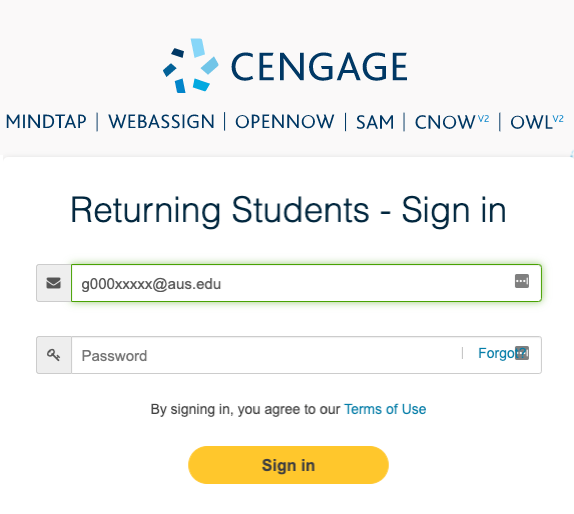
Step 4: Search for the course book using the Product ISBN provided by your faculty
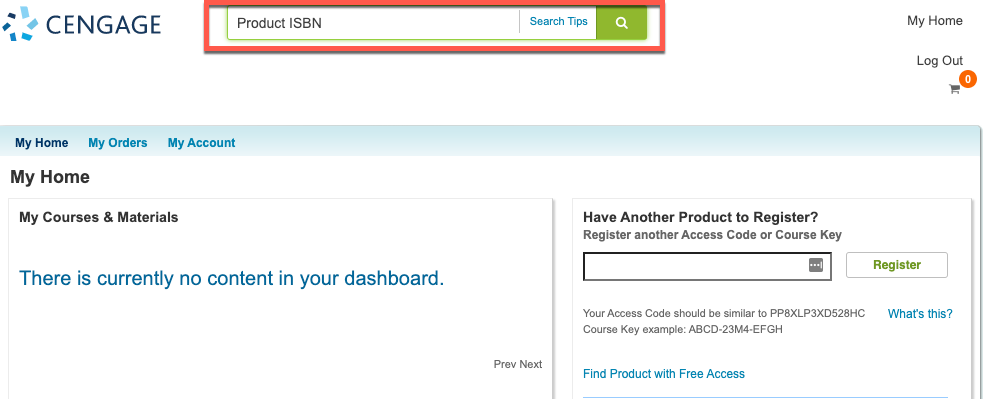
Step 5: Click on "+ Add to Cart". Make sure you have selected the correct book. 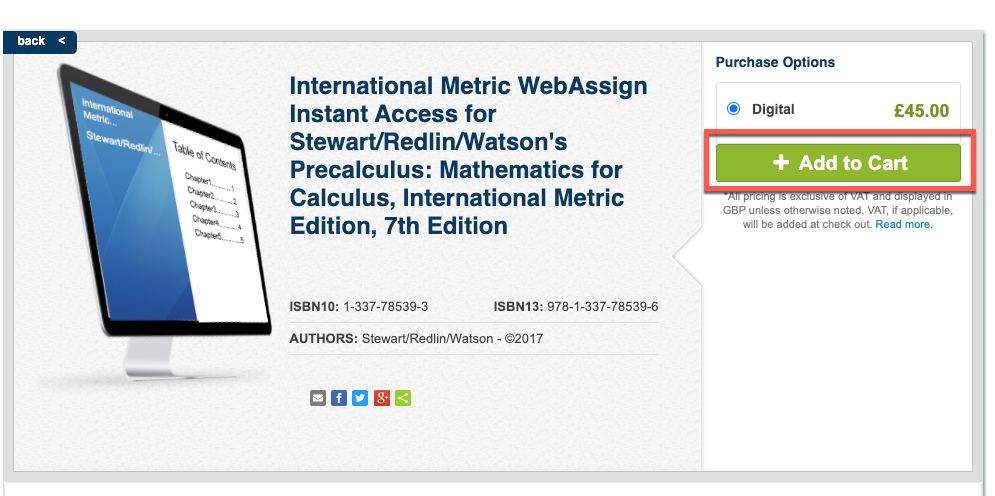
Step 6: Click OK.
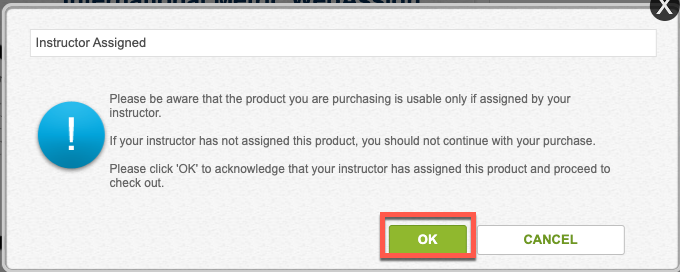
Step 7: Click on View Cart.
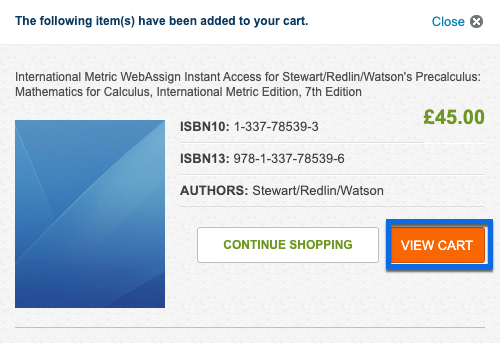
Step 8: Click on Start Secure Checkout.
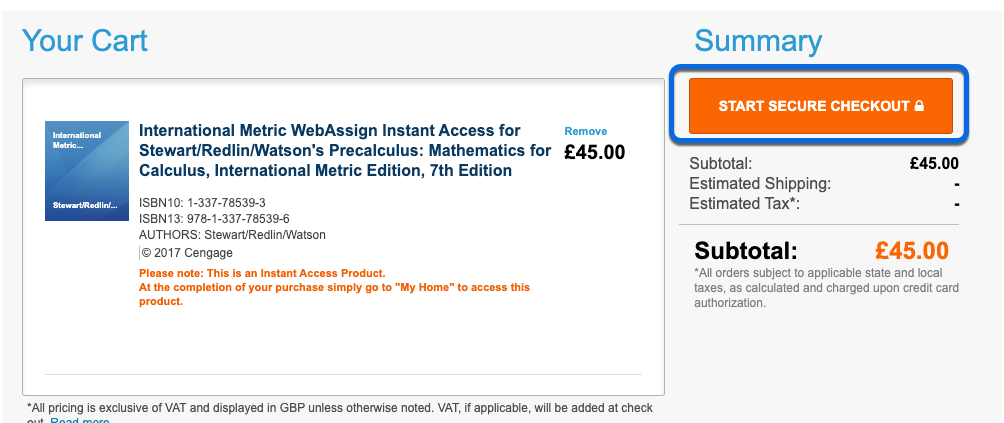
Step 8: Login using your AUS Email (g\[email protected]) and the password you created in Part I: step 5.
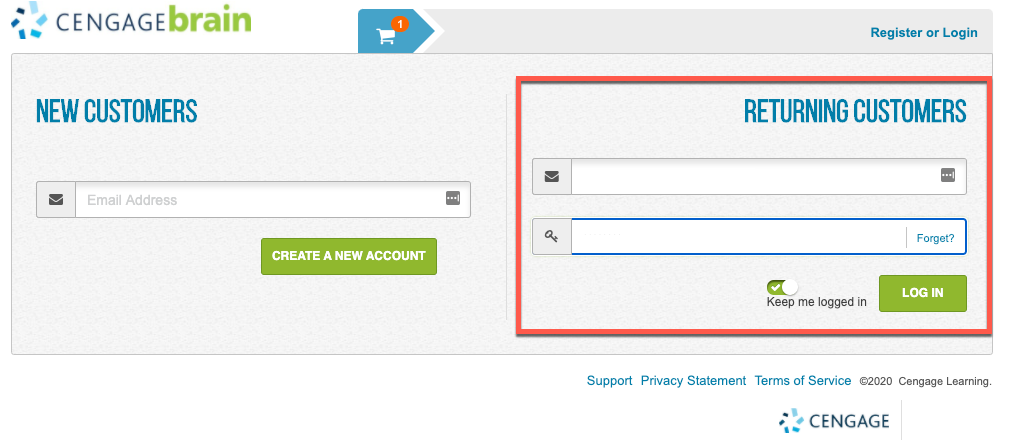
Step 9: Fill the required information to purchase the book. If a Discount Code was provided by your faculty make sure to use it in this step as shown below.
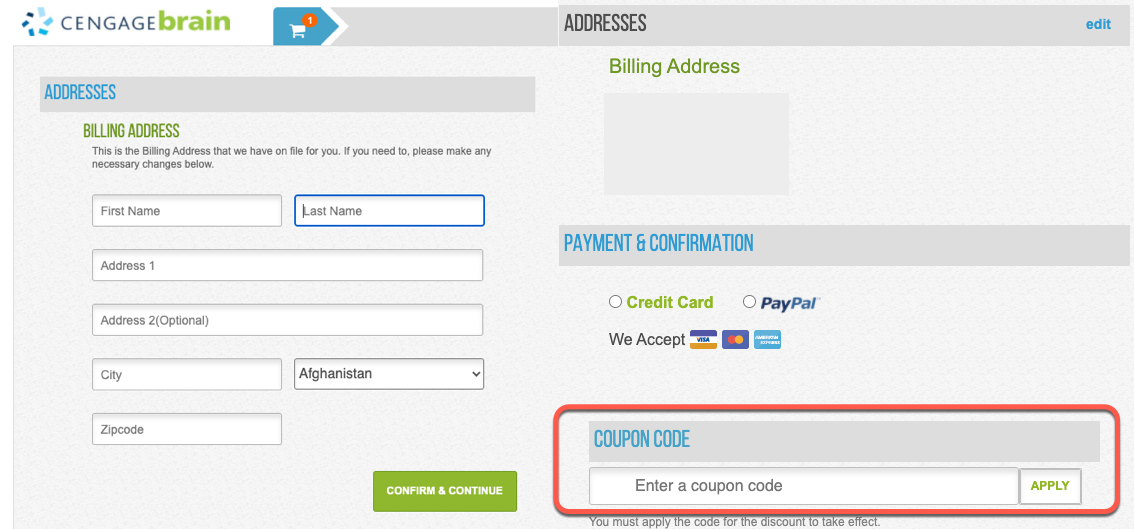
Note: For any Technical problem with WebAssign please open a case through Cengage support.
