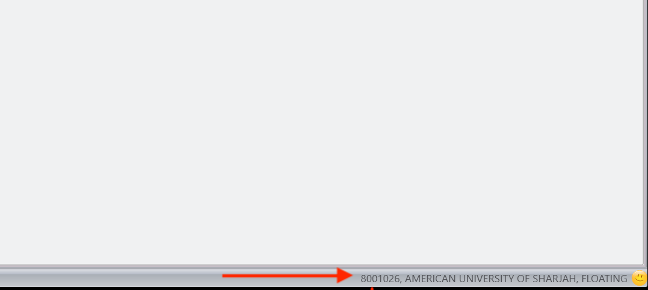Posted on: 24 September, 2020 - 16:35
Step 1: Navigate to "This PC" on your computer. Click on Computer on the menu bar and then click on Map Network Drive.
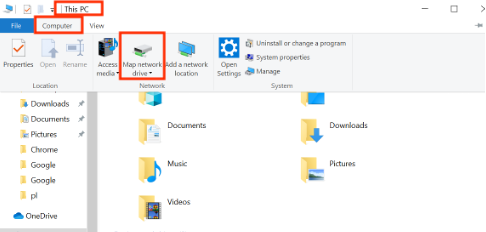
Step 2: Next to 'Folder', input the follow: \\acg-lic-09\sidra. Make sure to check "Reconnect at sign-in".
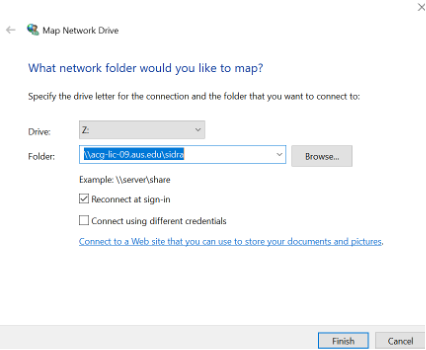
Step 3: Add your AUS credentials. Make sure to add AUS\ before your username as shown below.
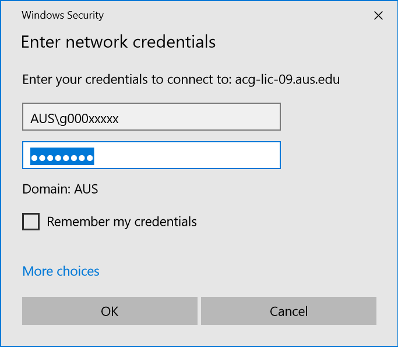
Step 4: On apps.aus.edu, launch the Sidra software.
Step 5: Click on the Licensing tab.
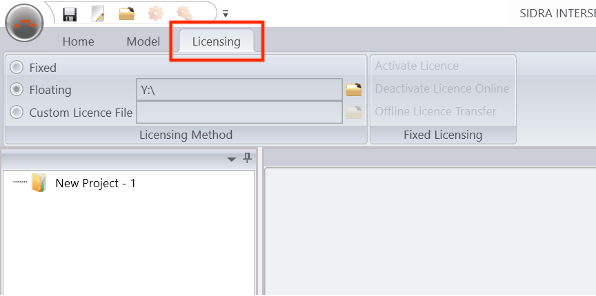
Step 6: Select the Floating License Folder and browse for the folder you have just mapped on 'This PC'.
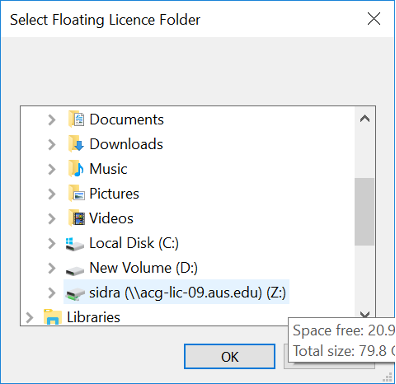
Step 7: Restart the software.
To verify, check if the text shown in the picture below is visible on the bottom-right corner of the software window.