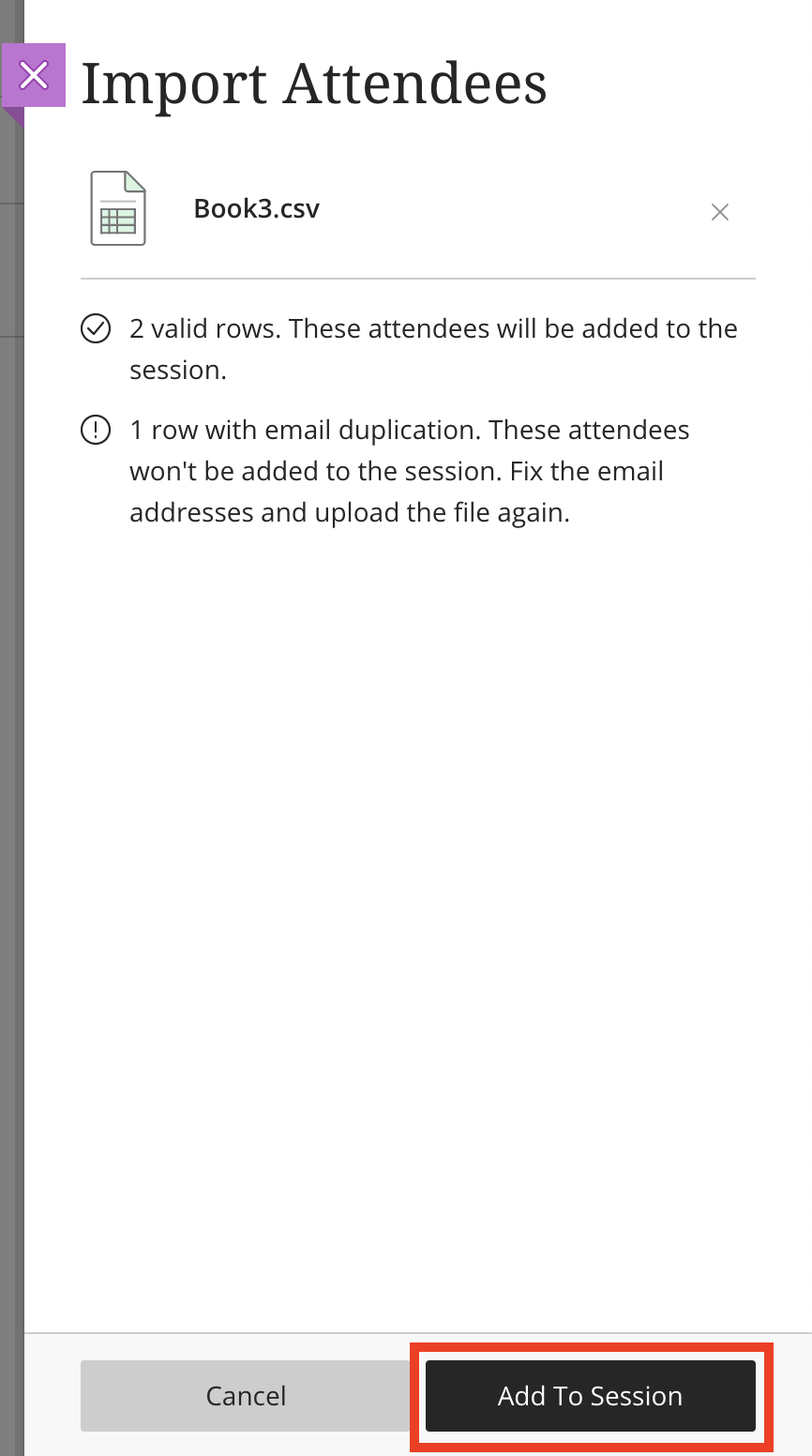Posted on: 28 October, 2020 - 11:45
Step 1: Open a Microsoft Excel file to add your guest details. Name the columns as the following:
- displayName (required)
- email (required)
-
role (optional; if left blank the system will automatically assign your guests the participant role)
- moderator
- presenter
- participant
NOTE: It is important to use the exact headings. Any other version, such as Display Name or E-mail, will not be recognized by the system. Please see the picture provided in Step 3.
Step 2: Before saving your file, ensure you have chosen the CSV format under File Format from the Save/Save As menu:
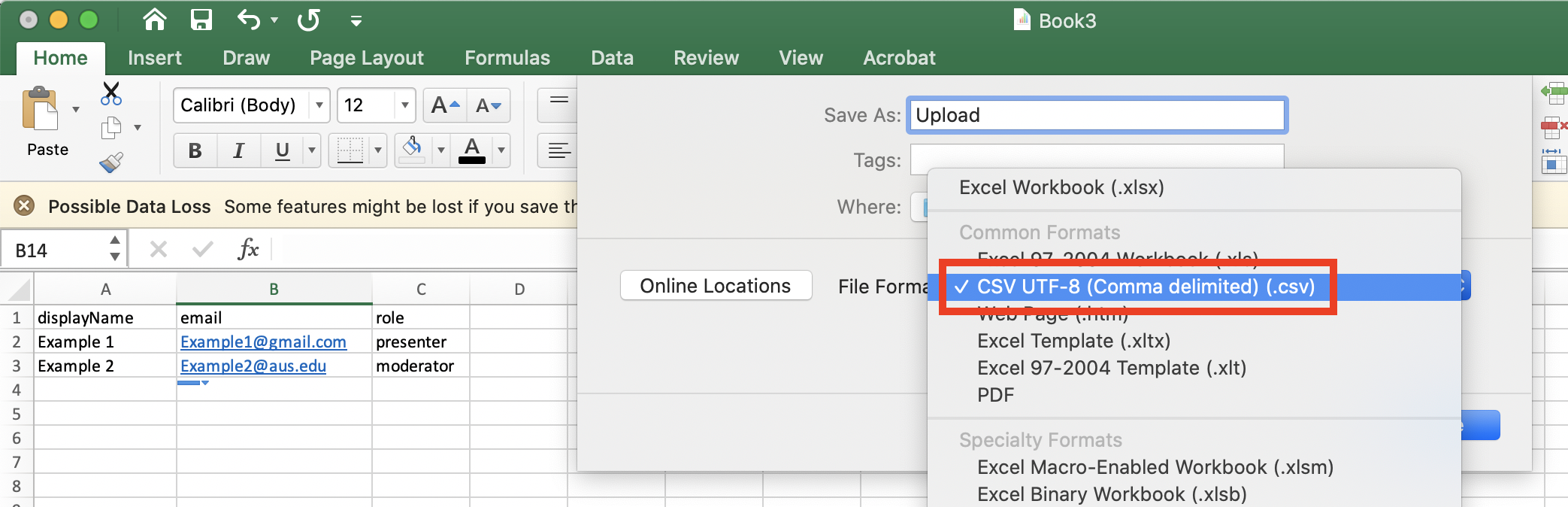
Step 3: On Blackboard Collaborate Ultra, open Invitations in Session Settings and click on Import Attendees.
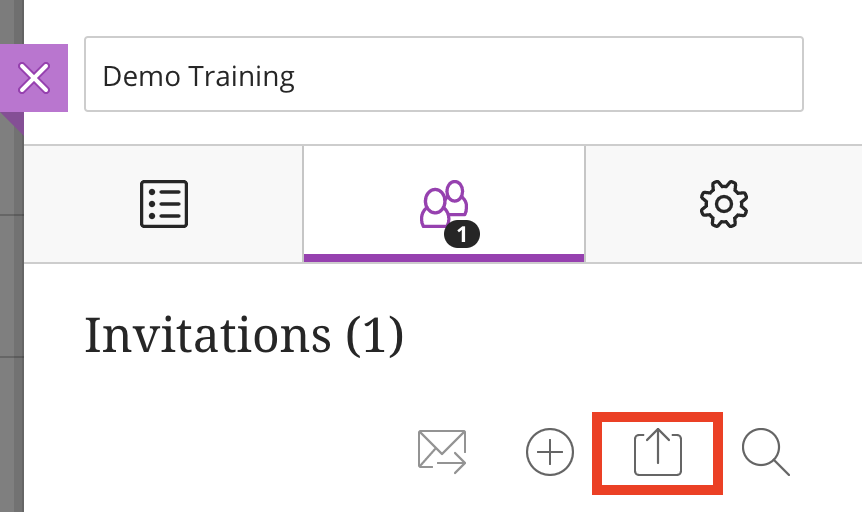
Step 4: Click on the dotted box to upload your CSV file, or drag it into the dotted box.
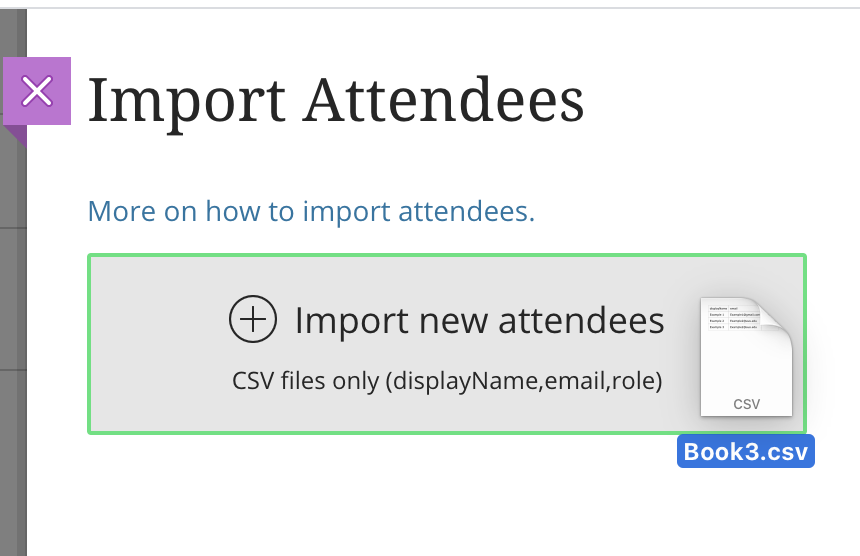
NOTE: If the box turns red, it means your file is not in .CSV format. Please follow Step 3 to convert it.
Step 5: Review the comments from Blackboard Collaborate Ultra and click on Add to session.