Posted on: 8 January, 2018 - 11:49
Step 1: Open the Apps section from your mobile home screen.
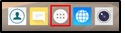
Step 2: Click on Settings.
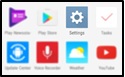
Step 3: Under Users and Accounts, click on Add Account and then select “Google”.
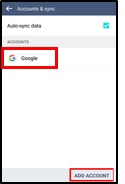
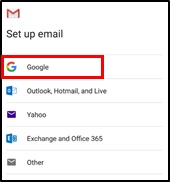
Step 4: Enter your AUS email address ([email protected]/[email protected]) in the sign in box and click Next.
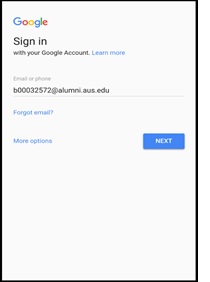
Step 5: Click Accept on the message that will take you to the AUS login page.
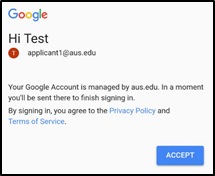
Step 6: Enter your AUS username as ([email protected]/[email protected]), make sure to write the username with @aus.edu and click Next.
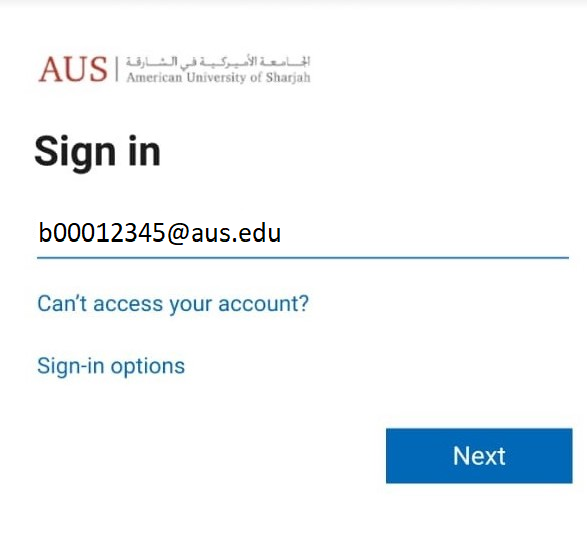
Step 7: Enter your password on the Next prompt and Click Sign in.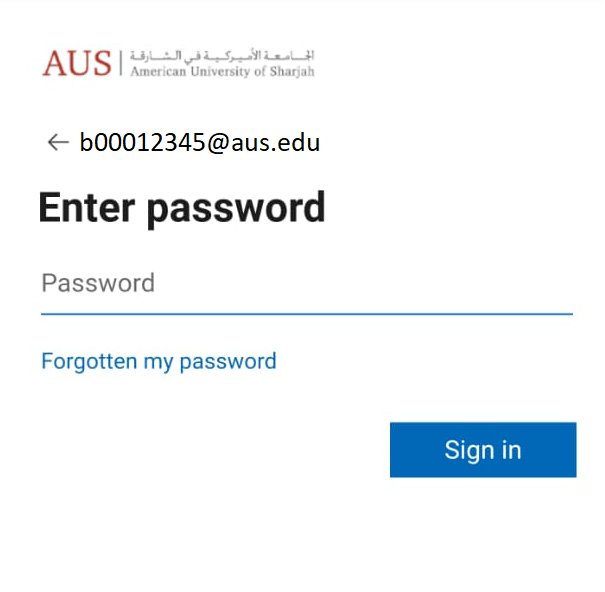
All your emails should now start syncing with your mobile device.
