Posted on: 16 July, 2018 - 11:54
Make sure to delete any existing AUS email configuration before performing this setup, you can keep your personal accounts.
Step 1: Open the “Apps” section from your mobile home screen.
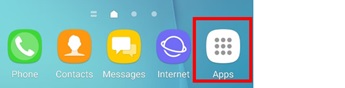
Step 2: Click on “Settings”.
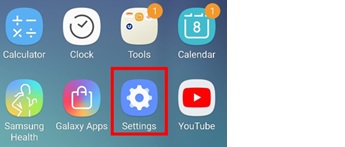
Step 3: Click on “Cloud and Accounts”, click on “Add Account” and then select “Google”.
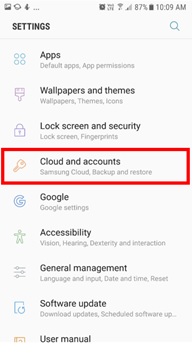
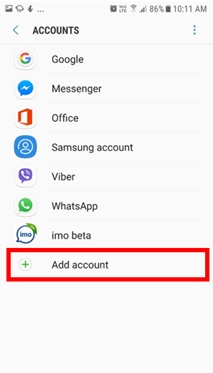
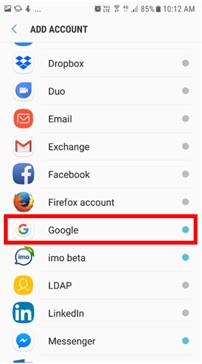
Step 4: Enter your AUS Email address, [email protected] then click “Next”.
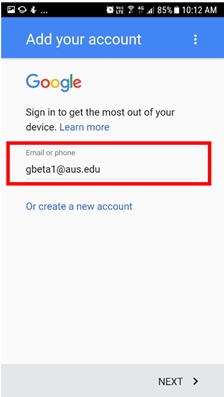
Step 5: Click “Accept” on the message that will take you to the AUS login page.
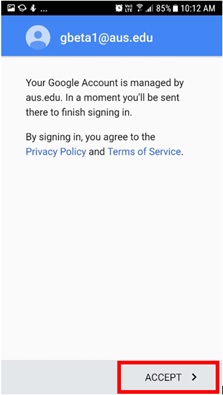
Step 6: Enter your AUS username as ([email protected]), make sure to write the username with @aus.edu and click Next.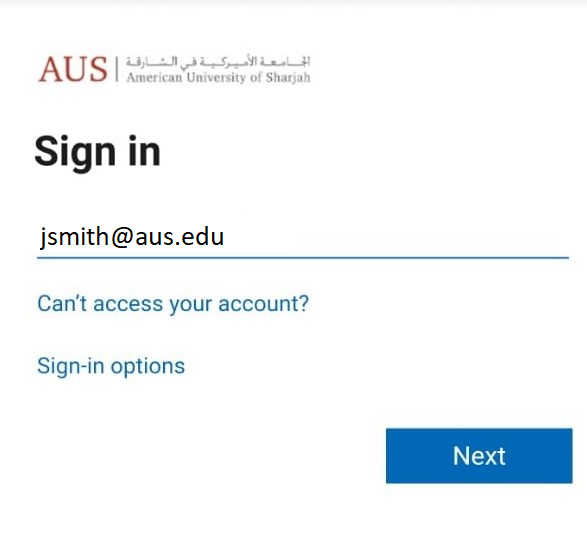
Step 7: Enter your password on the Next prompt and Click Sign in.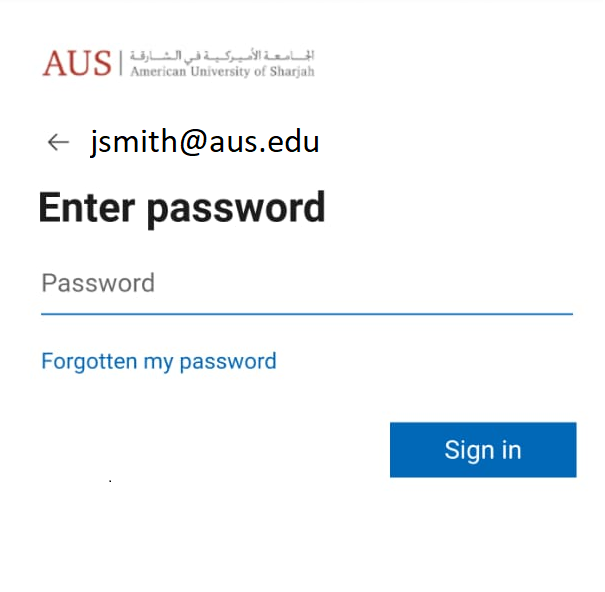
All your emails should now start syncing with your mobile device.
