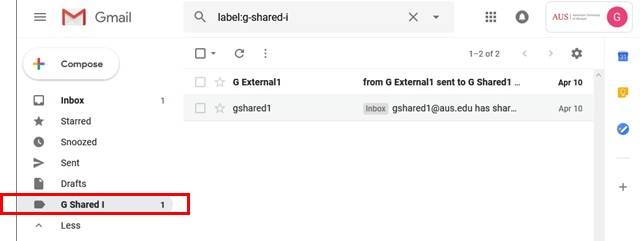Posted on: 17 July, 2018 - 09:28
Step 1: Login to http://email.aus.edu (for faculty and staff members) or http://studentmail.aus.edu (for students).
Step 2: Click on your name on the top right corner which will show all the Delegates/Shared accounts you have access to in the drop down menu. Click on the account name to open that account in a new tab.
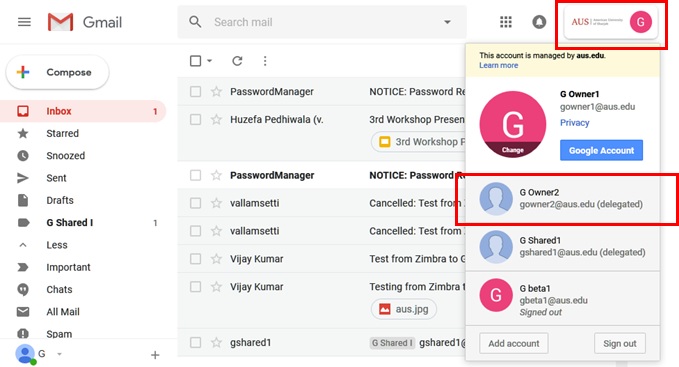
Step 3: You will also be able to “Send As” the delegated/Shared account from your inbox itself. Click on Compose and then from the drop-down menu select the account you want to “Send As”.
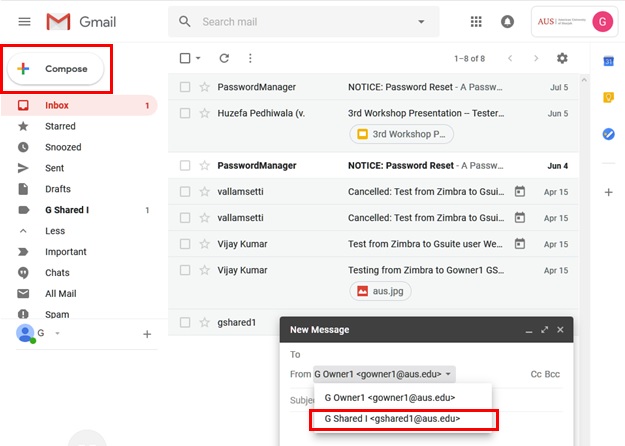
Step 4: A copy of every email sent to the shared/delegated account is forwarded to your account as well. Under a ”label” with the same name as the shared account. Click on the label to see all the emails.
NOTE: Deleting an email from your inbox deletes it for you only, the emails are still available inside the delegated/shared inbox.