Posted on: 20 October, 2019 - 11:48
Step 1: Launch Adobe Acrobat Pro DC on your computer and navigate to Edit menu and then preferences.

Step 2: Under Preferences choose Signatures and on the right click more for Identities & Trusted Certificates.
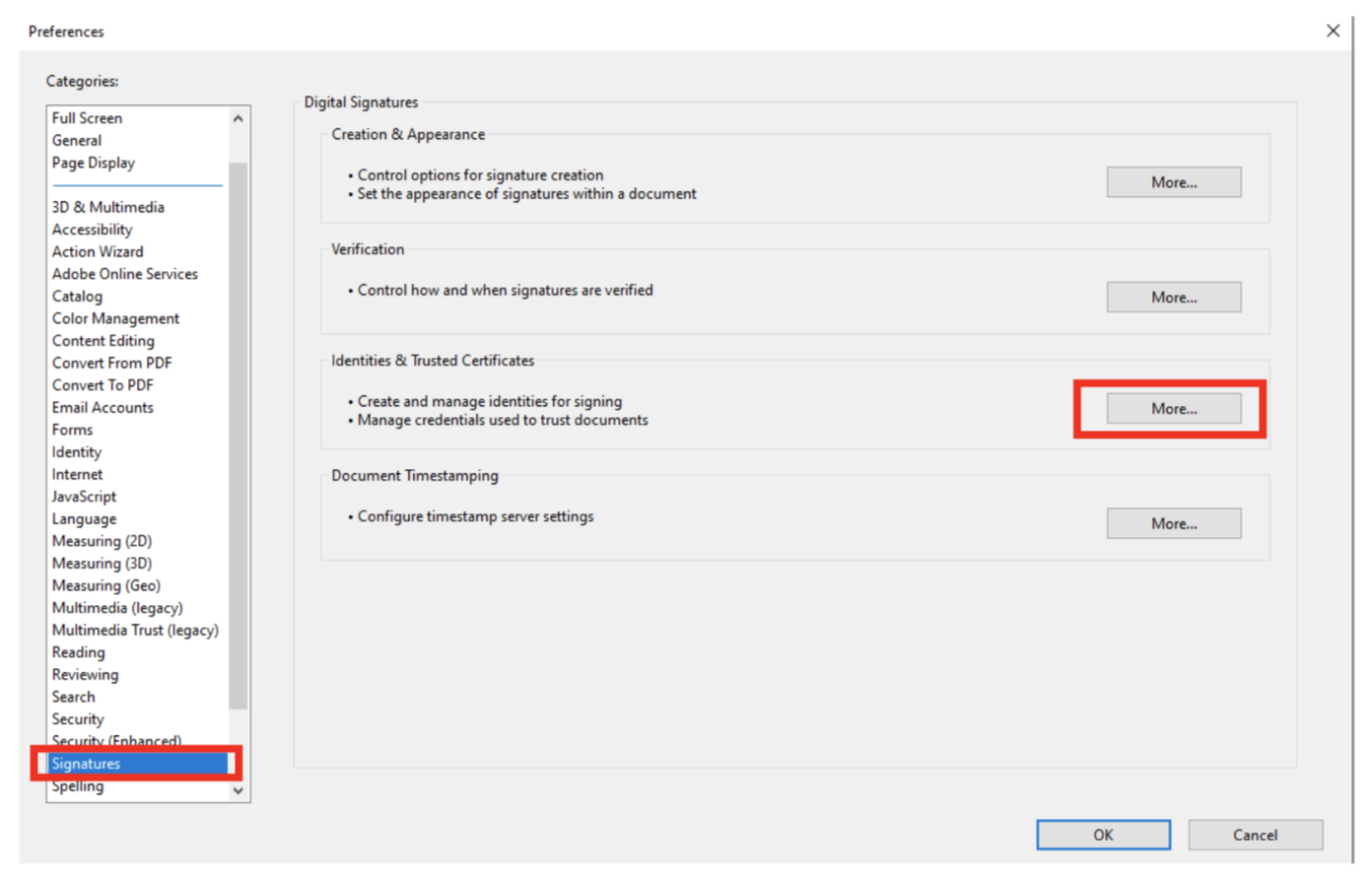
Step 3: Select Digital IDs on the left, and then click on Add ID button.
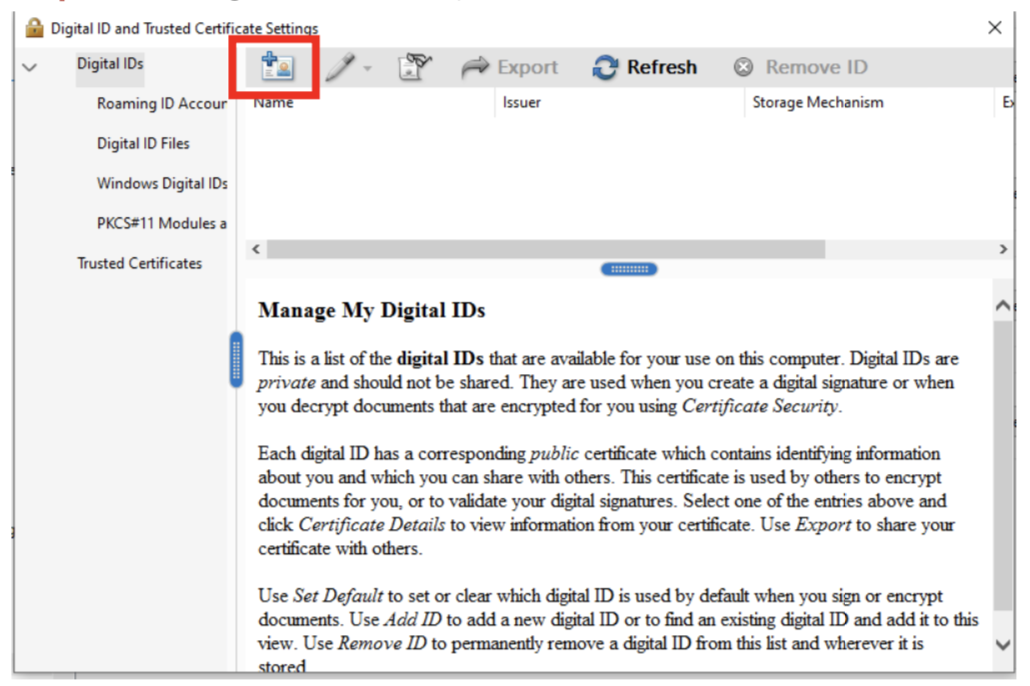
Step 4: Specify where to store the digital ID, and click Next.
New PKCS#12 Digital ID File.
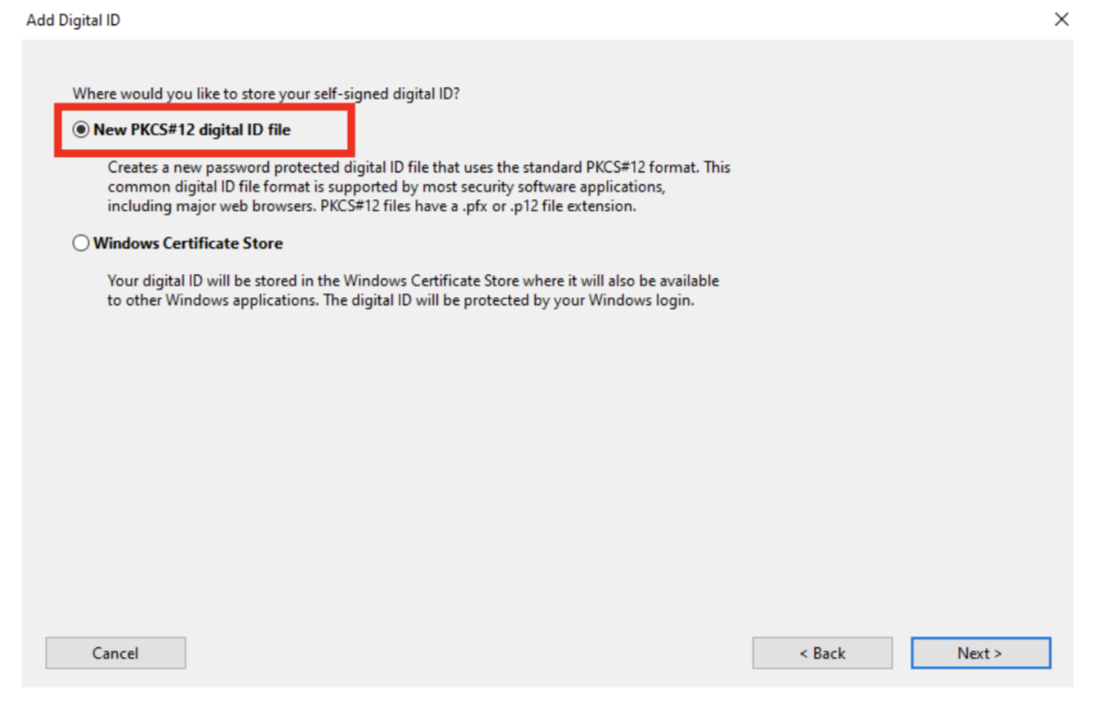
Step 5: Type a name, email address and other personal information for your digital ID as shown below and click Next.
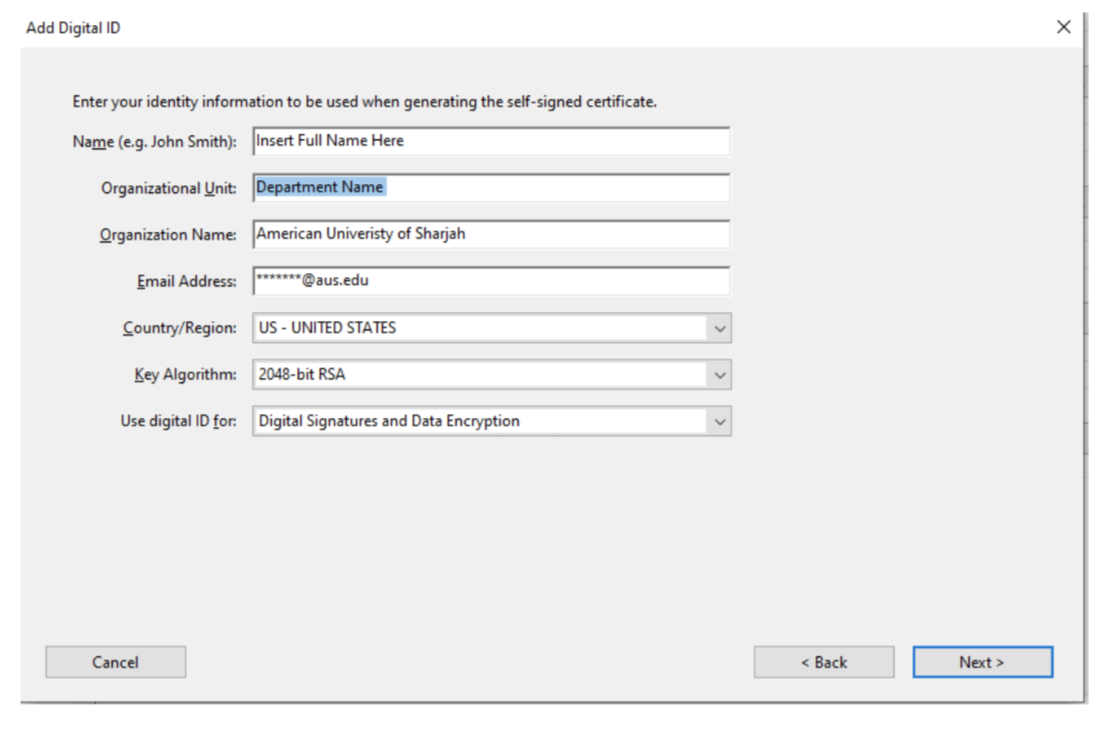
Step 6: Type a password for the digital ID file. Reconfirm your password and click Next.
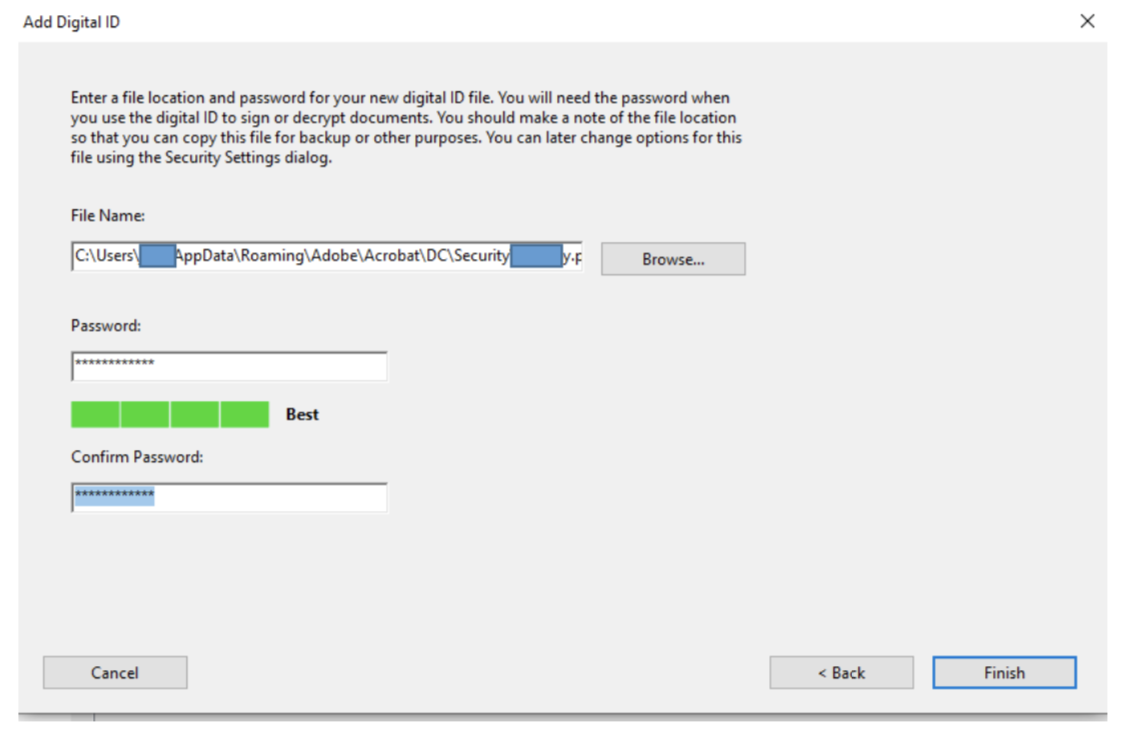
Step 7: The ID is now created. You can now use the Digital Signature.
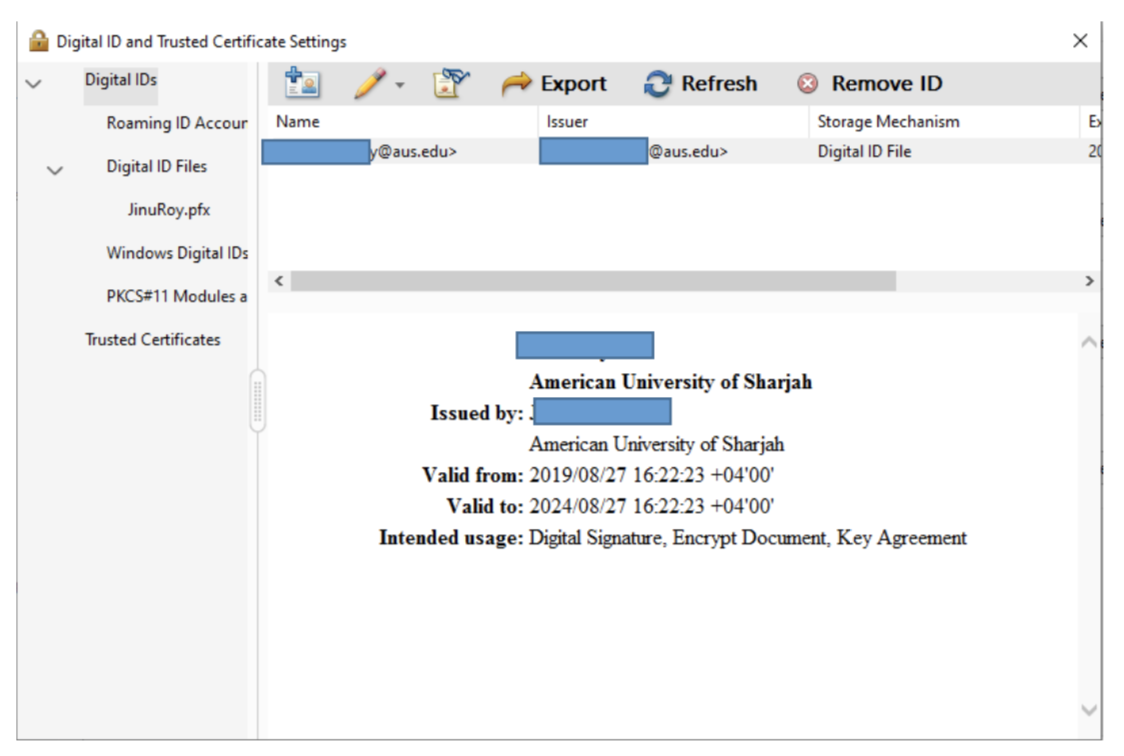
NOTE: If you have any questions about this or any other message - contact the AUS Service Desk ([email protected] or x2121) or call your local technical support for verification and guidance.
