Posted on: 8 April, 2020 - 11:30
Step 1: Using Google Chrome as your browser, go to ilearn.aus.edu and login with your AUS credentials
Step 2: Click on 'Videos' in the menu.

Step 3: On the landing page, click on 'Download Panopto' link under your name on the top-right corner (as indicated in red below).
*If you do not see the 'Download Panopto' link, please request the IT Service Desk to provide you with a Panopto account.
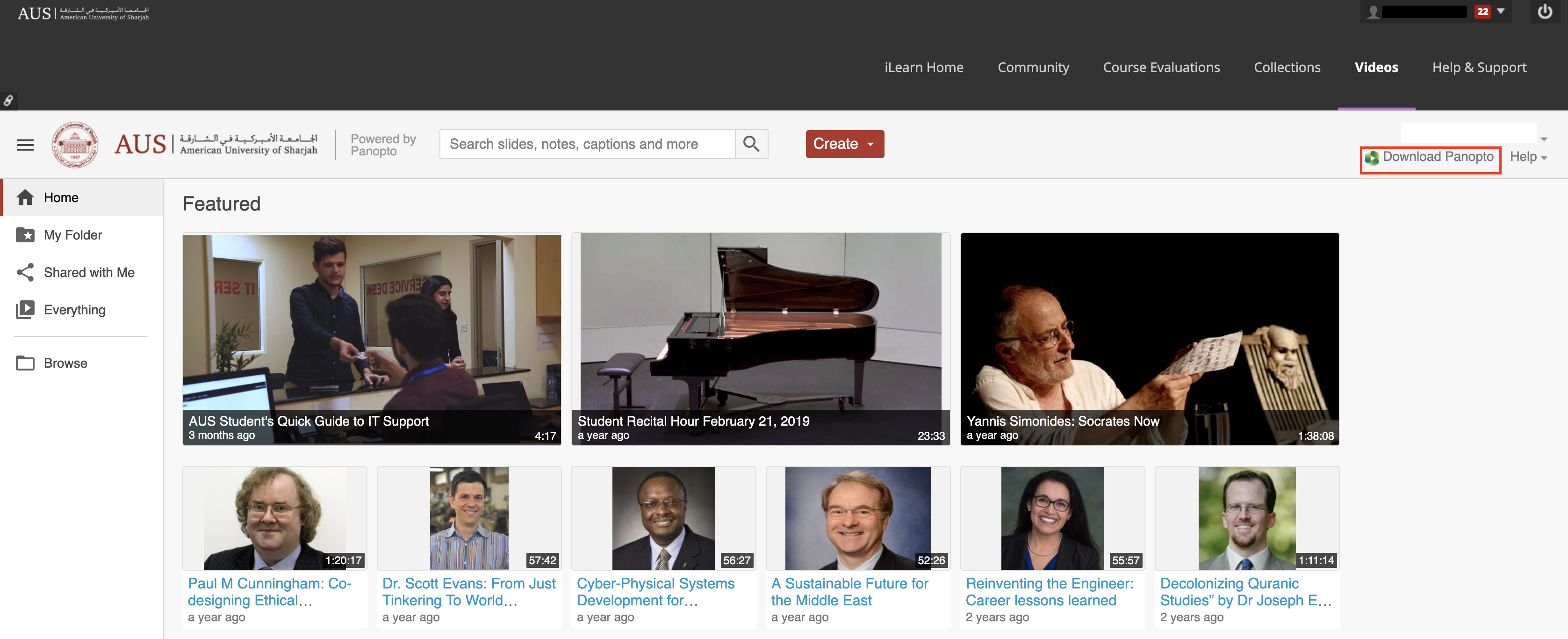
Step 4: Click on 'Download Panopto' on the pop-up.
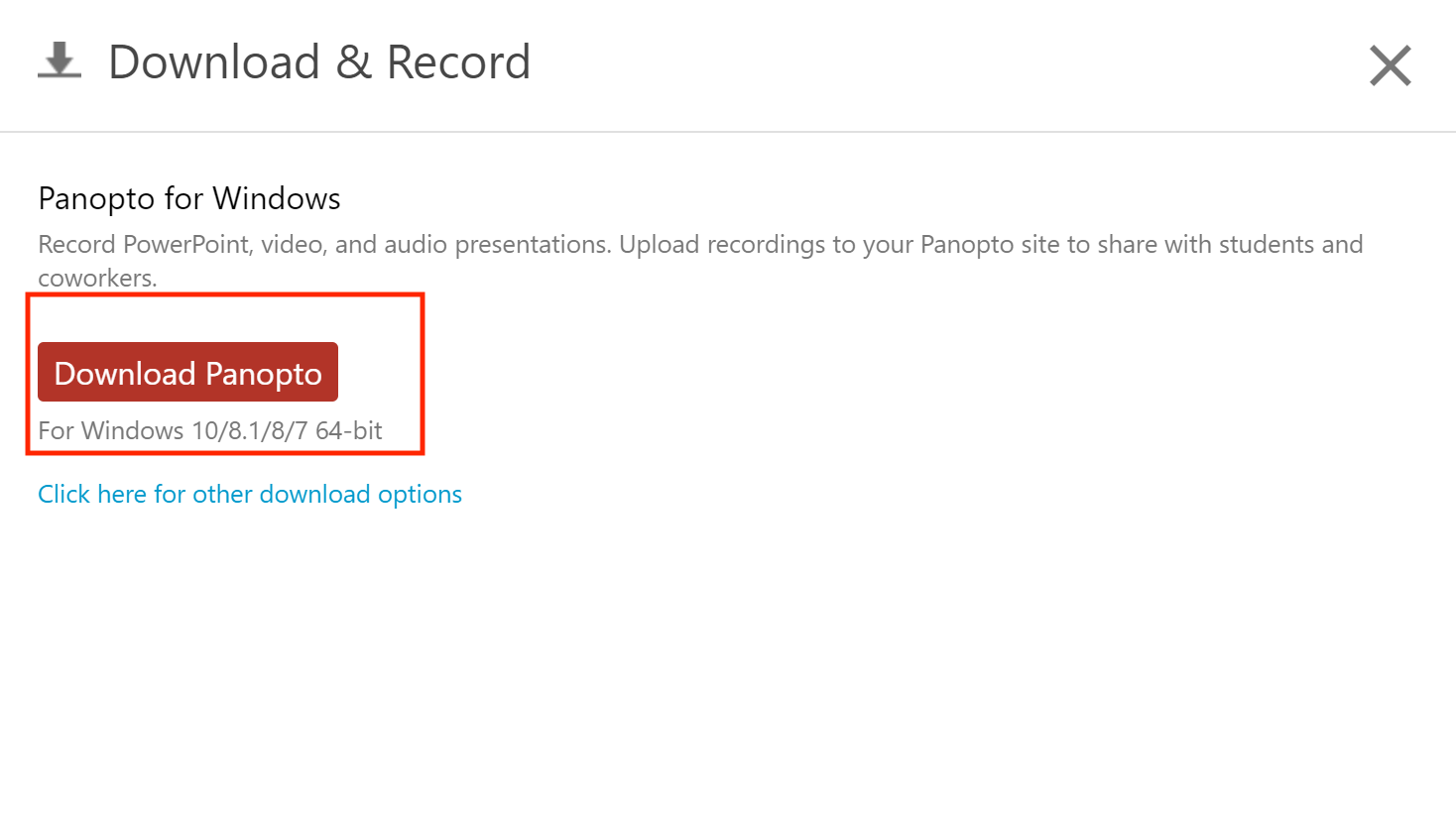
Step 5: Click on 'panoptorecorder.exe' in the Downloads bar at the bottom of your browser (or through Downloads in Chrome) to start the installation process.
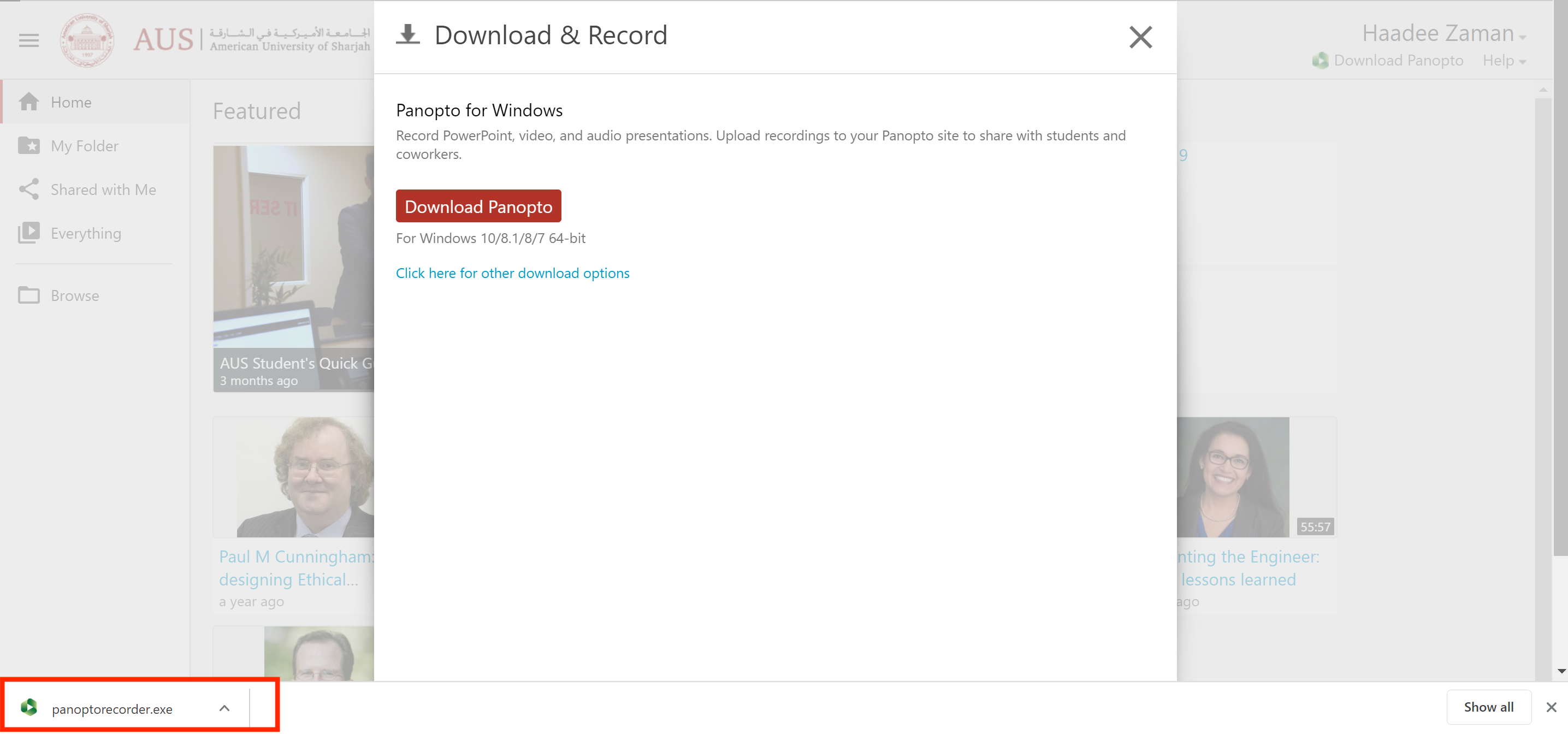
If you are using an AUS device, you will be asked to authorize the installation with an admin password.
*At this point, please contact your College IT support or IT Service Desk for further assistance.
Step 6: On the installation pop-up, continue through with the default settings to install the software.
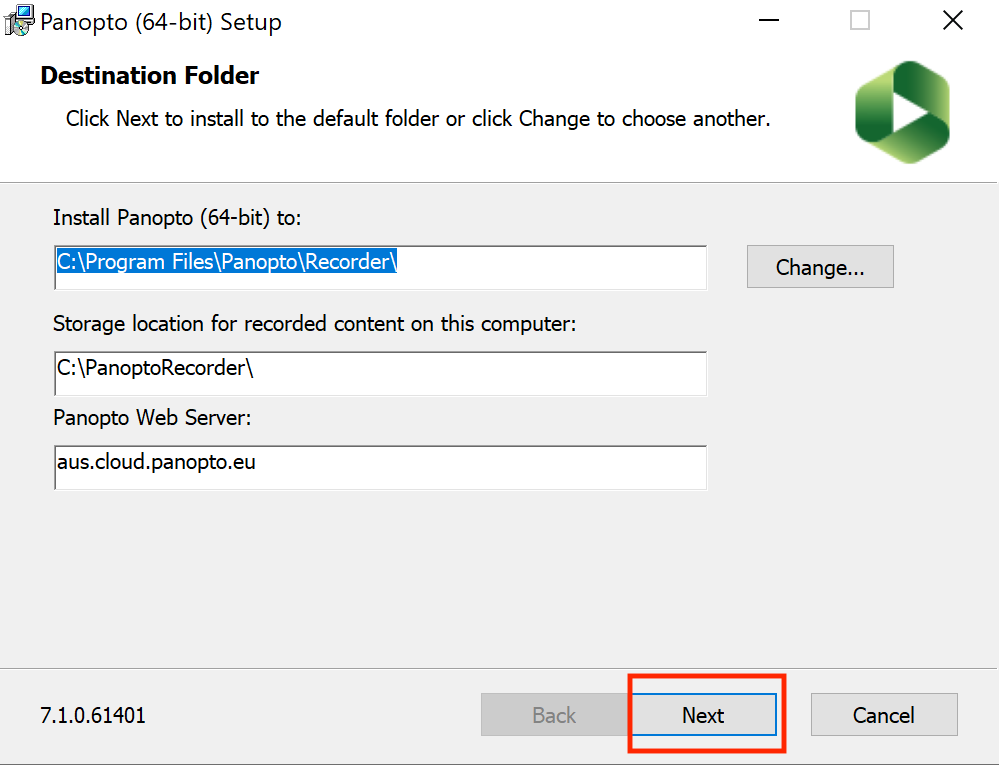
You have now successfully installed Panopto on your device.
*For further assistance please call IT Service Desk at 06 515 2121 or email at [email protected].
