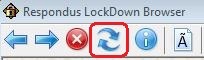Posted on: 9 August, 2015 - 10:17
Case One:
1. When the error message shown in the figure below appears, there will be two option buttons:
- CANCEL and LOGIN.
- Click on CANCEL and the student may resume the exam.

2. If the LOGIN button was clicked, the student will be presented with the standard iLearn login screen, but the student will be unable to log back in. A proctor must then:
a. Click on the “I” button.
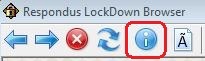
b. Then click on the Proctor Options button.
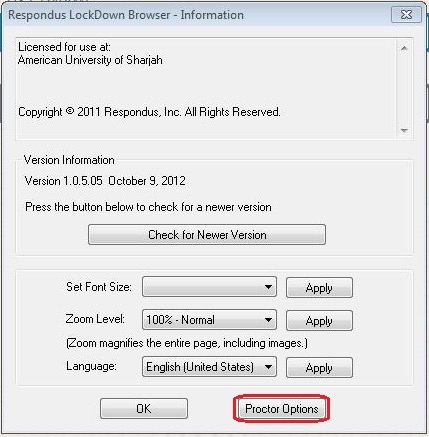
c. Then enter the proctor’s exit password.
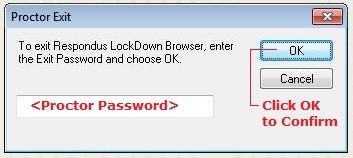
Special Note:
- If “Force Completion” was not checked on the exam options, the student can re-enter the exam and can resume the exam where they left off, simply by re-starting the Lockdown Browser.
- If “Force Completion“ was checked on the exam options, then a new attempt at the exam may be undertaken if the exam attempt is cleared from grade center (the uncompleted attempt is erased), or if the instructor allows multiple attempts. In this case, the student starts the exam over again.
Case Two:
Occasionally the system doesn’t respond to a request to move from page to page. If the system hangs for more than 30 seconds, just click on the Refresh Button. Everything should work normally after that.