Posted on: 23 September, 2018 - 12:38
After accessing your Google Drive and finding the files you would like to share:
Step 1: Click on the file and sharing options, “Get Shareable Link” and “Share” will appear. If you would like to share multiple files at the same time, hold "Shift button" on your keyboard and click on each file.
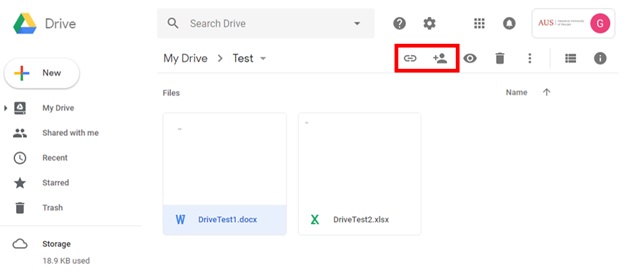
Step 2: Select a way to share the file.
Step 2.1: Share a link to the file.
You can send other people a link to your file so anyone with the link can use it.
Step 2.1.1: Click on “Get shareable link” and use the link that appeared to share the file.
Step 2.1.2: To adjust access details, click on “Sharing settings”.
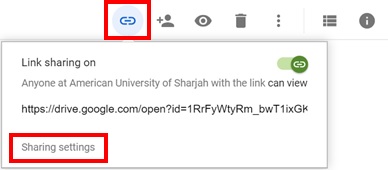
Step 2.1.3: Next to “Anyone with the link”, click the Down arrow and select the suitable option. For more options, click “More…”
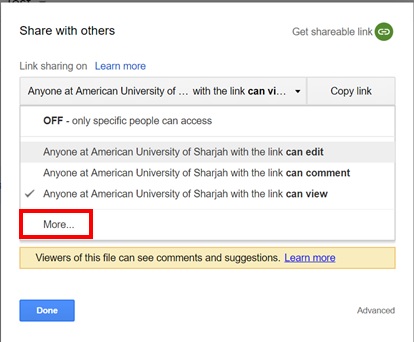
Step 2.1.4: For more permission options, click on "More":
- On - Public on the web: Anyone can search on Google and get access to your file, without signing in to their Google Account. If you use a Google Account through work or school, you may not see this option.
- On - Anyone with the link: Anyone who has the link can use your file, without signing in to their Google Account. If you use a Google Account through work or school, you may not see this option.
- On - Your domain: If you use a Google Account through work or school, anyone signed in to an account in your organization can search for and use your file.
- On - Anyone at your domain with the link: If you use a Google Account through work or school, anyone signed in to an account in your organization can use the link to your file.
- Off - Specific people: Only people you share the file with will be able to use it.
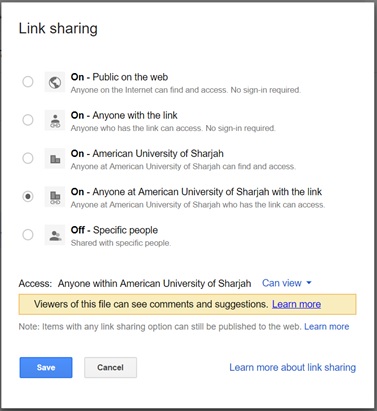
Step 2.2: Share the actual file itself.
Step 2.2.1: Click on “Share file”.
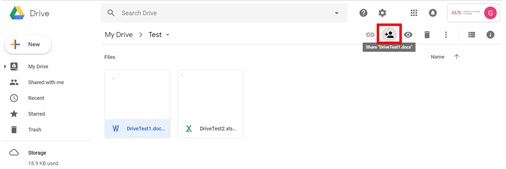
Step 2.2.2: You can send to specific email addresses, by typing in the "email addresses" field under the category of “people”.
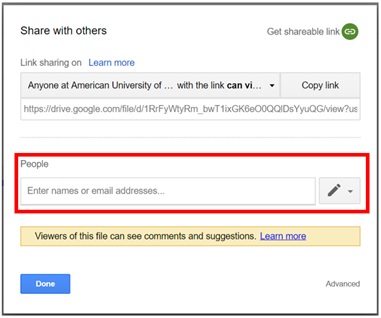
Step 2.2.3: For each file shared, you can select an option to how the individuals can access or alter the file.
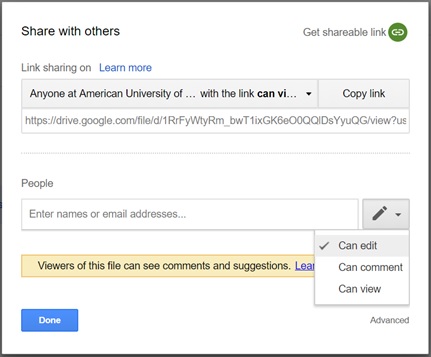
To learn more about AUS Guidelines on sharing information through Google Drive please refer to: Guidelines for sharing information on Google Drive.
