Posted on: 19 May, 2020 - 16:21
Blackboard Collaborate allows you to manage entry to your main Course Room by "locking", and additional Sessions by preventing access to it. To learn how to, please refer to the video tutorial or step-to-step guidelines below.
NOTE: Participants who are kicked out due to connectivity issues will be unable to enter the room/session as well.
Scenario I: Main Course Room.
Step 1: When you decide to "lock" your session, go into Settings by clicking on the icon as shown below.

Step 2: Click on Lock Course Room option from the drop-down menu as shown below.
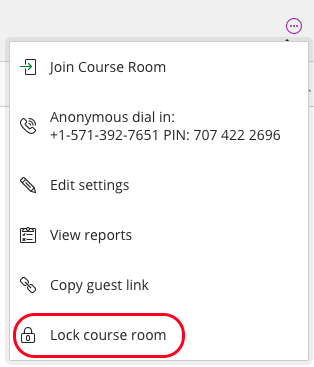
This will ensure that no one is able to enter the Course Room while the room is locked.
Scenario II: Sessions.
Step 1: Go into Settings by clicking on the icon next to your Session details as shown below.

Step 2: Select Edit Settings from the drop-down menu.
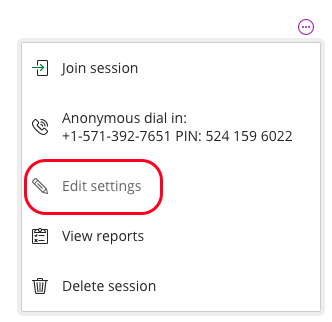
Step 3: Under Event Details, enter the End time beyond which you would like to prevent entry into the Session.
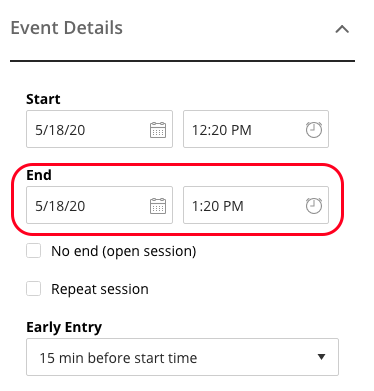
This will ensure that no one is able to enter the Session after your selected time.
