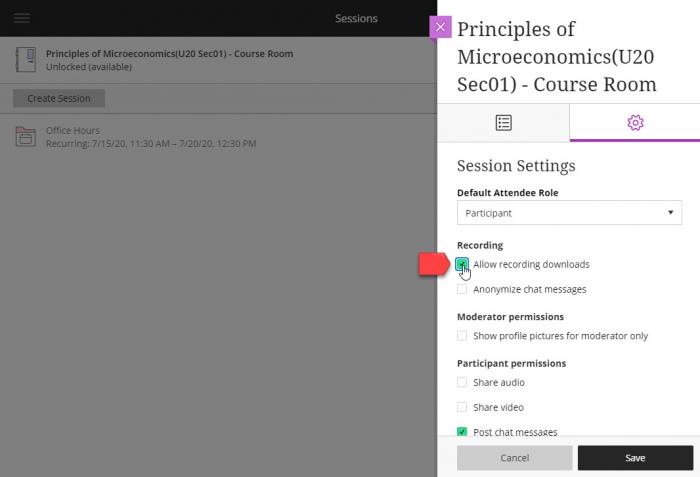Posted on: 14 July, 2020 - 23:16
Starting July 28, 2020, our Blackboard Collaborate platform is moved from one cloud location to the other. That results in the absence of all old session recordings and reports. We have created a specific Control Panel course tool that allows instructors to access this old information. This ability will be made available through December 31, 2020.
STEP 1 - Access the Course Tool
- On the Course Menu, click Tools
- Choose Old Collaborate - Download Recordings Only.
In the new window you should see the Blackboard Collaborate interface showing sessions that belong to the course.
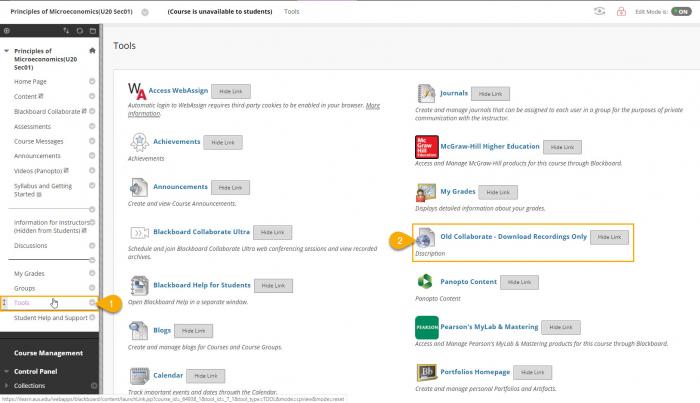
STEP 2 - Access Session Reports
- Click on the session's option button
- Click View Reports from the quick access list
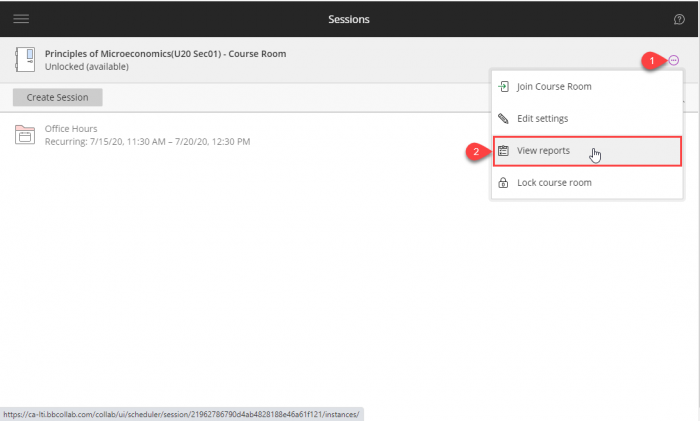
STEP 3 - Access the Session Recordings
- Click on the menu button to show Collaborate Menu
- Click on Recordings
- Click on the option button for the desired recording in the list
- On the quick access list, click Download
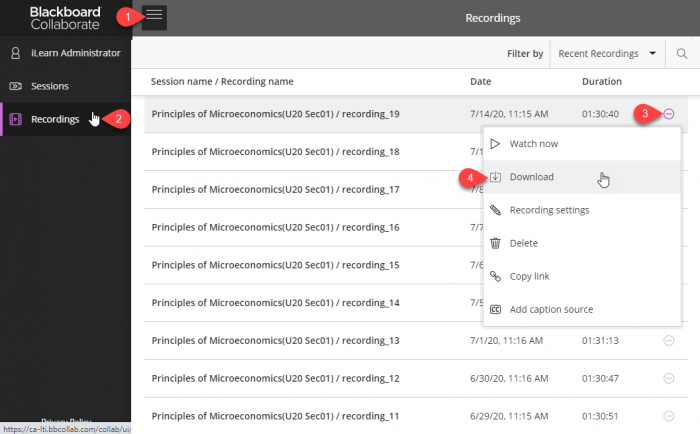
Remarks:
-
If you don't see the Download option in the list, that means that the session's settings doesn't allow recording download. You will need to access the session settings and allow recording download and try again
-
- If the Save button cannot be clicked, that's most probably because you are trying to edit the settings of a session that has an end date that has already passed. Edit the End Date of the session and choose a date in the future and you can submit the changes