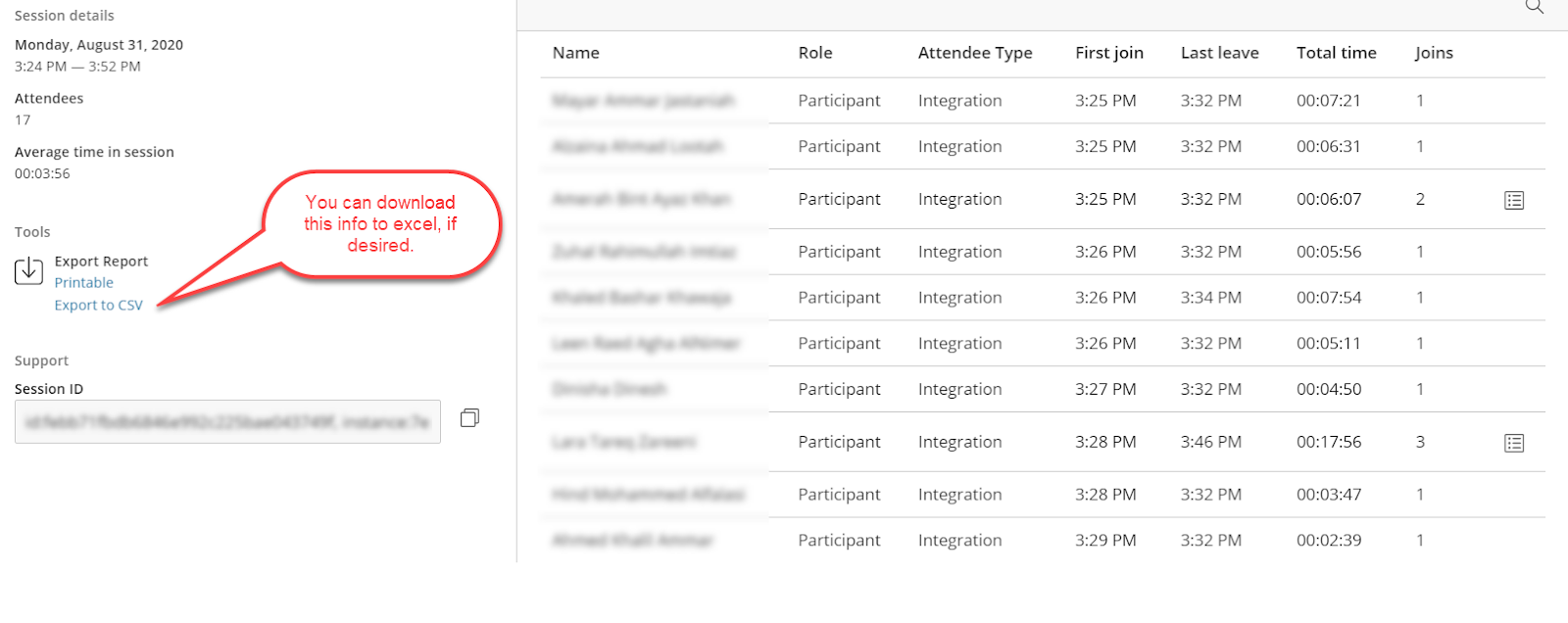Posted on: 16 September, 2020 - 10:32
Step 1
Turn on the Attendance Module in your course site.
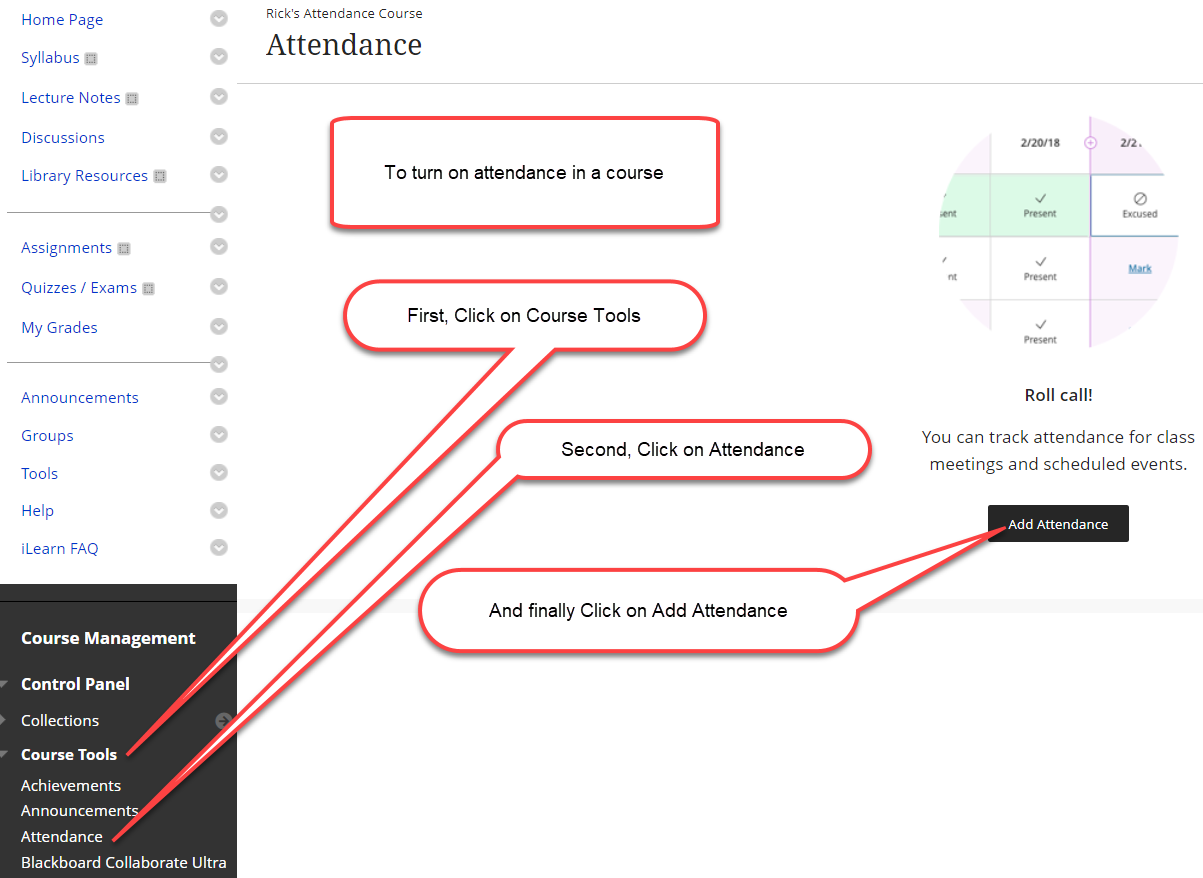
If you are unfamiliar with the Attendance module, you can get a full description of Blackboard’s Attendance module’s functionality here.
Step Two
Edit or create the Blackboard Collaborate Ultra sessions that will record attendance to the Attendance module in your course site.
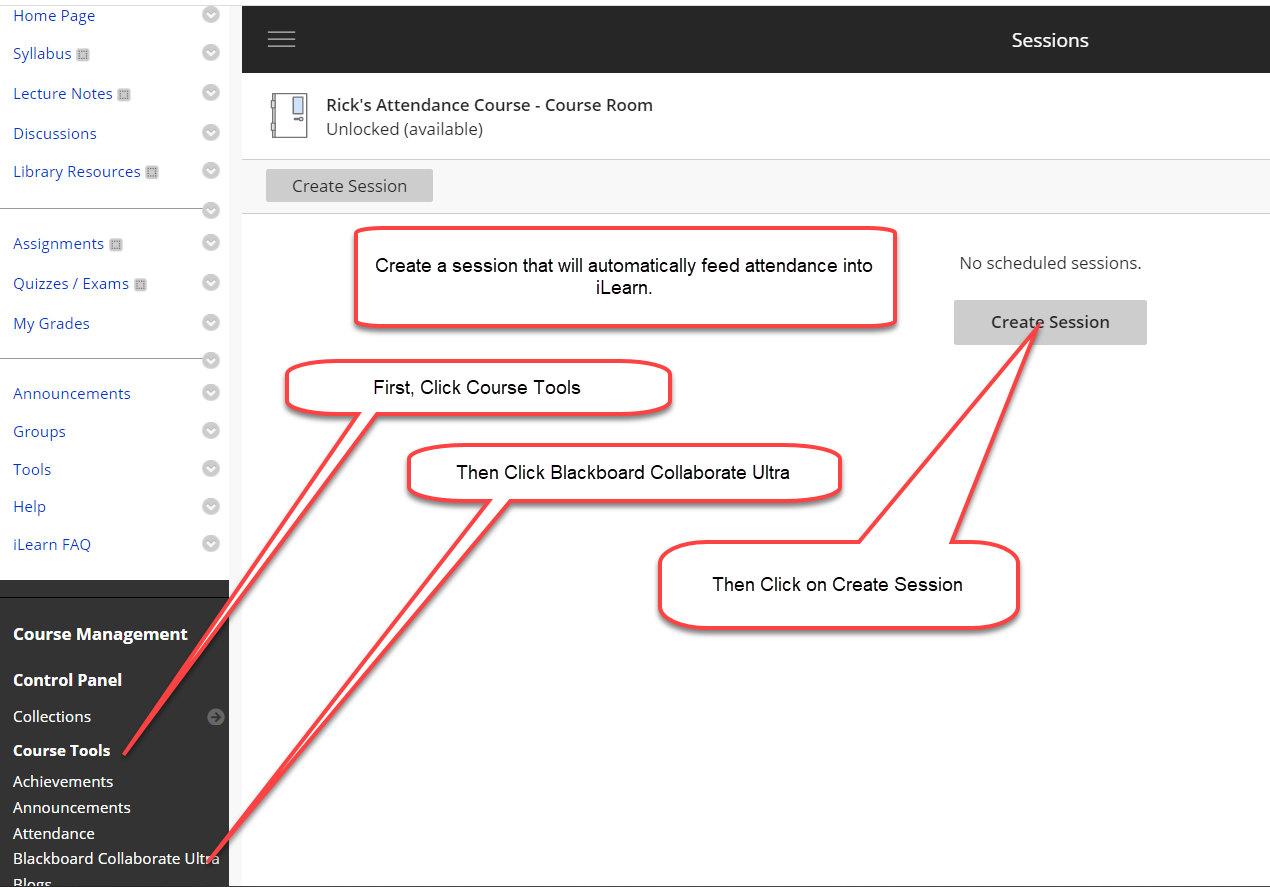
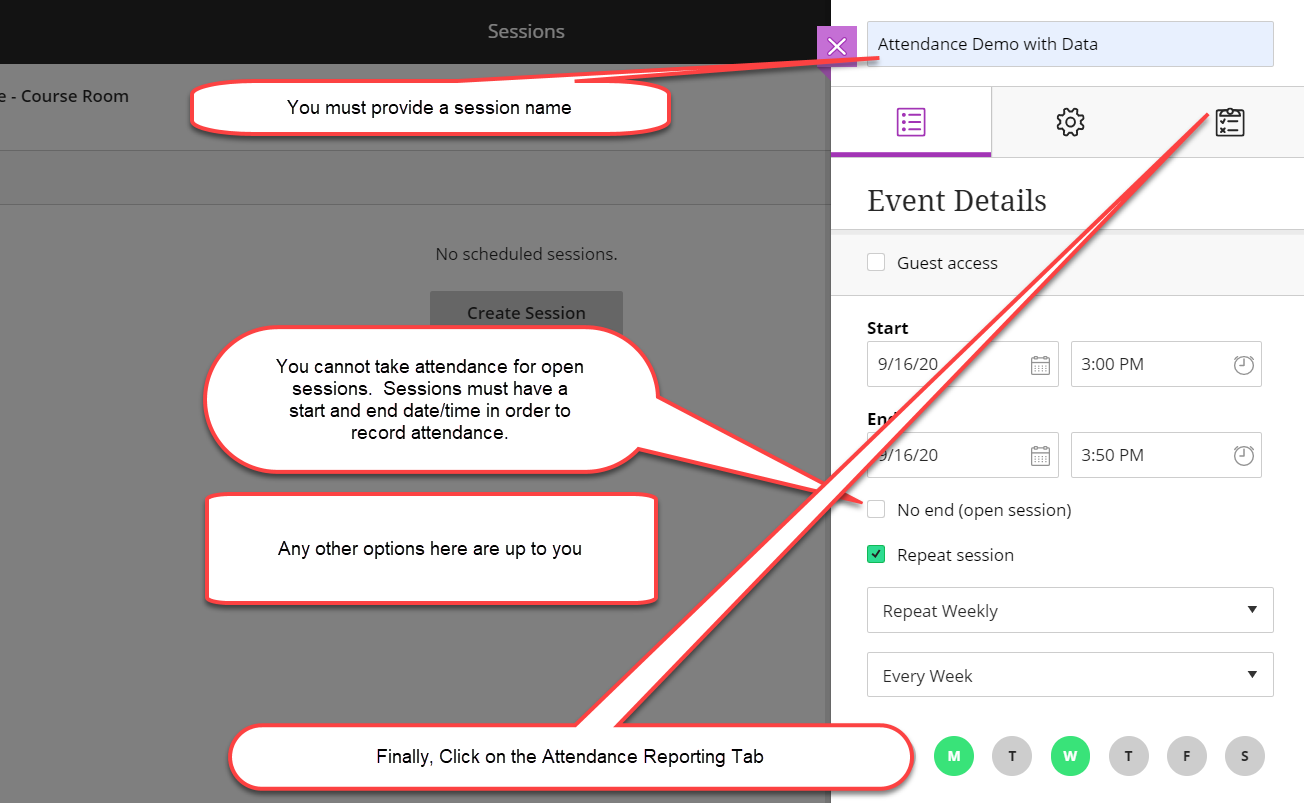
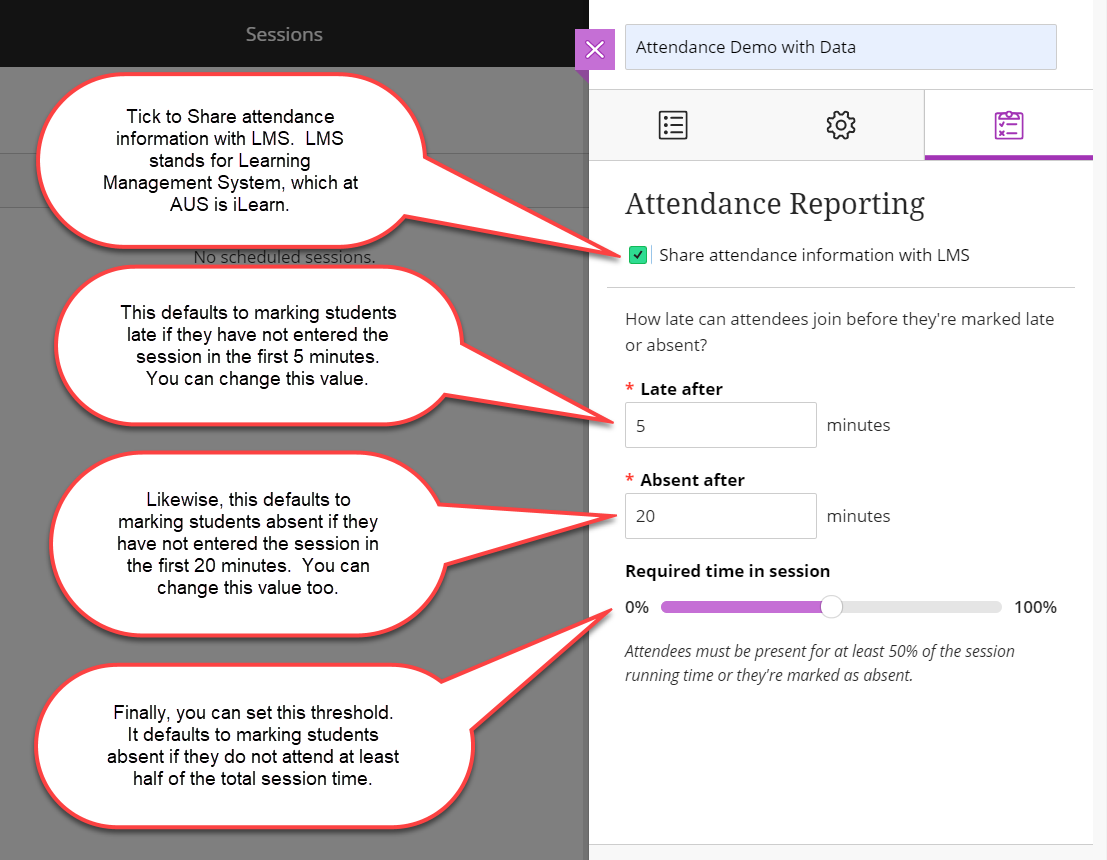
Additional Notes
Attendance cannot be connected retroactively. If a session has already begun or is in the past, attendance data can no longer be automatically updated for this session into your Blackboard course site. Future sessions (and future recurring sessions) can be edited to enable attendance tracking.
You can also see who attended, and their time and connection issues, and the exact times of their attendance as follows:
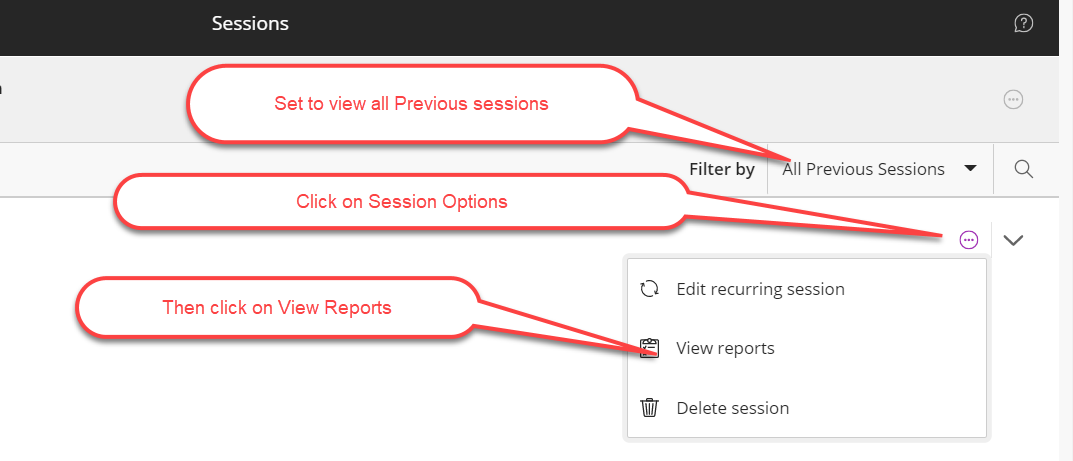
On the next screen, find the session you wish, and click on View report.

On the report, you can view information on individual joins, if a student has had connectivity issues:
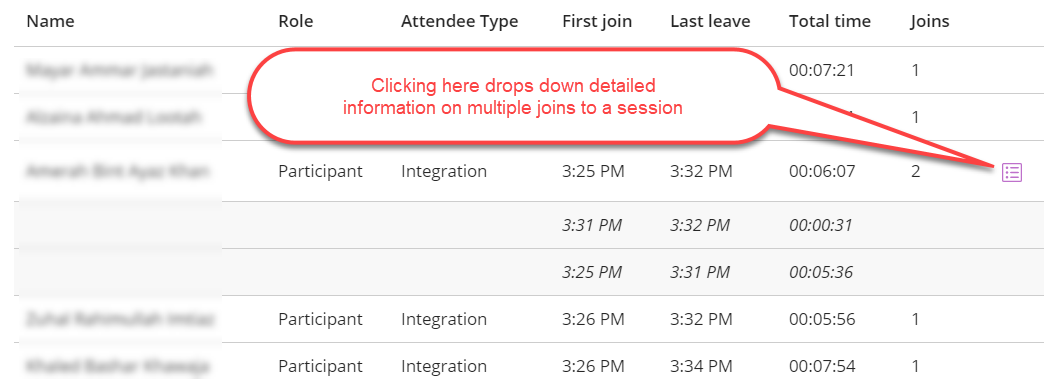
Finally, you can download the results into an CSV file for use in Sheets or Excel: