Posted on: 23 March, 2020 - 09:21
Step 1: Make sure You are connected to VPN
- https://itfaq.aus.edu/faq/118(Windows)
- https://itfaq.aus.edu/faq/119 (Mac)
Step 2: Download and Install XMing server
- Go to https://sourceforge.net/projects/xming/files/Xming/6.9.0.31/Xming-6-9-0-31-setup.exe/download
- Save the installation file and Run it.
- Next
- Next
- Next
- Next
- Create a desktop icon for Xming, then Next.
- Install
- Finish
- Make sure the XMing icon is showing in the taskbar.
Step 3: Download Putty
- Go to https://the.earth.li/~sgtatham/putty/latest/w64/putty-64bit-0.74-installer.msi
- Save the installation file and Run it.
- Next
- Next
- Add Shortcut to Putty on the Desktop, then Install.
- Finish
Step 4: Configure Putty by following the steps below
- Open Putty.exe.
- In the box of Host Name and under Saved Sessions type cadence01.aus.edu, then click on the Save button to the right.
- Click on cadence01.aus.edu saved session that you just created. Then click on the button Load.
Step 5: Configure X11 Forwarding
- On the left hand side, find the X11 configuration category by double-clicking on SSH and then clicking on X11.
- In this window, make sure the box Enable X11 forwarding is checked.
- Make sure MIT-Magic-Cookie-1 is selected.
- Once Complete, Click Open at the bottom of the window.
- (IMPORTANT) Then go back to the session on the left, and click Save.
- If you get PuTTY Security Alert just click on YES
- You will now see a command line screen that will prompt you to enter your username.
- Login with your UCI username and password.
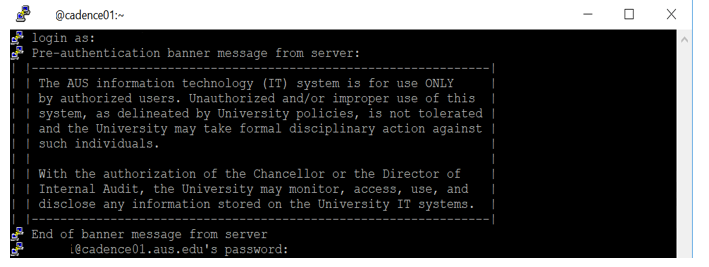
(IMPORTANT) please notice that you need to make sure you have Xming running before you connect to Cadence server.
Optional Step: To test if you have successfully installed Putty and XMing, Enter the command xclock.
- After several seconds, a new window should appear showing a small analog clock.
This is what you should see:
- To open Cadence, type the command Virtuoso &
Install the optional Xming fonts from https://sourceforge.net/projects/xming/files/Xming-fonts/7.7.0.10/Xming-fonts-7-7-0-10-setup.exe/download
