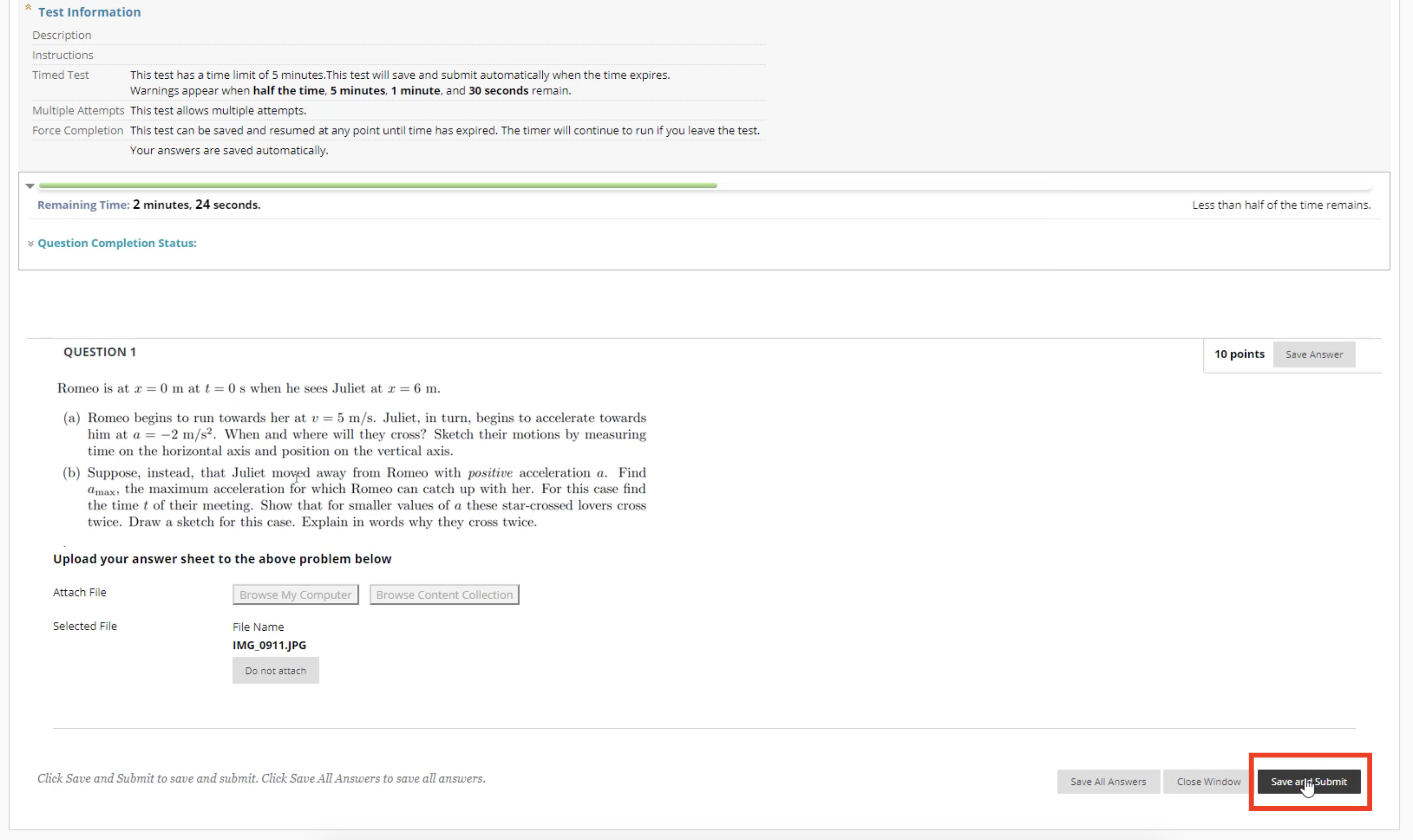Posted on: 11 May, 2020 - 05:10
You can either follow the step-to-step guide below or this video tutorial:
If the video does not play, open it on another tab through the expand icon on the top-right corner.
Step 1: On your computer, download Drive File Stream using the steps shown in the below articles:
For Windows: https://itfaq.aus.edu/faq/328
For Mac: https://itfaq.aus.edu/faq/327
This will allow you to access your Google Drive as a local folder on your computer.
Step 2: On your phone, download the Google Drive application through the App store or Play store.
Step 3: Log in to Google Drive using your AUS credentials.
Step 4: Take a picture of your answer sheet and open it in your "Gallery".
Step 5: Select the photo (or multiple photos) and from the “Upload” menu select “Google Drive” as the destination.
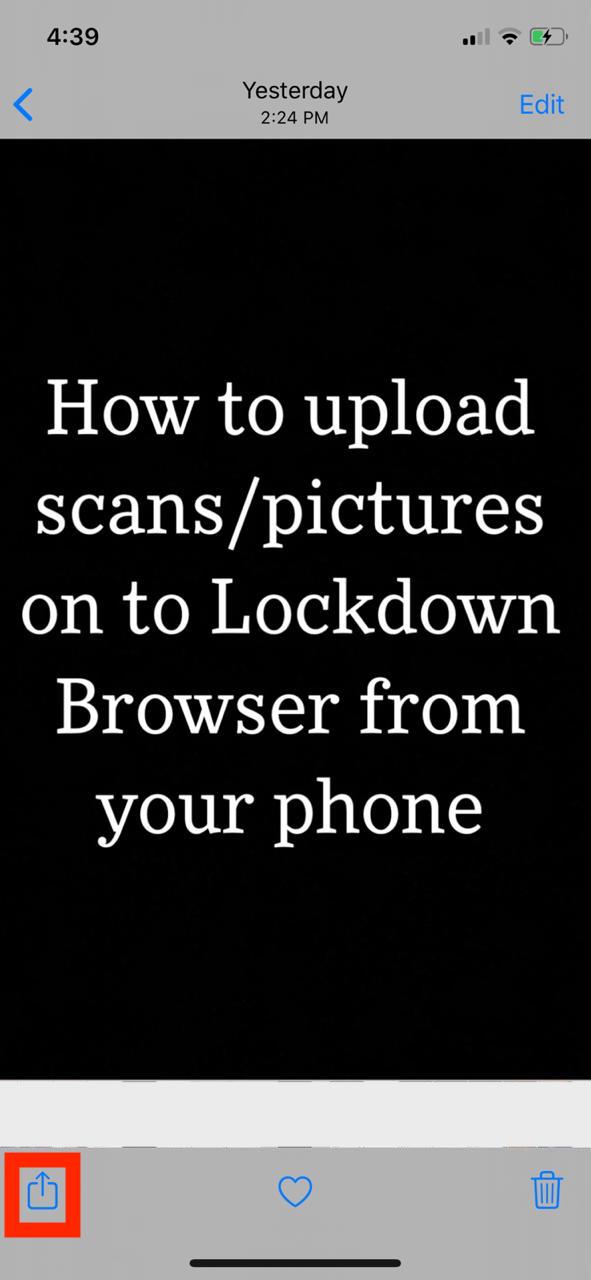
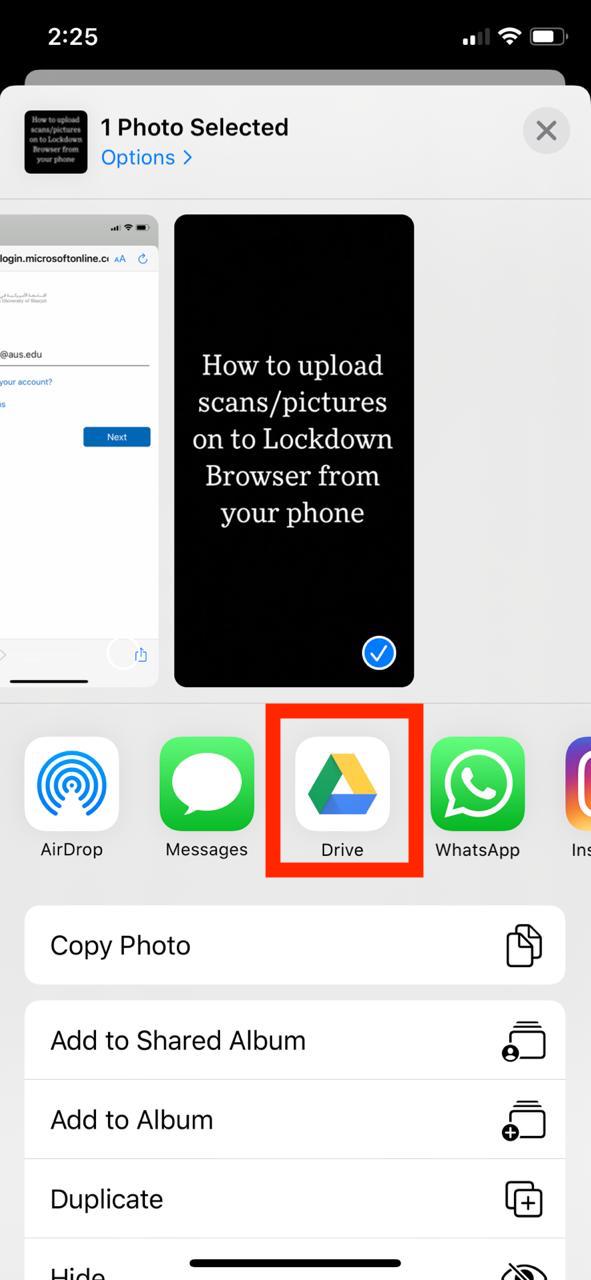
Step 6: This will open Google Drive in a pop-up window. Select "My Drive" and then the folder you would like to upload your pictures to. Click on Save Here.
Pre-set a labeled folder in your Drive File Stream so it is easier to locate.
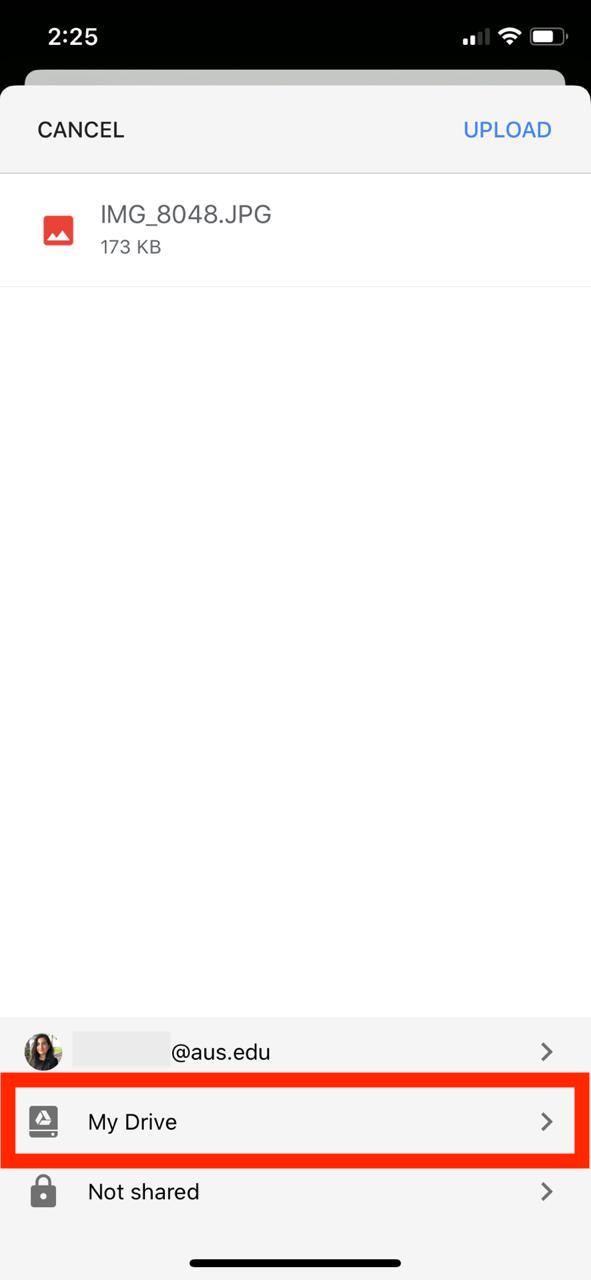
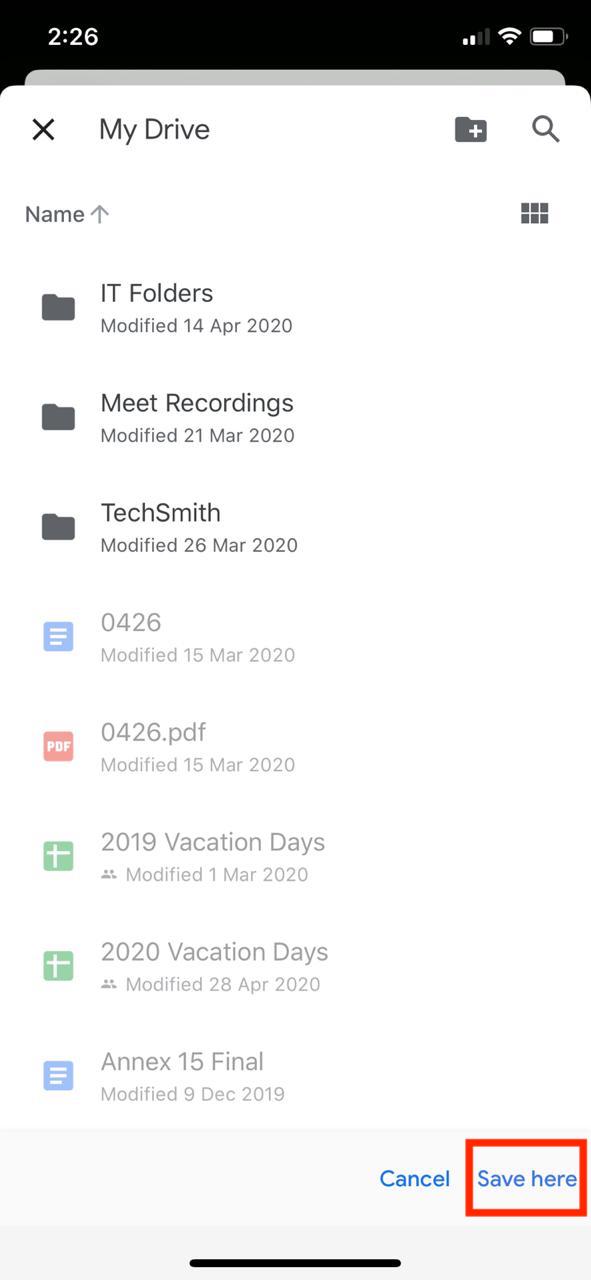
Step 7: Once you have selected the folder, you will be re-directed. Click on Upload on the top-right corner to begin.
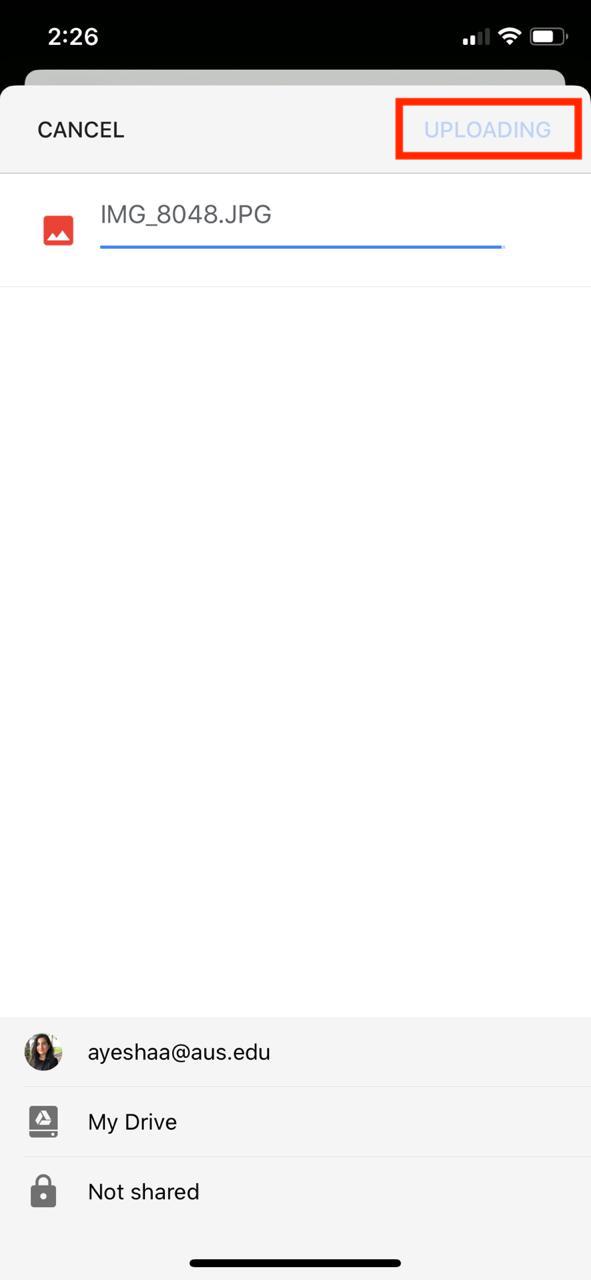
Once uploaded, it will automatically appear in your Drive File Stream (on your Computer) in the same location.
Step 8: On your Lockdown Browser, click on Browse My Computer under your question.
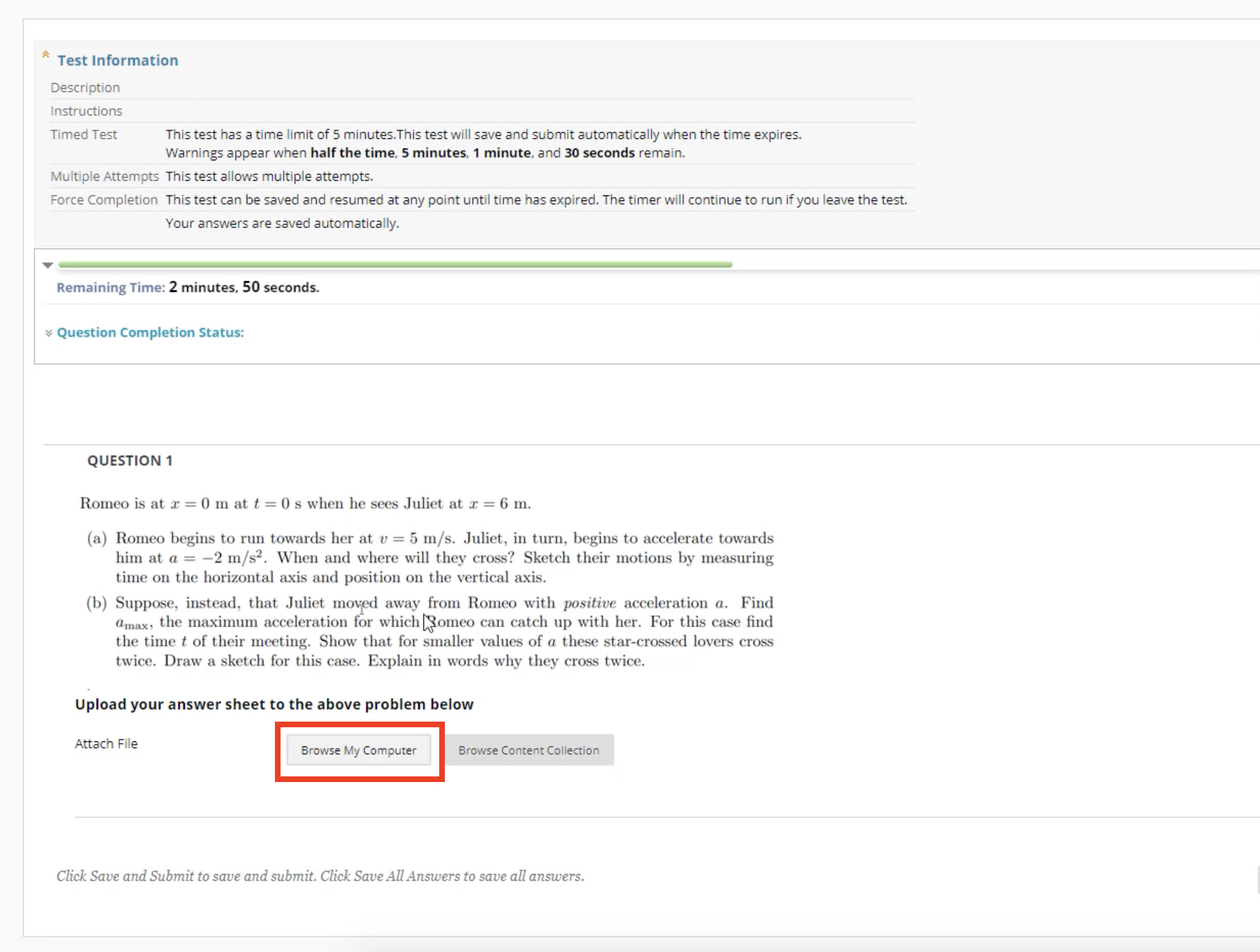
Step 9: Locate the Drive File Stream on the pop-up.
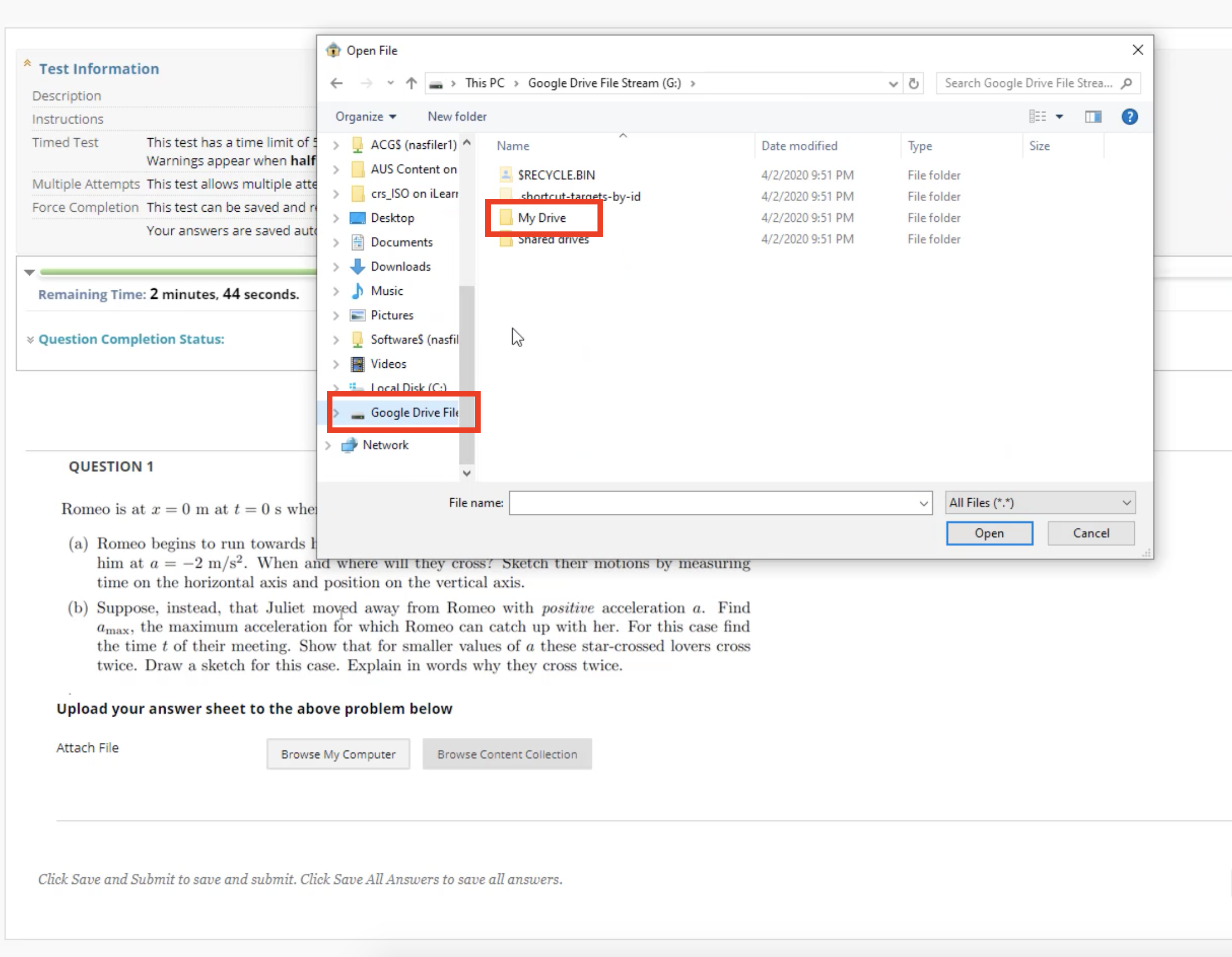
Step 9: From the folder you have uploaded your pictures to, select the picture you would like to attach to the question. Click Open.
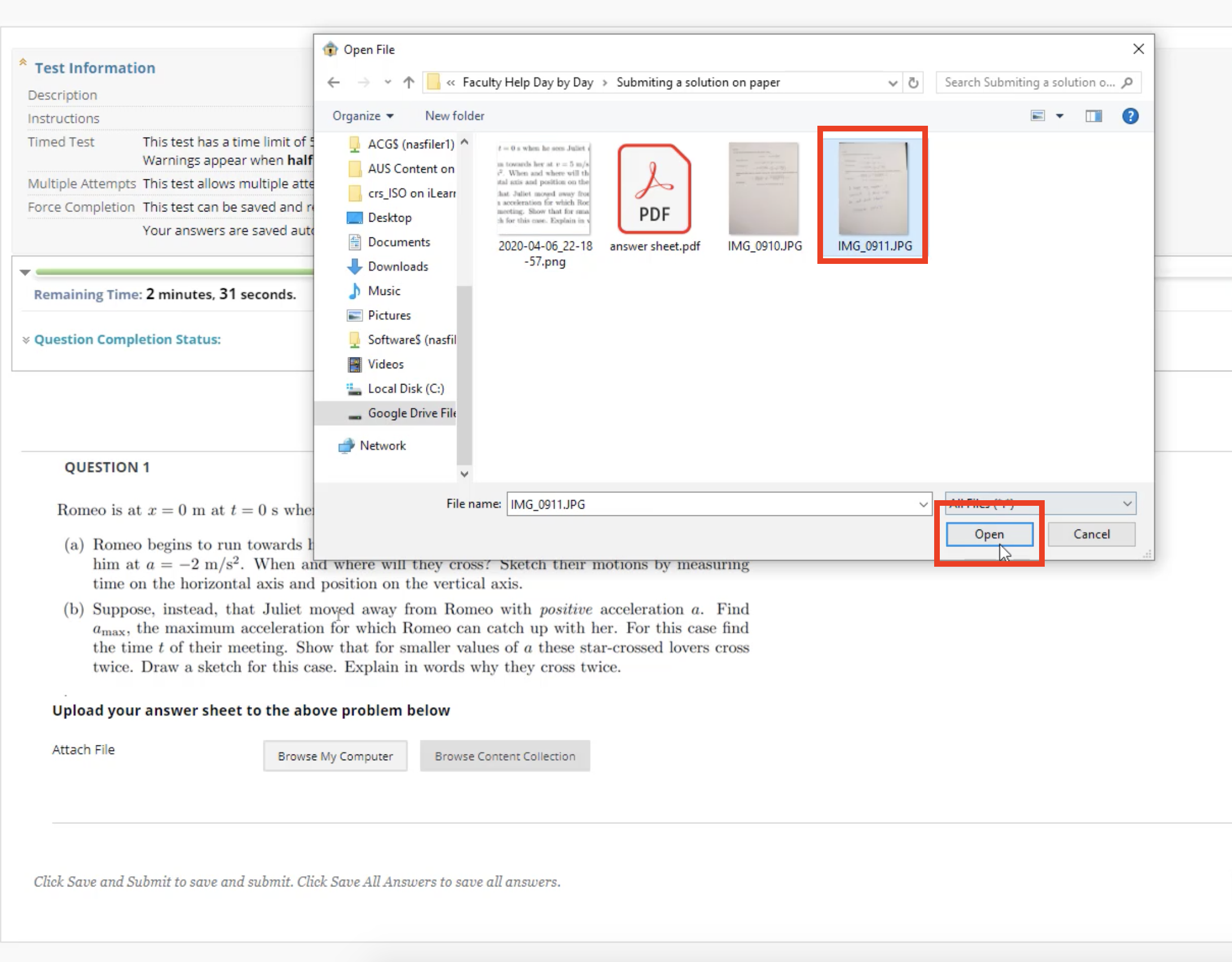
Step 10: This will complete the upload. Once done, you can submit by clicking on Save and Submit.