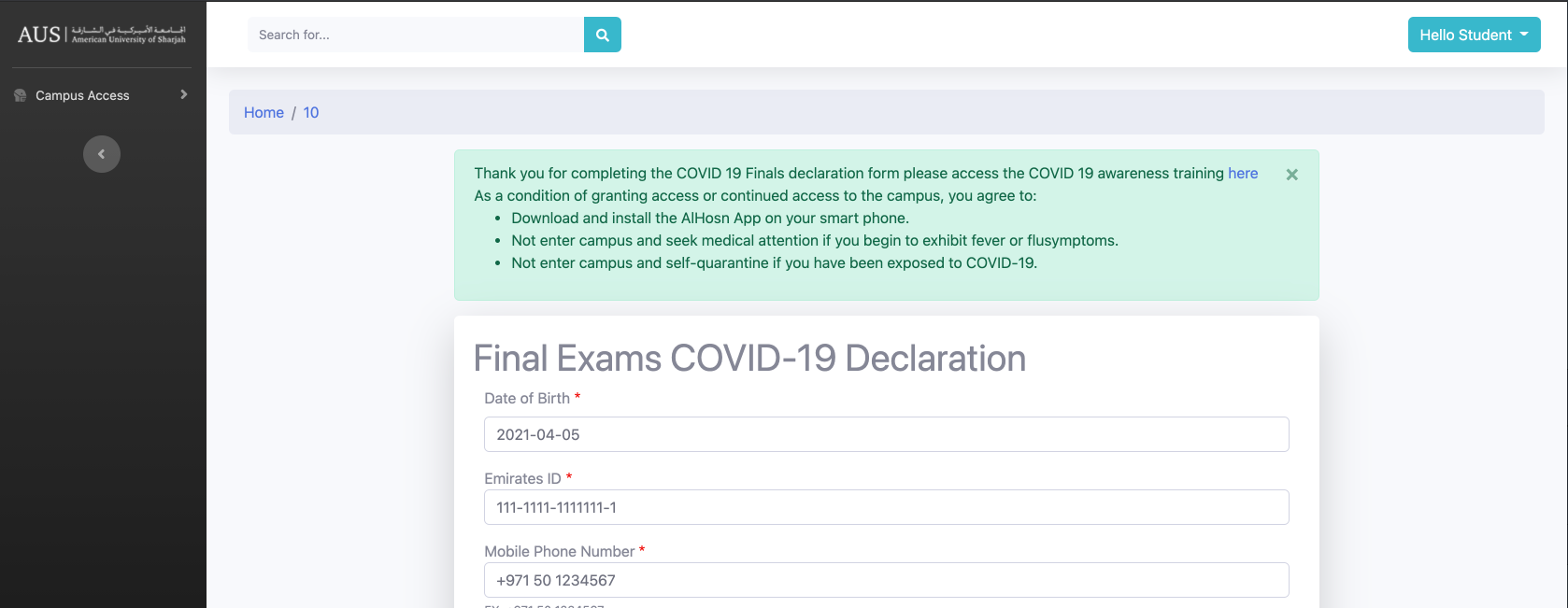Posted on: 28 April, 2021 - 09:44
Introduction
AUS looks forward to welcoming you to campus for the Spring 2021 final exams. As a condition to receive a QR code to enter the campus, you must complete the COVID-19 Declaration Form at the following link - https://pulse.aus.edu/form/covid-19-
Campus Access from May 25 – June 5
Once your COVID-19 Declaration Form has been approved by University Health Services, you will receive a QR code for access to campus from May 25 – June 5 during the hours of 7:00 a.m. to 7:00 p.m.
- The QR code will be scanned at the entrance to the academic buildings and will allow you access to the buildings to take your exams. The same QR code will work for all buildings.
- Please ensure you bring a device such as a mobile phone that you can use to show the QR code to the guards at the gate. Alternatively, a printed copy of the QR code will also work.
- The QR code will be valid for the entire duration of the final exam period.
- Please arrive at the campus gates at least 1 hour before the start time for your exam..
NOTE: If for any reason you are denied access to campus the guards will provide you with an information sheet explaining who to contact so that we are aware that you will not be attending your exams that day.
Requirements
To access the final exams COVID-19 Declaration Form (https://pulse.aus.edu/form/covid-19-), you must have AUS VPN enabled.
Issues Accessing this Form?
Some users have experienced issues when they log into Pulse to access this form and are presented with the form for lab access, not the final exams declaration. This can be fixed by clearing your browser cache - click here for guide
Video Guide
Step by Step Instructions
Step 1: Go to https://pulse.aus.edu/form/covid-19- (VPN on)
Step 2: Click on 'Final Exams COVID-19 Declaration'.
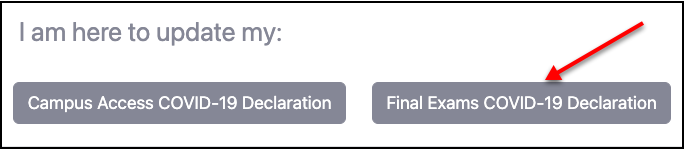
Step 3: Complete the form. Note - field with a red star (*) are mandatory.
- Date of Birth*: Use the Date Picker to select your DoB.
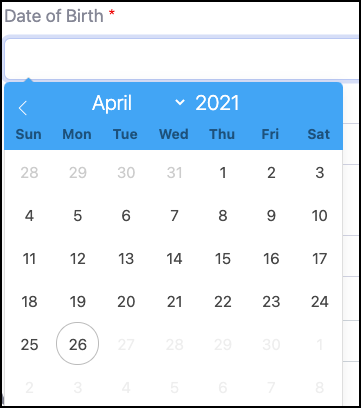
- Mobile Phone Number*:+971 50 1234567
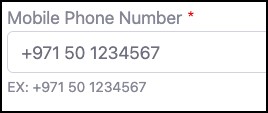
- Emirates ID*: 784-1234-1234567-1
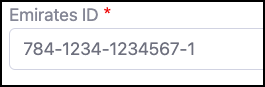
- College*: Select from drop-down
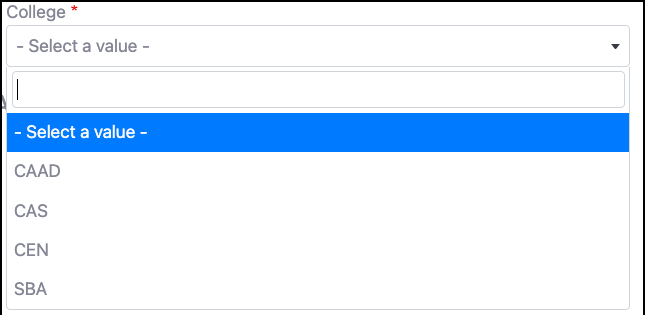
Are you Vaccinated?
-
If No
- Negative PCR Test File Upload*: Click 'Browse' and select file.
- PCR Test Result Received Date*: Use the Date Picker to select a date.
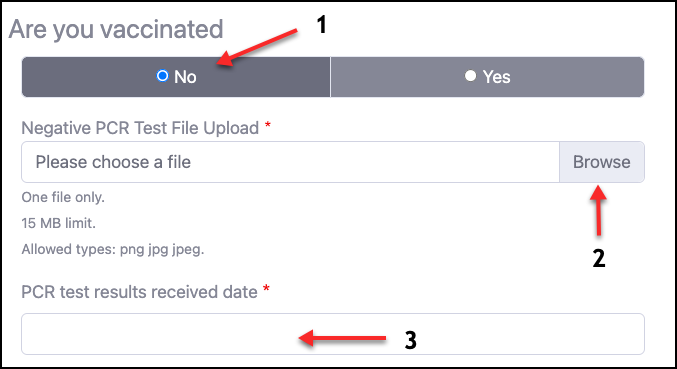
-
If Yes
- Vaccination certificate Front Side*: Click 'Browse' and select file.
- Vaccination Certificate Back Side*: Click 'Browse' and select file.
- 2nd Dose Received Date*: Use the Date Picker to select a date.
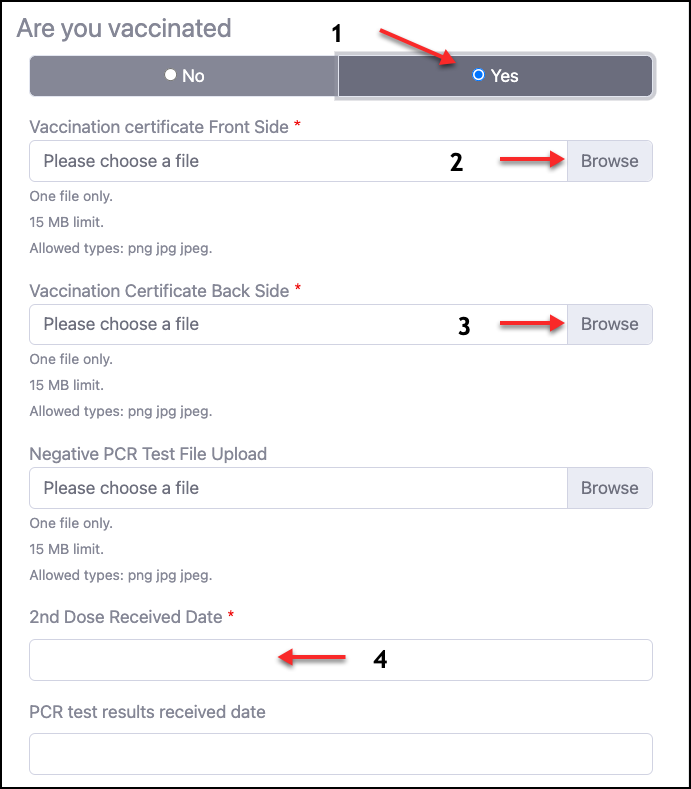
Step 4: Click 'Save'.

Below is the confirmation screen you will see once you successfully submit your Declaration.